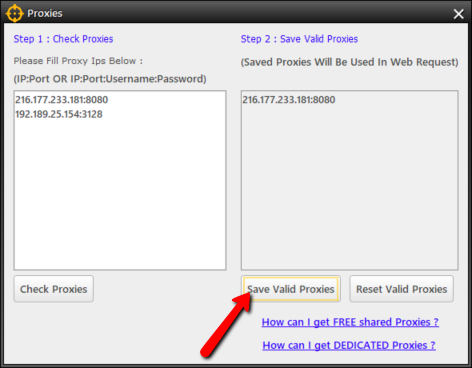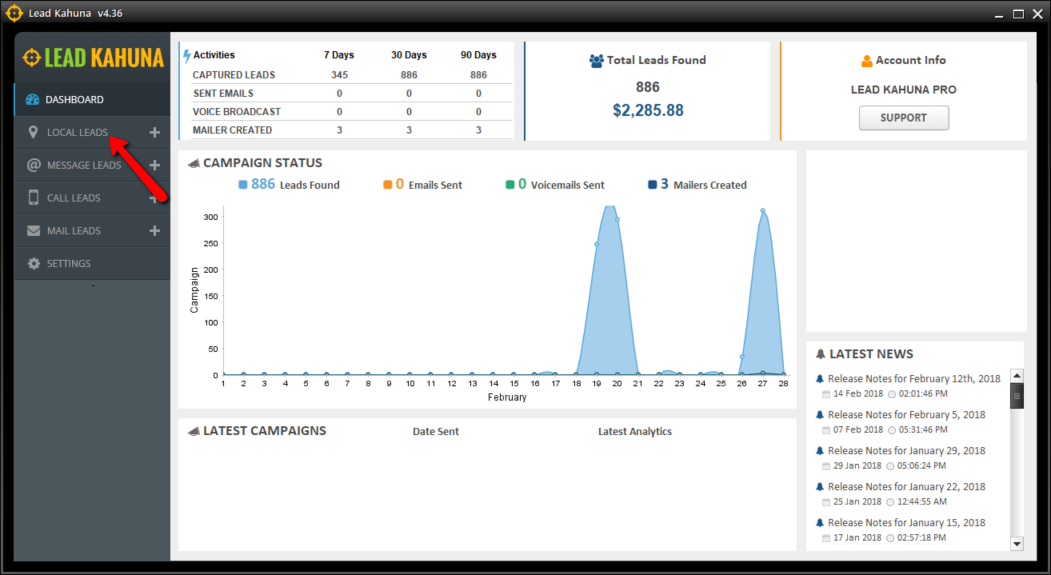
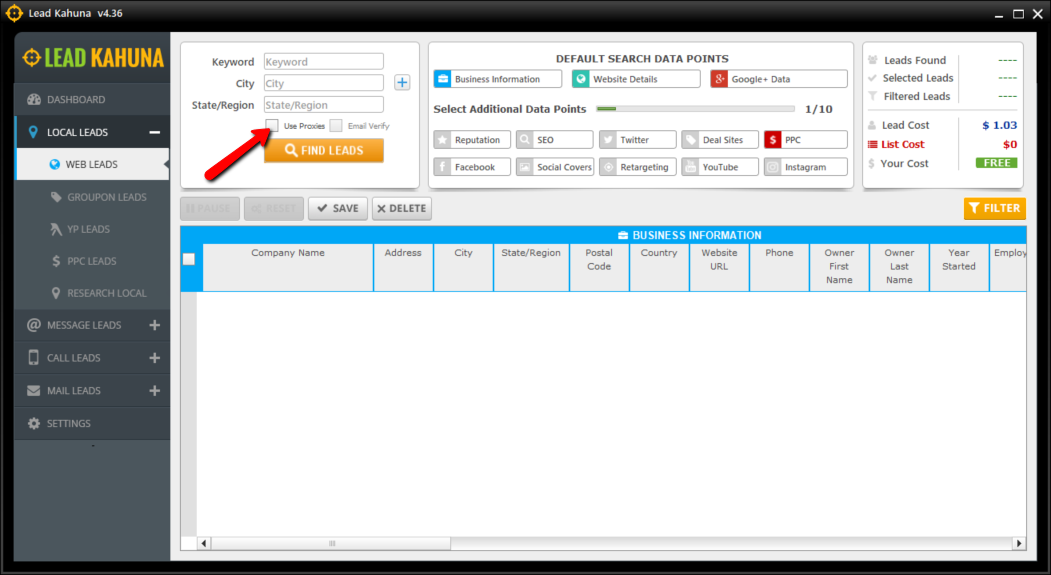
- IPAddress:Port
- IPAddress:Port:Username:Password
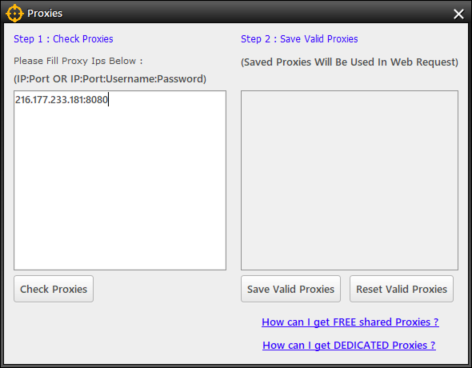
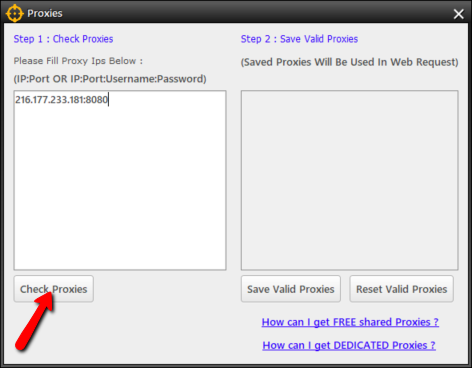
💡 We recommend starting with ten (10) paid or dedicated proxies because others could do anything with shared or free proxies.
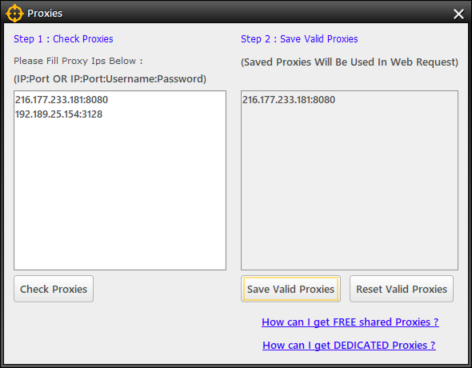
💡 If your proxies are not working, please submit a ZenDesk support ticket or request a new list of proxies for no additional cost from your proxy provider.