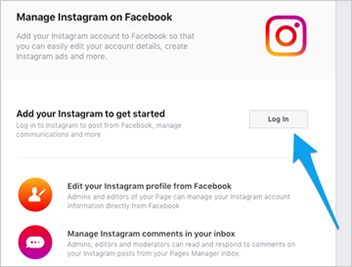
In this article, we will review a case when Bright Social wouldn't don't send the posts through Buffer.
If your Instagram posts fail to send, and you see the error below, this is likely due to an open bug with Facebook. Unfortunately, they have stated that it won't be fixed in the short term.
The workaround to resolve this issue is to switch your Instagram account back to a Personal Account and then reconvert it to a Business Profile. Once that is done, you will need to reconnect and reauthorize your Instagram account with Buffer Publish. We are very sorry for this inconvenience.
Reconverting Your Instagram account to a Business Profile
Complete the following steps to reconvert your Instagram account to a Business Profile:
Step 1. Open the Instagram app on your mobile.
Step 2. Head to Settings.
Step 3. Tap Switch Back to Personal Account.
Step 4. Head over to Facebook and navigate to the page that you would like to be connected to your Instagram business profile.
Step 5. Click Settings at the top of the page and then click Instagram on the left-hand side.
Step 6. If there is already an Instagram connected to the Facebook Page, go ahead and disconnect it by clicking Disconnect at the bottom of the screen.
Step 7. Once you have disconnected the Instagram account (or if there wasn't one already connected), click Log In towards the top of the screen.
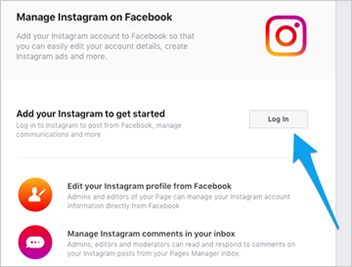
Step 8. Enter your Instagram username and password.
Step 9. You will see a popup window prompting you to set up your Instagram Business Profile.
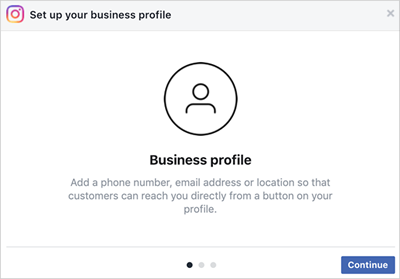
Step 10. Follow the on-screen instructions.
If you have dismissed the popup window, click Get Started to the right of "Switch to a business profile" and then follow the on-screen instructions.
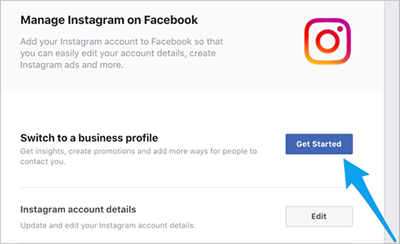
Step 11. Once your Instagram account has been switched back to a Business Profile, head back over to your Buffer Publish dashboard, select your Instagram account on the left-hand side and then head to Settings > Reconnect.
Step 12. Enter your Instagram username and password and then click Log in.
Step 13. Facebook requires Instagram Business Profiles to be connected to a Facebook Page, and therefore we need to authenticate your Instagram account through Facebook. Click Continue & Authenticate with Facebook.
Step 14. Enter your Facebook username and password and click Continue. You will need to be logging into your personal Facebook Profile that has the Admin Role on the Facebook page connected to your Instagram account.
If you log into a Facebook Profile that does not have the Admin Role on the Page, it will not be possible to connect your Instagram account, and you will see an error.
Step 15. Click Finish and return to your dashboard.
Step 16. You can now go ahead and retry any failed posts in your Queue. Clicking Retry in Buffer will add your post to the next available time slot according to your Posting Schedule.
Clicking Retry Now will publish your post immediately.
Related Articles:
Why Are Images Not Showing on My Googlemybusiness Posts
Why Did My Social Profile Get Disconnected
How Can I Avoid Blurry Images on Facebook
How to Reconnect Facebook to Bright Social
How to Connect Twilio Account to Be Able to Send Text Messages From Bright Social