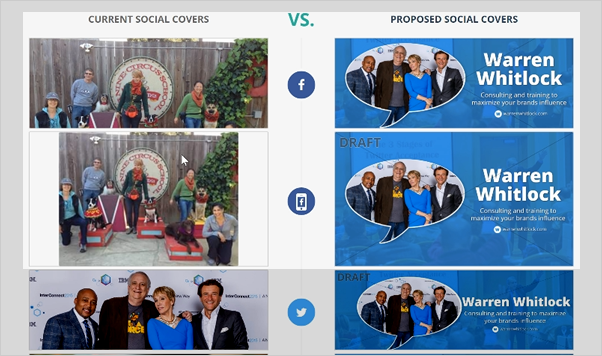
In case the Social Cover doesn't show correctly side-by-side, it will be important to check the links on the social setup for the business as the link might not be correctly populated or set up.
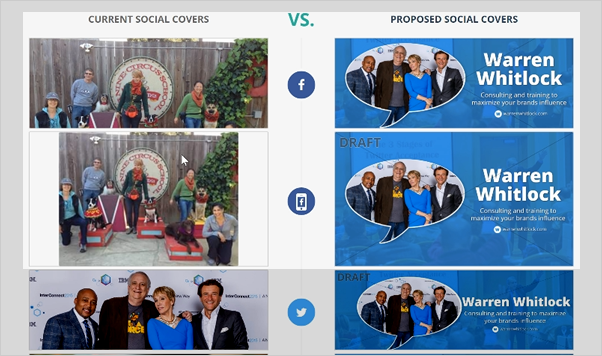
When you create a business profile in Social Covers, the system will research the social media for the business and will pull the details for the Facebook business page link. In case the system was unable to find the link (or the page was created after the business was set up) you can add the link manually following these directions:
1. Navigate to the business
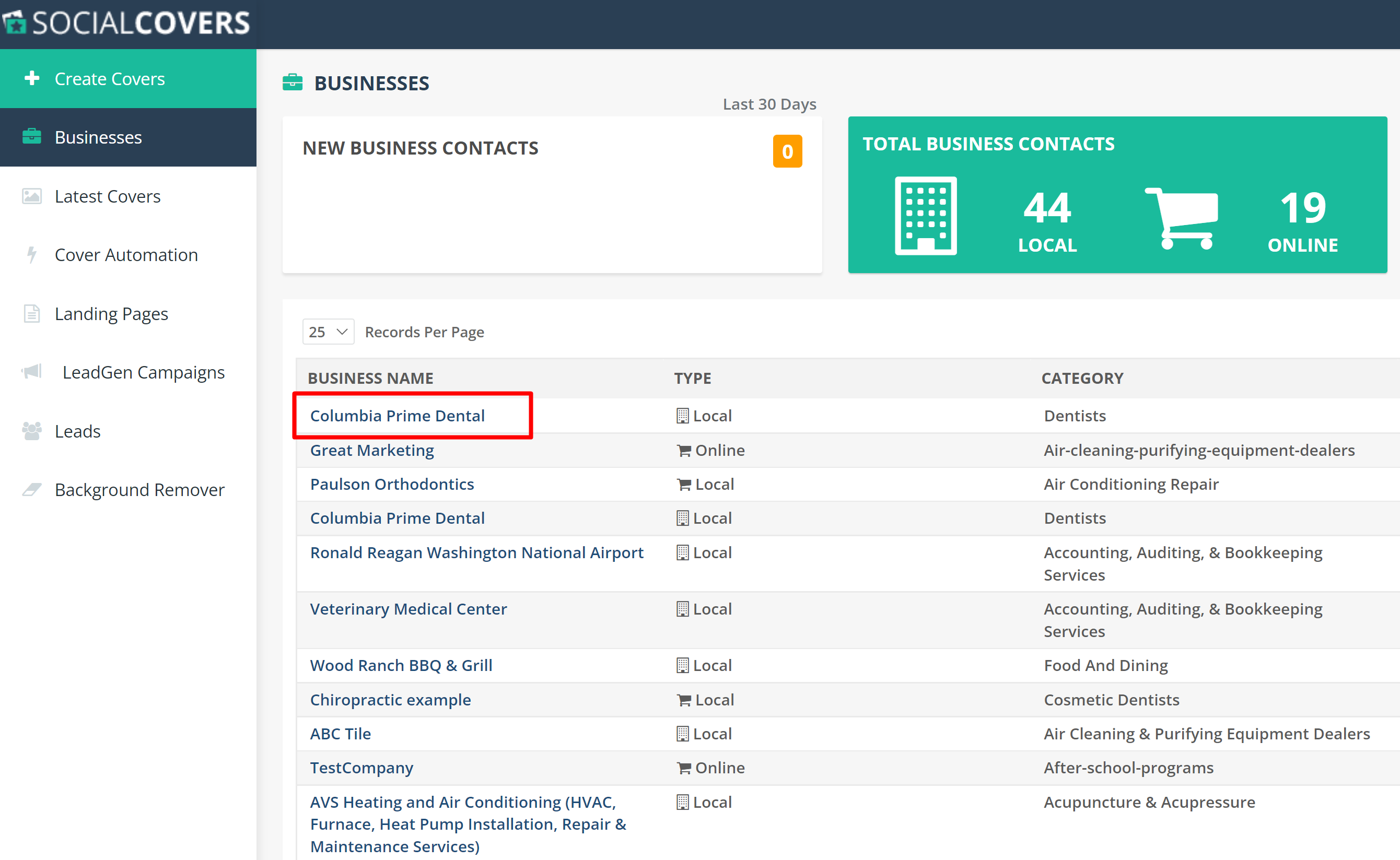
2. Click "Social setup" from the top navigation bar and find the Social Media URLs right in the middle of the page. Click on the "URL"
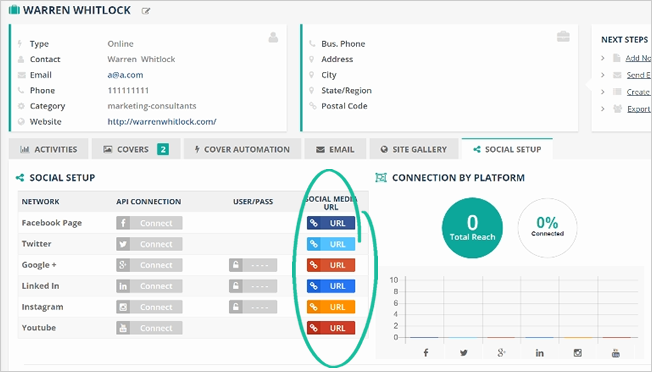
NOTE: Make sure the link for Facebook is the Business Page Link and not a Personal Profile link. Learn How is a Personal Profile different from a Business Page
3. Once you checked the link or added a new one, navigate to the Covers tab and click the Draft Link to see the covers side-by-side:
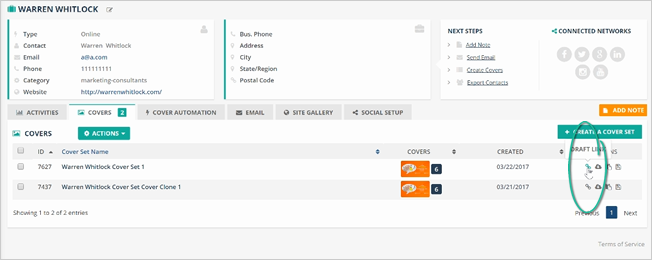
4. If you see any discrepancies or you are concerned, it is a good practice to manually update the link that has the concern, even if Social Covers automatically populated it. To check if the Facebook URL selected is correct, go to the merchant's profile and click on the Facebook Page URL.
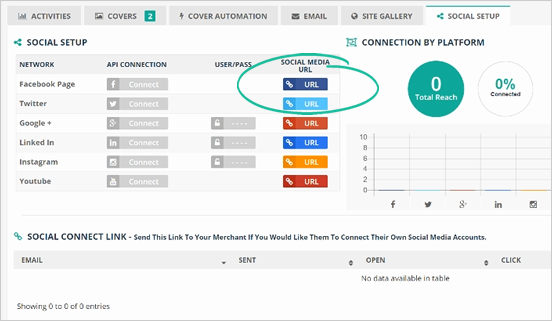
Then copy the current link on the Add Social Link window:
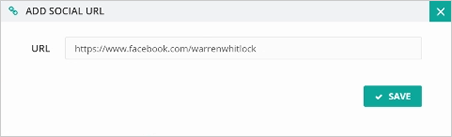
Paste the URL into your web browser to see how it looks. Does it look like a Personal Profile or a Business Page? If you still cannot determine if it is the correct link, additional research or confirmation with the client might be necessary.
NOTE: Make sure the link for Facebook is the Business Page Link and not a Personal Profile link. Learn How is a Personal Profile different from a Business Page
How do you find the correct Facebook Page link for the business? Follow these steps:
Step 1. In the Facebook Search, type the name of the business.
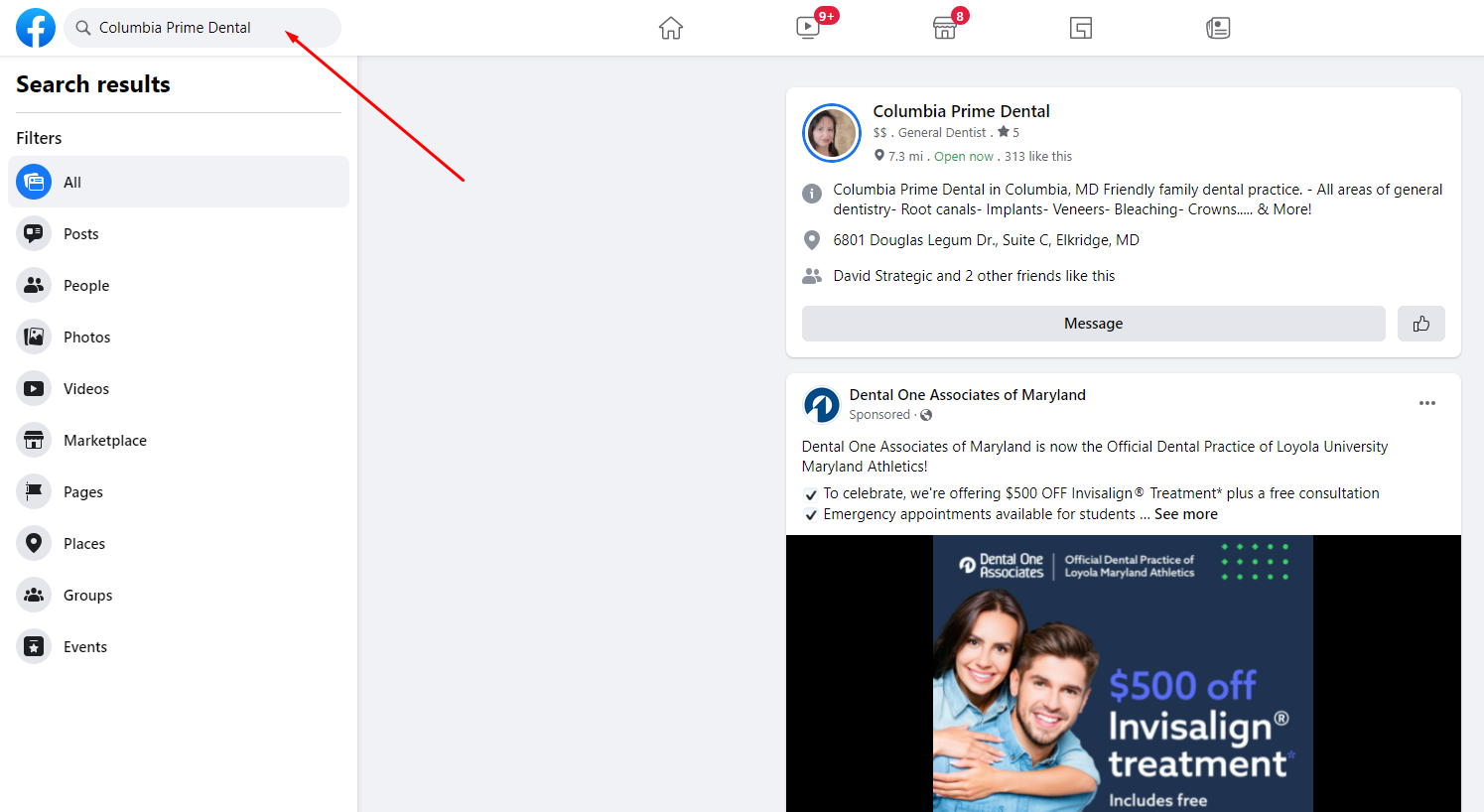
Step 2. Navigate to "Pages" in the sidebar:
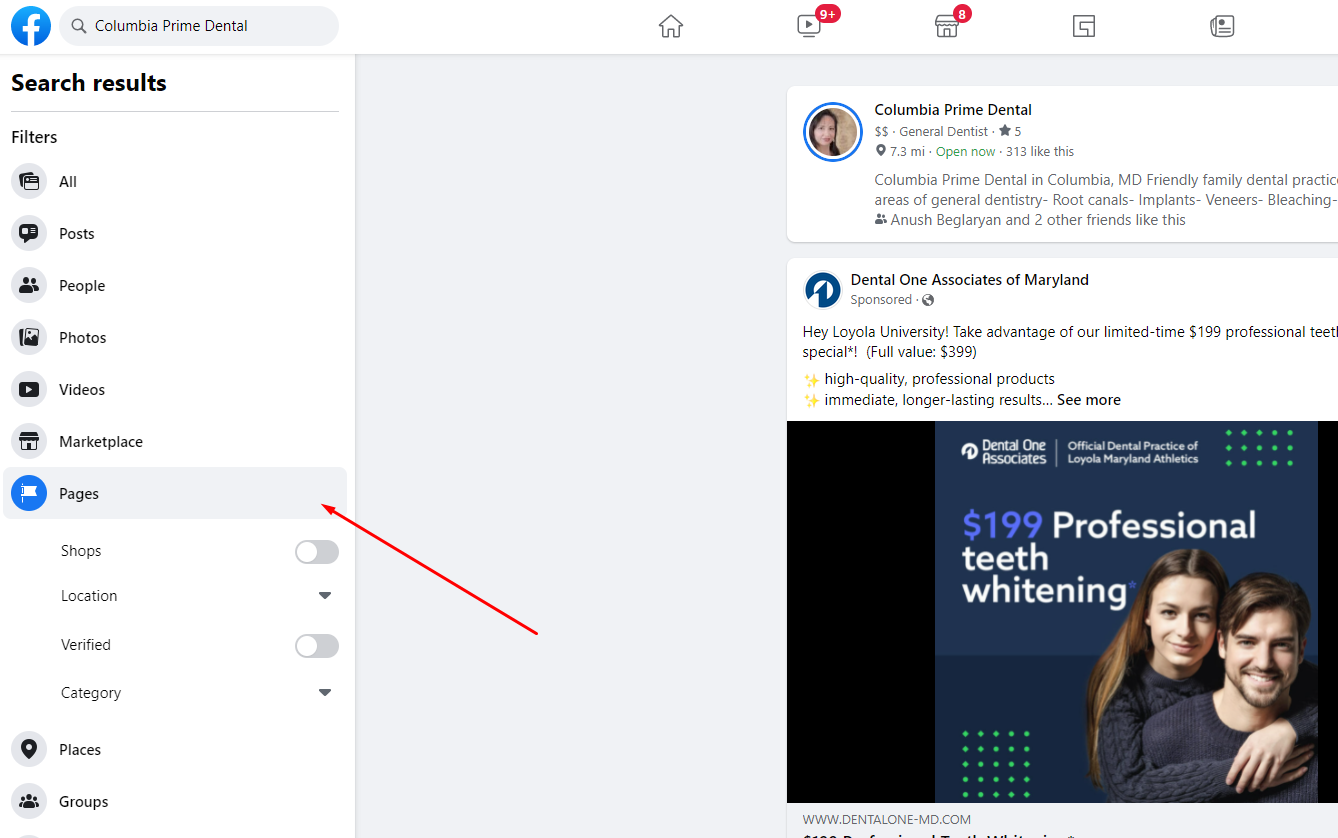
Step 3. Select the Page that shows up:
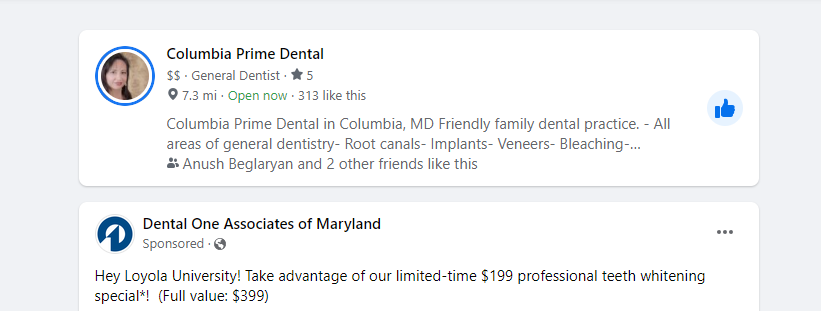
Step 4. Once you have found the merchant's Facebook Business Page, copy the URL address and paste it on the Social Media URL Of Social Covers then click Save.
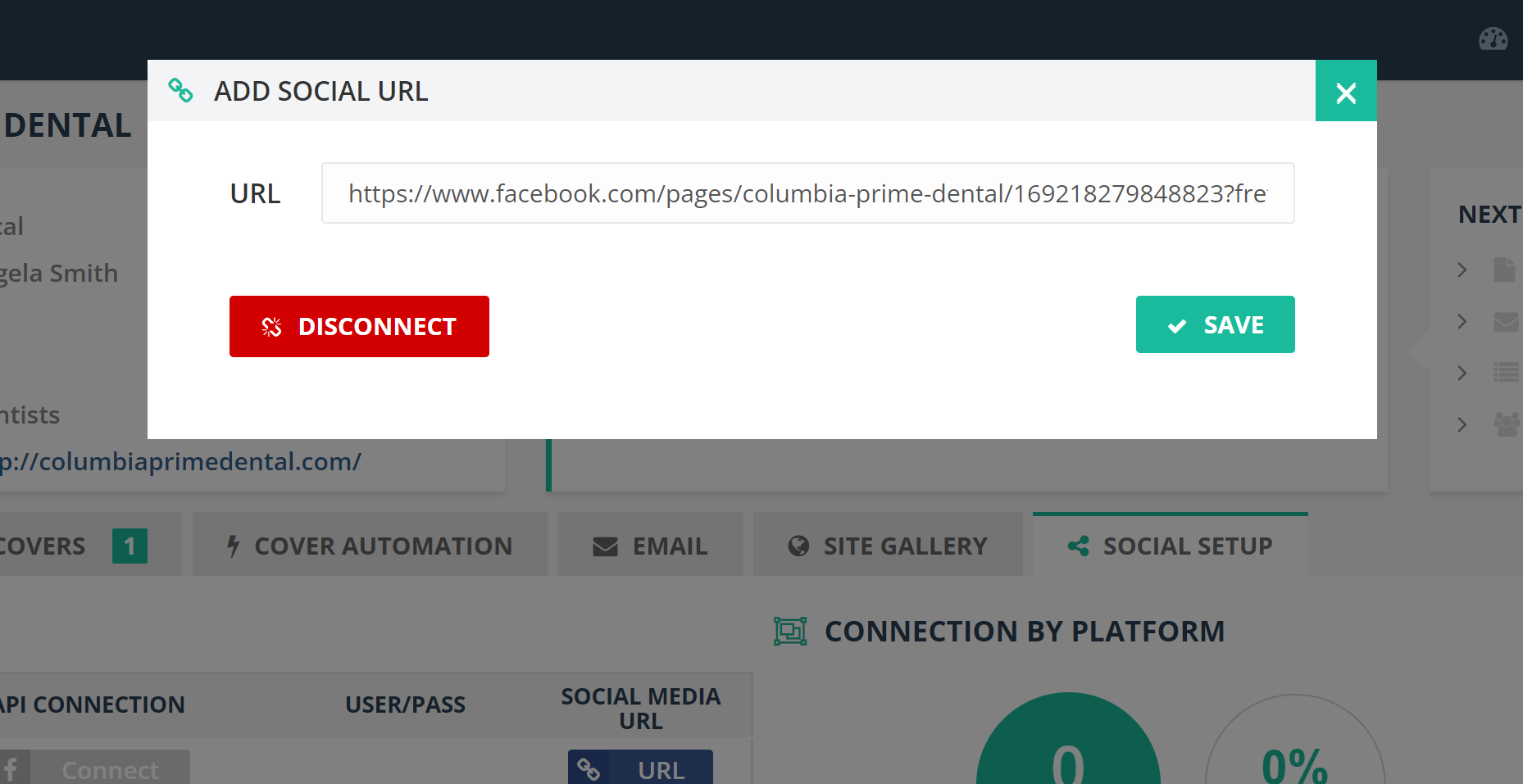
Step 5. Now, go back to the merchant's profile then go to Covers and click Draft Link.
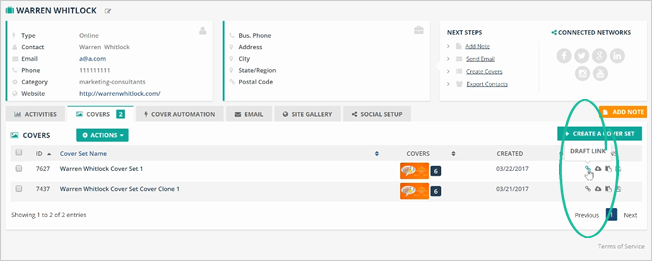
Step 5. You will now see that the right Business Page is now correctly set up in Social Covers.
Related Articles:
SC How to Create a Custom Template
How to Manually Upload and Update the LinkedIn Cover
Why Is My Facebook Cover Blurry
Why Wouldn't the Site Images Load Up Into the Site Gallery
Can I Create a Google My Business Cover
How Many Additional Covers Templates Can I Get