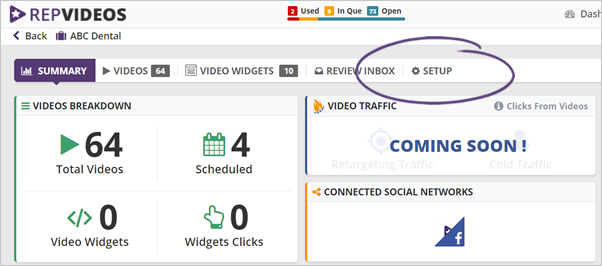
Adding an audio to your review videos converts it to a rich media content. You can add an audio file to your review
You can add an audio file to your reviews through these steps:
Step 1. From the business’s dashboard, click Review Inbox.
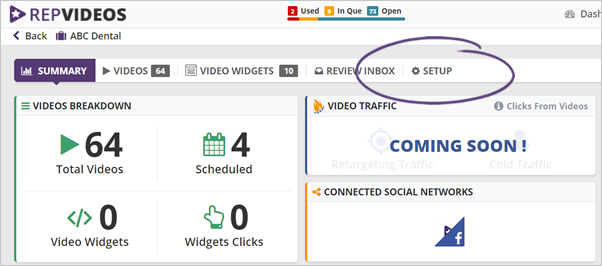
Step 2. Click the Edit icon on the review that you want to set up.
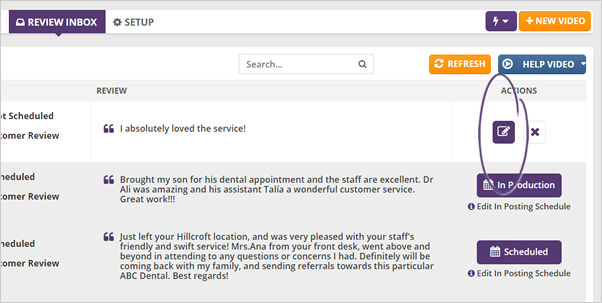
Step 3. Complete the Video Setup wizard and click Next Step.
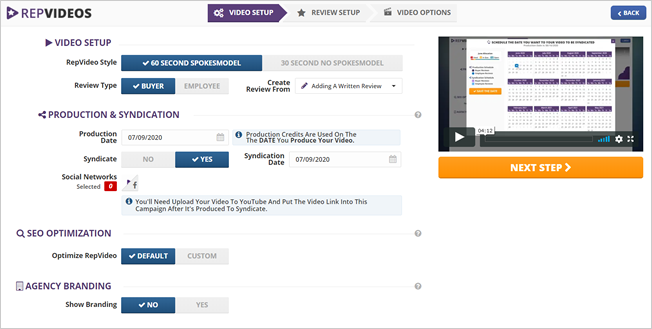
Step 4. On the Voice Over field, click the Upload button.
Be sure to upload .mp3 or .wav audio files and that it does not exceed one minute.
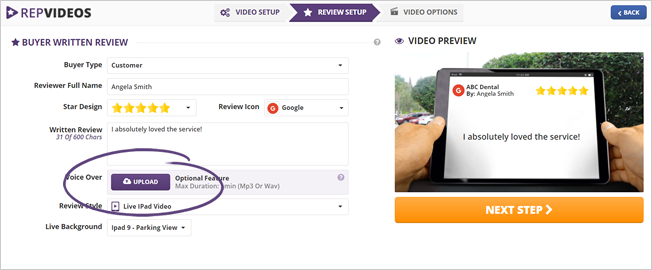
Step 5. Once the upload is complete, you have the option to edit the audio’s volume.
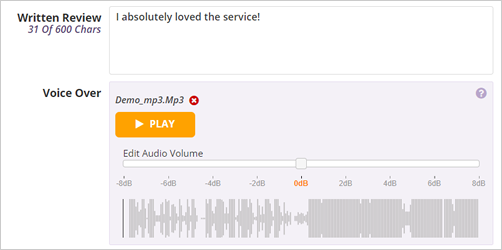
Step 6. Click Play to listen to your audio file.
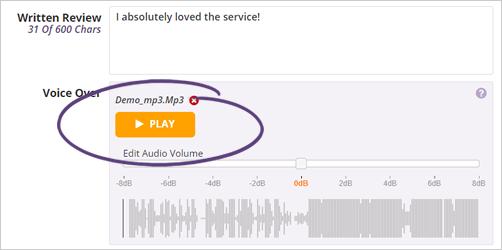
Step 7. Once you are happy with the results, complete all the remaining details needed for your review, and click Next Step.
Related Articles:
How Do I Make Sure That Google Highlights My Videos
Search Engine Optimization (SEO): Optimizing Videos for YouTube and Google Search
My Video Is Not Posting Could Estimated Wait Time Be Wrong
Shouldn't My Rep Video Be Rendered at 720p on YouTube
Can My Rep Video Be Syndicated to Social or Video Sites After Creation
How to Download a Rep Video