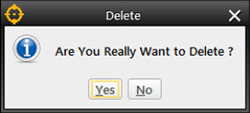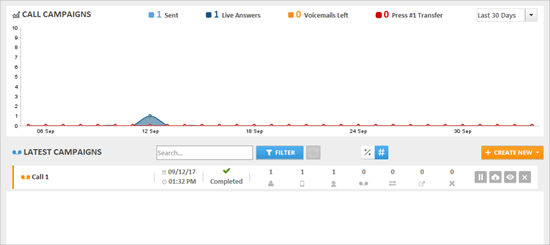
This article provides a overview of the Voice Broadcaster Dashboard.
You can access this dashboard by clicking Call Leads > Voice Broadcaster on the left navigation menu.
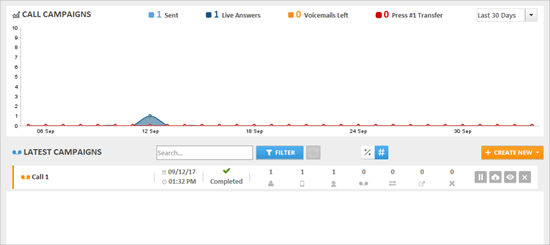
This graph displays your activity for the last call campaign that you have sent. This shows you:
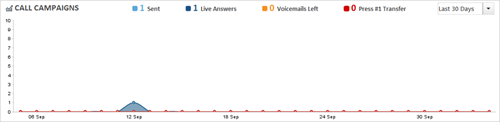
By default, the graph is sorted for the last 30 days. You can sort it to the last 15 and 7 days.
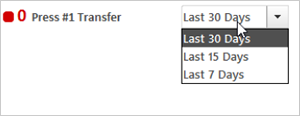
This displays the list of all your campaigns.

This displays the names of the Call Campaigns that you have created.
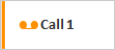
This displays the dates and times your campaigns were sent.

This displays the status of your campaigns. While your campaign is sending out, you will see a cog wheel that it is still in progress. Once your campaign is completed, it will show up as completed with a check mark. You will also see a status of scheduled if you scheduled your campaign ahead of time.

This displays the actual stats of your campaigns. From here, you can see:
 ).
).
 ).
).
 ).
).
 ).
).
 ).
).
 ).
).
 ).
).

To filter your campaign to percentage, click ( ). To see your campaign's exact numbers, click (
). To see your campaign's exact numbers, click ( ).
).

This lets you search for a campaign. Just type the name of the campaign and click Filter to search for a specific campaign.

This is the last part of your Call Campaign table, which lets you apply different actions to your campaign.
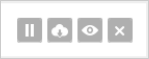
 ) to pause that campaign.
) to pause that campaign.
 ) to download that campaign's information.
) to download that campaign's information.
 ) to see the details of your campaign. This will bring you to the details of your campaign. You can see the contacts you have sent the campaign to and that campaign's phone numbers and dates.
) to see the details of your campaign. This will bring you to the details of your campaign. You can see the contacts you have sent the campaign to and that campaign's phone numbers and dates.
 ) to remove a campaign from your campaign list. Click Yes to confirm.
) to remove a campaign from your campaign list. Click Yes to confirm.