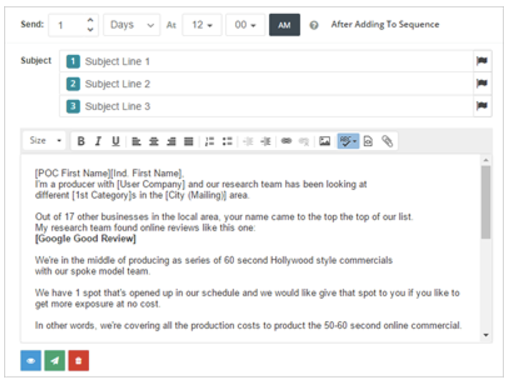
The Subject Line Split Testing lets you enter up to three (3) different Subject Lines for your emails. As you send out emails, it will rotate through the different subject lines which means that that if send out a sequence to three (3) people, the first person will receive the first subject line, the second person will receive the second subject line and the third person will receive the third subject line respectively. As your sequence is sending, you will be able to come in and see which subject line performs the best based on the amount of opens you are getting on that email. The subject line that gets the most opens will be ranked as first, second and third based on each of the the subject line’s performance.
🛈 There is only one (1) version of the email body for each Subject Lines.
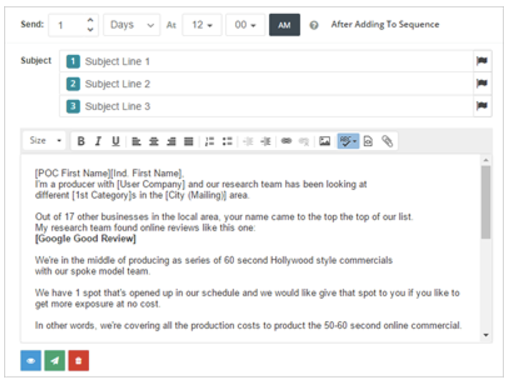
Note:
⚠ Keep in mind that this is only applicable for every single email that you add.
As your sequence is sending, there will be a Pause button so you can pause a subject line that is not performing well. As you pause that one, you will be using the remaining two (2) subject lines or if you pause two (2) subject lines, you will be using the subject line that is available.

💡To check the information of your subject lines on the Main Analytics Page, follow these steps:
1. Once you are done setting up your email, hit Back To Sequence button. This will redirect you the the Main Analytics Page.

2. S1, S2 and S3 represents your Subjects one (1), two (2) and three (3). This gives you an example on what subject line you have entered in there. It will also show you the Open Rate that is coming through for that subject line. Once you have some data populated and once you have some open rates on how each one of your subject lines is performing, the zeros (0) will be replaced by 1st (first), 2nd (second) and 3rd (third) ranking so you can see which one is performing the best. This will show for every email included in your sequence.
🛈 Once you have added the Subject Split Test, you can visit this page again at any time while the campaign is running and pause the poor performing Subject Lines and once the campaign is finished, you can see which one is performing the best.

Note:
⚠ If you are creating a new sequence from an existing sequence, we will only carry over the best performing subject line. So if you adding a sequence and copying it from an existing one, it will only get the best performing subject line and you can fill-in to other ones that you want to use.
