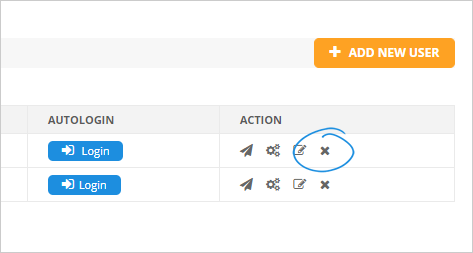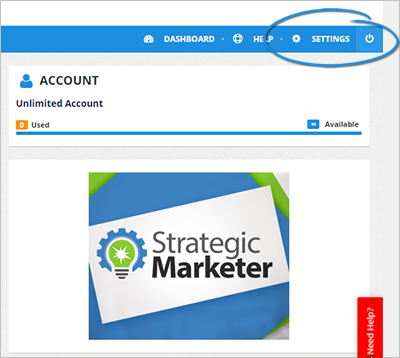
Adding a user is a good practice if you have someone like your VA or anyone you assigned that will manage your Local Analyzer account. You can add up to two users in Local Analyzer.
Once you have added a user, you can directly access their activities to monitor and track their activities within the system. Each user has a unique login URL that you can send to them.
To add a new user, follow these steps:
1. On the upper right-hand corner of your page, click Settings.
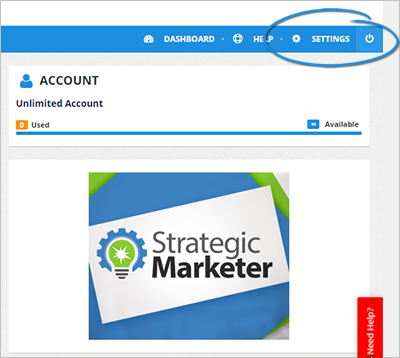
2. Click User Setup.
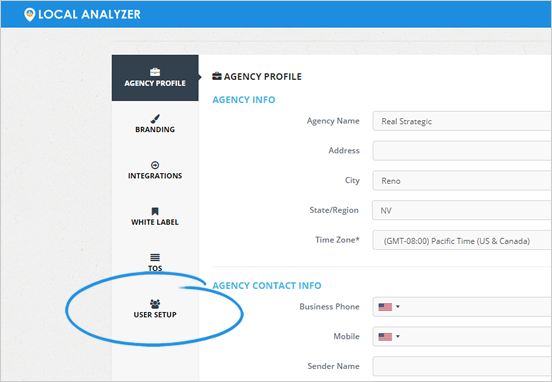
3. Click the Add New User button.
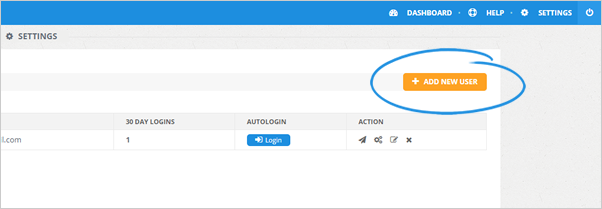
4. Type in the user’s details and click Save.
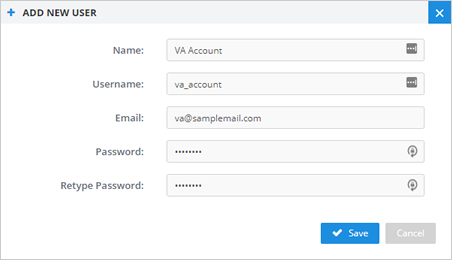
Note: Since this is a limited account, they cannot access the Settings section.
5. To copy the auto-login URL, click the Login button.
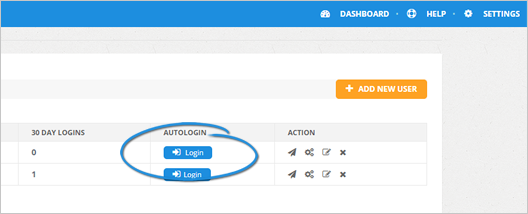
6. You can also resend their login credentials by clicking the Resend User & Pass button.
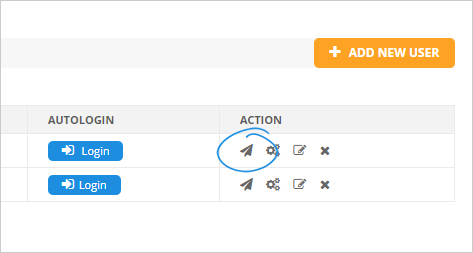
7. To check their activities, click the Activities icon or go to the User Activity tab.

8. If you need to edit the user’s details, click the Edit icon.
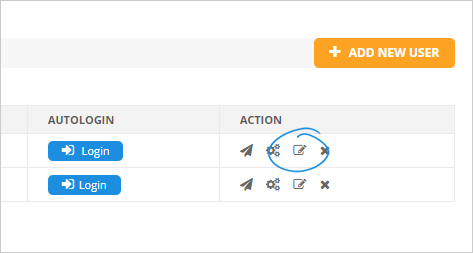
9. There are times also that you need to delete a user. You can do this step by clicking the Remove User icon.