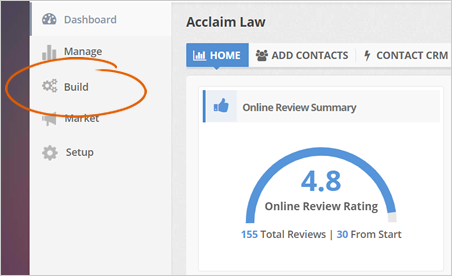
A Smart App Strategy will allow you to send a text message with a mobile landing page link to the customer. The mobile landing page asks the customer, “Would You Recommend Us?” The customer can choose “Yes” or “No Thanks.” If the customer clicks “No,” we direct them to the locations default page. If the customer clicks “Yes,” we will send them directly to a mobile directory page that you choose.
The Smart App Strategy only works on Android Devices.
To set up your Smart App Strategy, follow these steps:
Step 1. From the Company Dashboard, click Build.
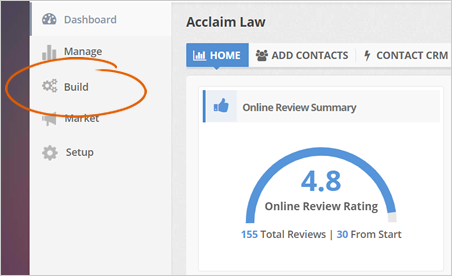
Step 2. Click the Feedback Page tab.
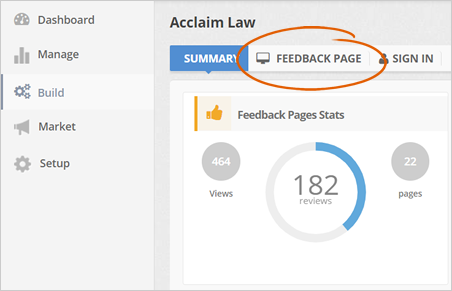
Step 3. Edit an existing Feedback Page or create a new one.
Step 4. Click Next on the first step wizard.
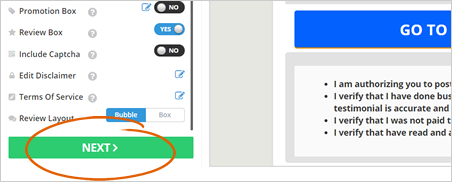
Step 5. On the Preview Your Page section, select Mobile as your device.
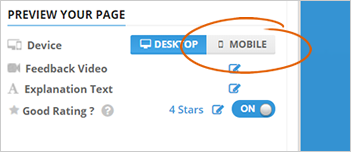
Step 6. Click Smart App Strategy.
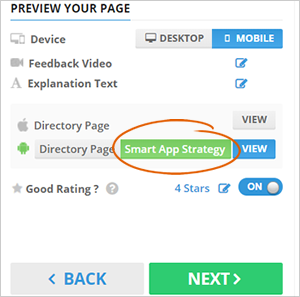
Step 7. From the preview window, you have the option to add Google Instruction Wizard and set your Directory Priority. Directory Priority is where your customers will be redirected when they click “Yes” on the mobile landing page.
You can arrange the Directory Priority into your Feedback Page as the top priority, then drag the next directory that you want, filling up the sequence.
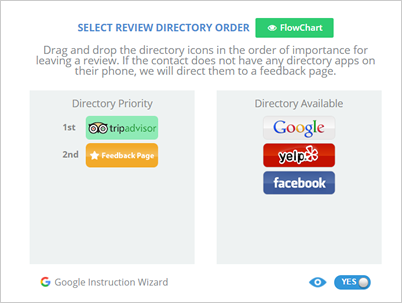
Step 8. To further explain how this works, you can click the Flowchart button. As you can see, we send an SMS Text to the customer with a Landing Page. Now, if the customer clicks “Yes,” they will be choosing the directory, they want to leave their review. One they chose a directory, they will be redirected to that actual site.
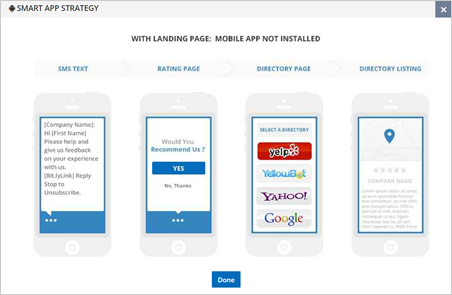
Step 9. As an example, Facebook is set to be the second Directory Priority. This means, after your customer went on your Landing page and then clicked “Yes,” acknowledging they want to leave a review, they will be sent to a Facebook site where they can leave their review.
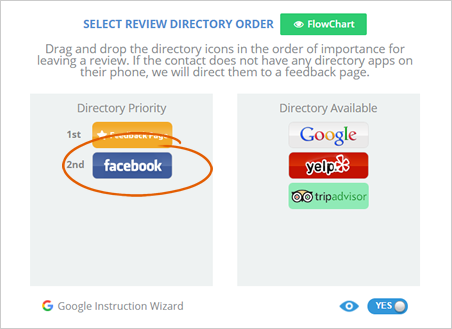
Related Articles:
How to Hide the Videos on the Feedback Page
Feedback Pages: Rating Pages for Mobile
New Feedback Page: Why Aren't the Emails Going to the Correct Feedback Page
How to Use Feedback Pages and Sign-In Form
Where Can I See Survey Responses Sent Through the Feedback Page
Feedback Inbox Overview