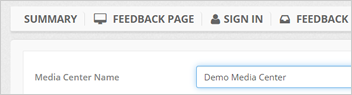
You can share a Media Center to your merchants and print postcards, table toppers, window clings, and any print-media related. These prints let them encourage customers to leave feedback on the Feedback Page.
For step by step walk through of each of these Media Center layouts, click the quick links below:
Creating a Generic Media Center
Creating a Custom Media Center
Creating a Generic Media Center
To create a Generic Media Center, follow these steps:
Step 1. Type in the name of the Media Center.
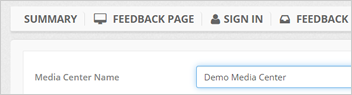
Step 2. Select Generic Layout.
This layout is a universal design that can be used with any company.
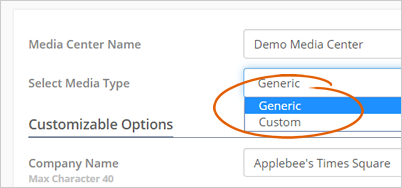
Step 3. Type in the Company Name.
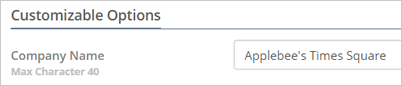
Step 4. Select the Page Type that you want to use.
You have the option to choose one of these page types:
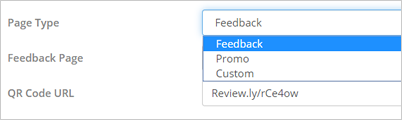
Step 5. Select the Feedback Page where you want to send your customers.
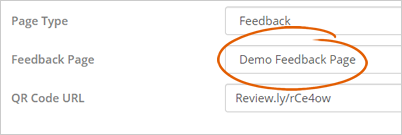
Step 6. Review your Media Center using the Live Preview found on the right-hand corner of the page.
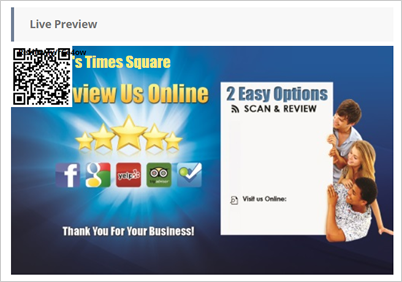
Step 7. Once you are happy with your setup, click the Build My Media Center button.
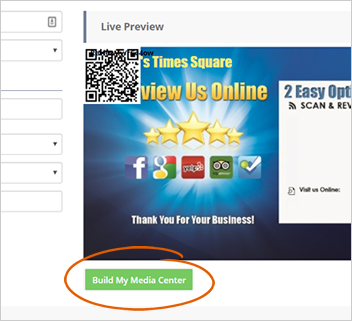
Generating a Media Center could take a few minutes up to 30 minutes. Once it is ready, it will be marked as "Active".
Step 8. Click the Media Center URL to view the actual page and see all the resources made for you.
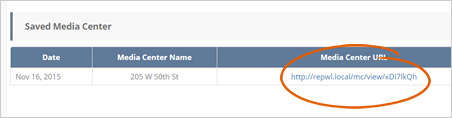
Creating a Custom Media Center
To create a Custom Media Center, follow these steps:
Step 1. Type in the name of the Media Center.
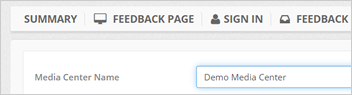
Step 2. Select Custom Layout.
Custom layouts are customizable layouts that let you add the company logo and industry image. You can also customize the text, colors, and backgrounds of the layout.
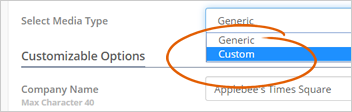
Step 3. Type in the Header Text.
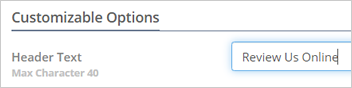
Click the color thumbnail if you want to change the color of the header text.
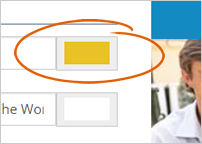
Step 4. Type in the the Sub Header Text.

Click the color thumbnail if you want to change the color of the sub header text.
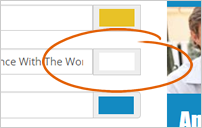
Step 5. Click Header Background Color element if you want to change the default header background color.
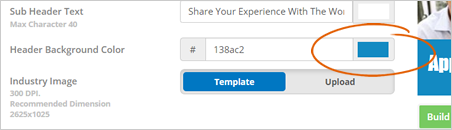
Step 6. Select an Industry Image that you want to use. You can change this image by selecting an industry from the drop-down list.
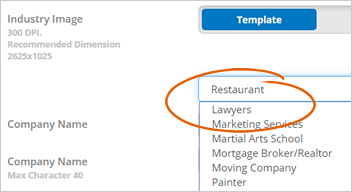
Step 7. If you're going to use your image, toggle to Upload and click the Upload Image button.
For best results, make sure that the image you are uploading is around 300 DPI and the dimensions are 2625x1025.
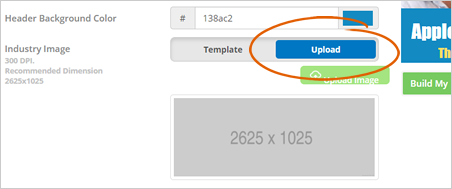
Step 8. You can either use a text or image for your company name. Select the option the best match your needs.

Step 9. Type in your Footer Text if you want to change the default Footer Text. You can also change the color of this text as needed.

Step 10. You have the option to change the default Footer Background Color by clicking the color tile.
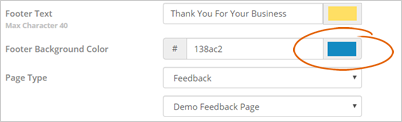
Step 11. Select the Page Type that you want to use.
You have the option to choose one of these page types:
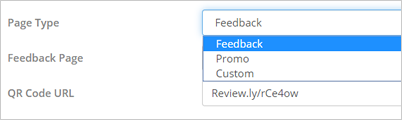
Step 12. Select the Feedback Page where you want to send your customers.
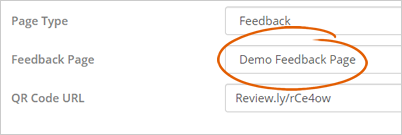
Step 13. Review your Media Center using the Live Preview found on the right-hand corner of the page.
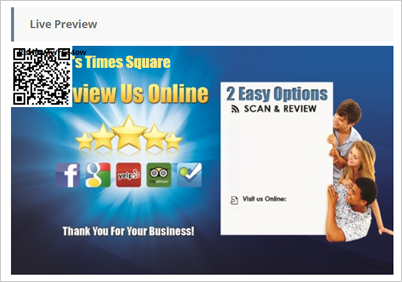
Step 14. Once you are happy with your setup, click the Build My Media Center button.
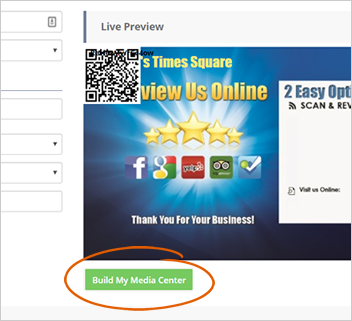
Generating a Media Center could take a few minutes up to 30 minutes. Once it is ready, it will be marked as "Active".
Step 15. Click the Media Center URL to view the actual page and see all the resources made for you.
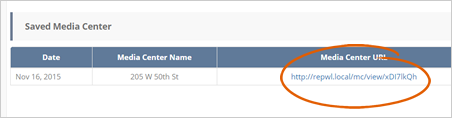
Related Articles:
Feedback Inbox Overview
Build Dashboard Overview
Sign In Form Overview