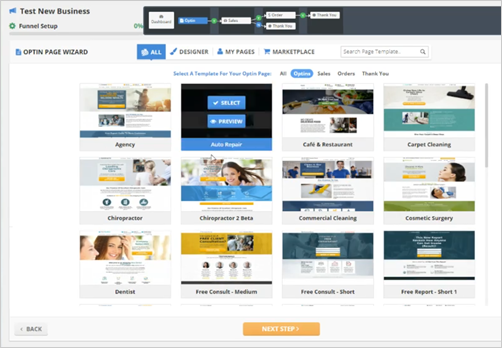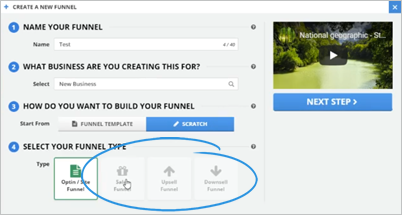
Before you can complete these steps, make sure you have added a Valid Product in Stripe. A Valid Product will have at least one Product View (Orders -> Products) in Stripe AND will have at least one SKU in the Product. Here is a link to Step 1.
If you want to be able to use the Sales Funnels and Order Pages that you have created, you need to set up a Payment Integration First To do so, follow these steps:
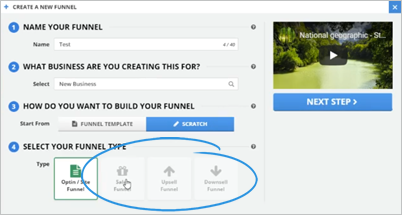
If you read here, it says that you need to set up a Payment Integration first to use the Sales Funnels.
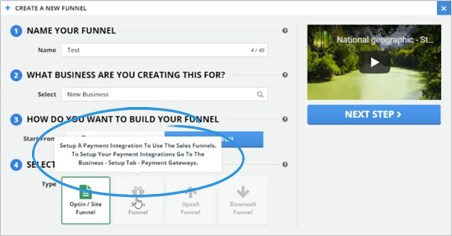
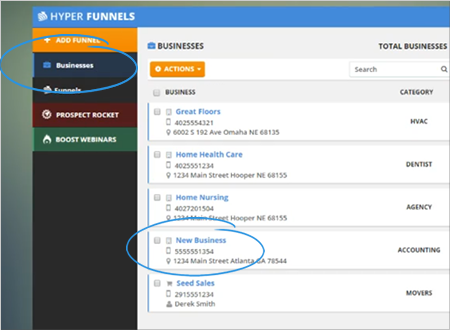

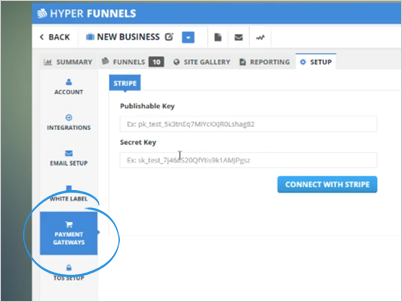
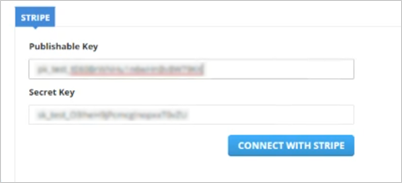
*Learn how to get your API Keys from this article.
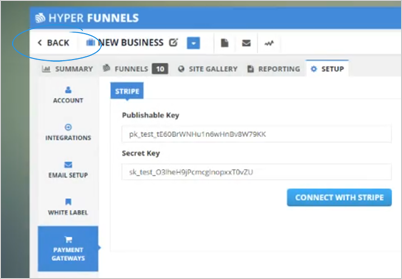
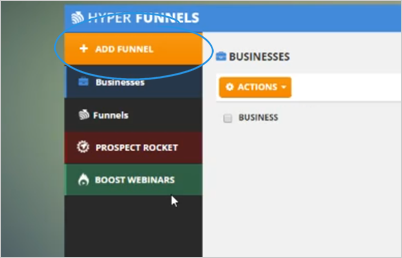
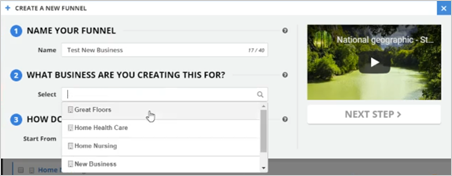
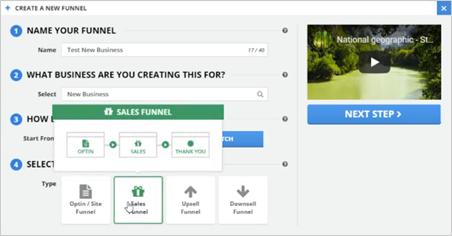
*If you are still having issues, make sure you have added an SKU for your product in Stripe.
You can select an Optin Template since a Sales Funnel has an Optin Page, a Sales Page, Order Page, Thank You Page, and another Thank You Page for the order.