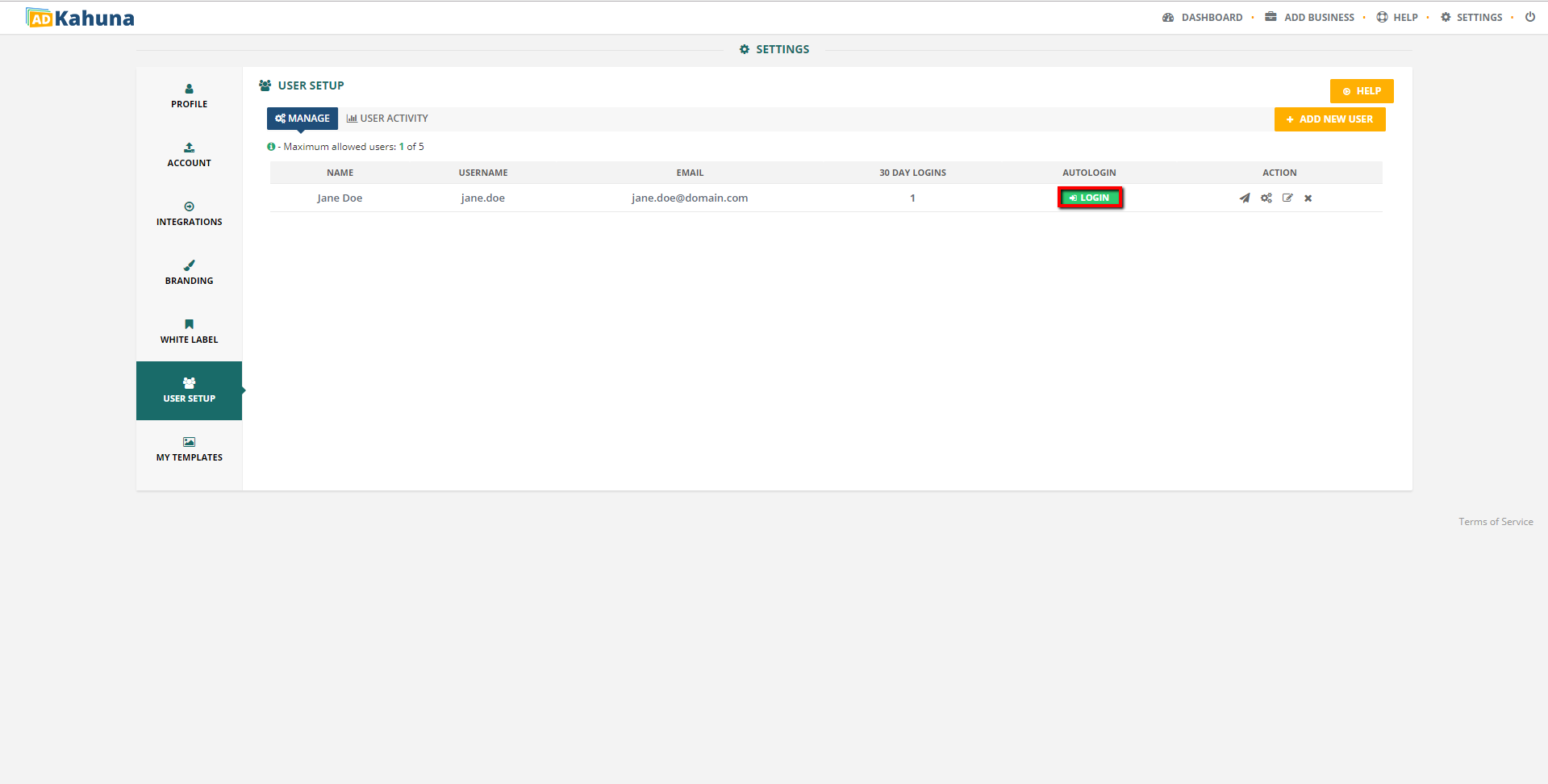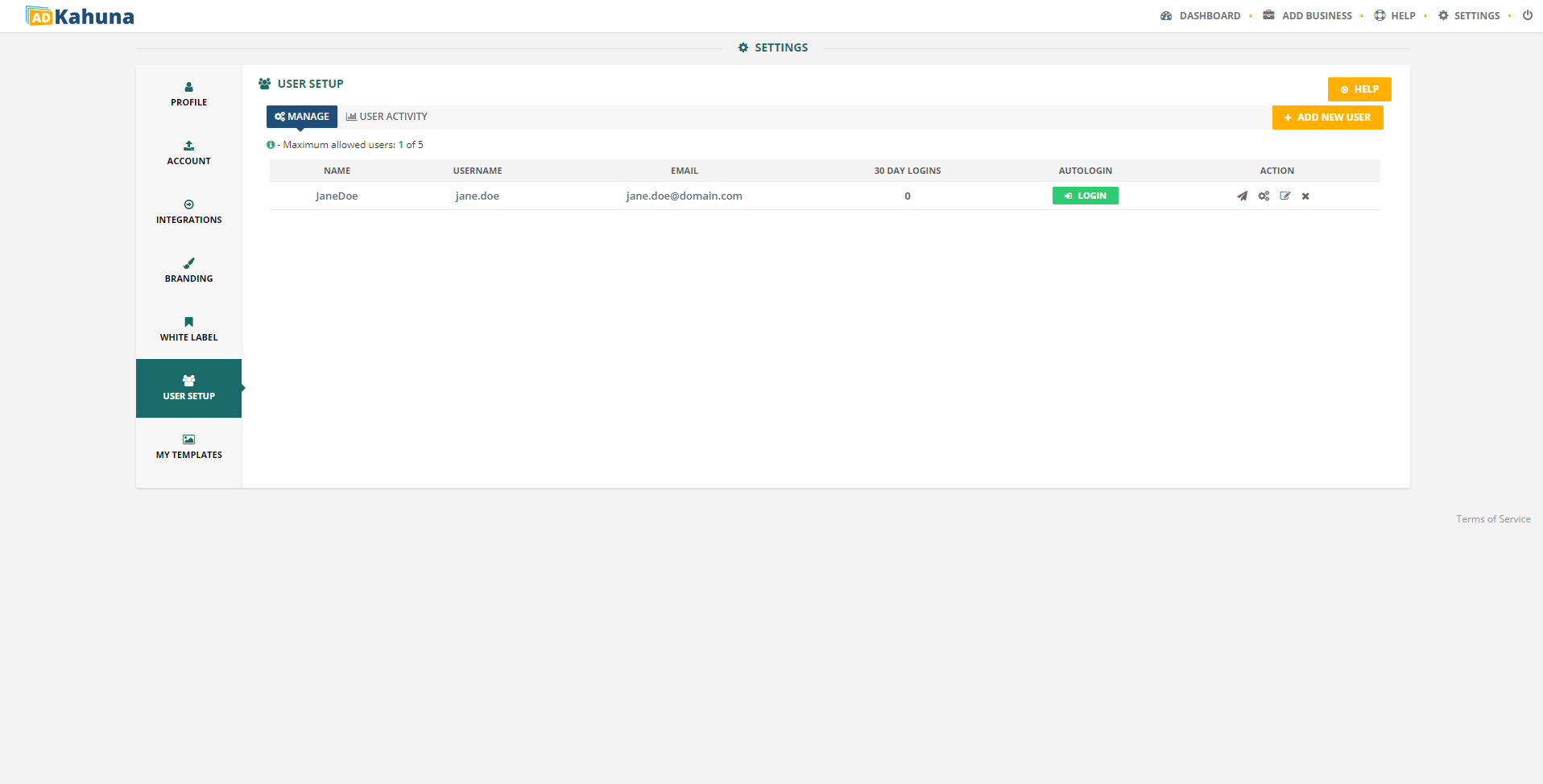
The User Setup page allows you to:
If you are enrolled in our basic plan, you can add up to two (2) users. If you are subscribed to our unlimited subscription plan, you can add up to five (5) user accounts.
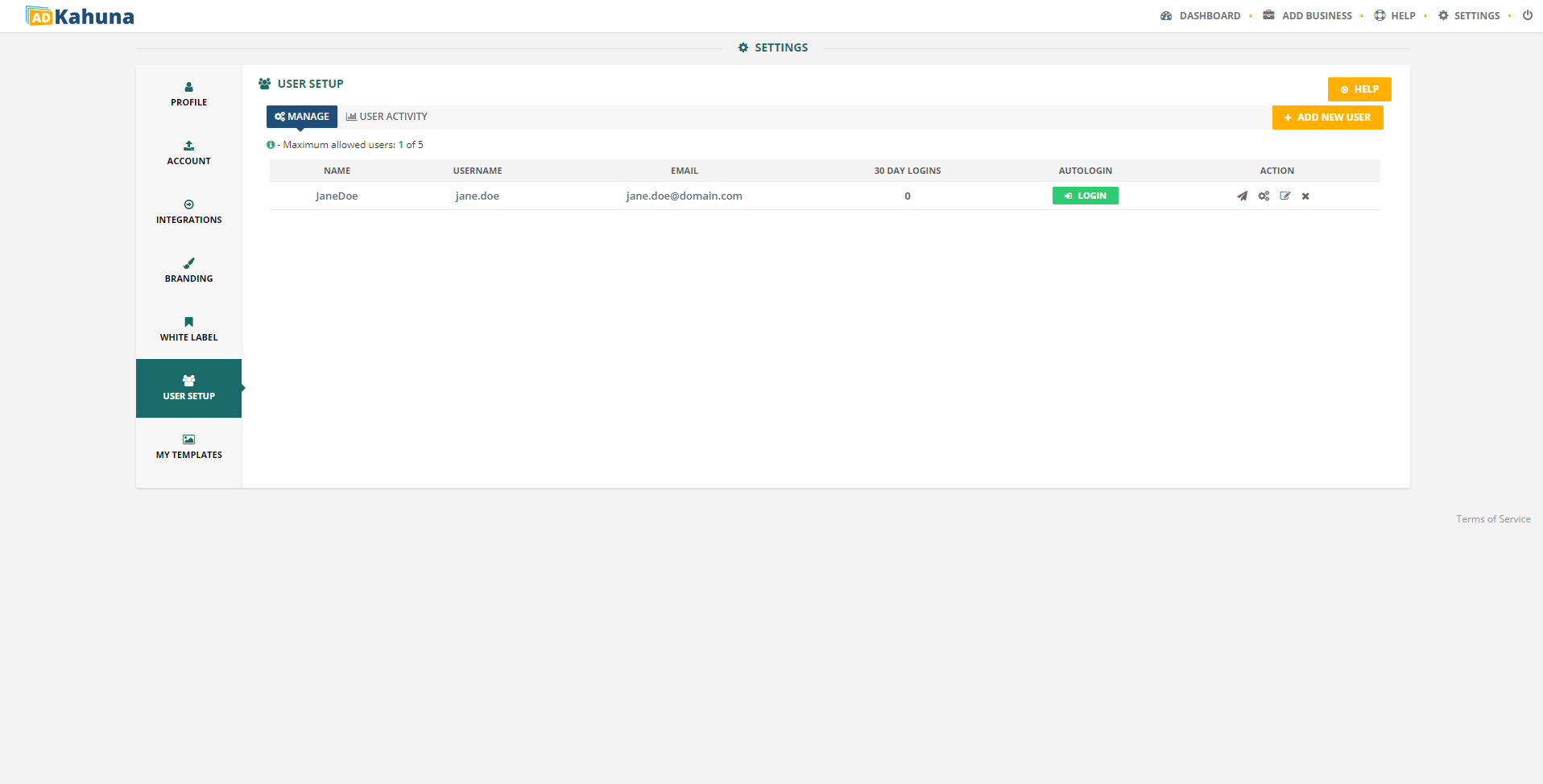
Complete the following steps to add a new user:
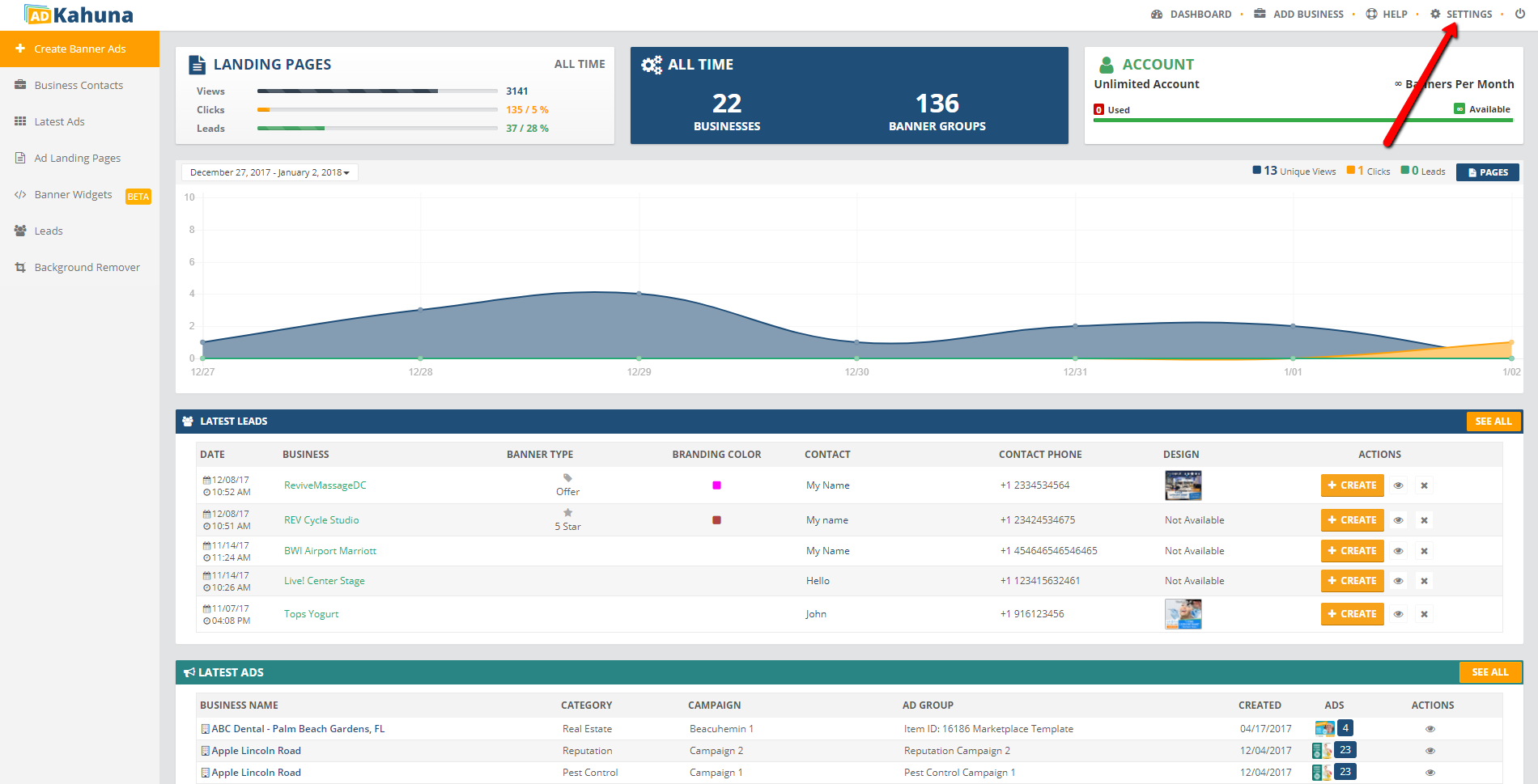
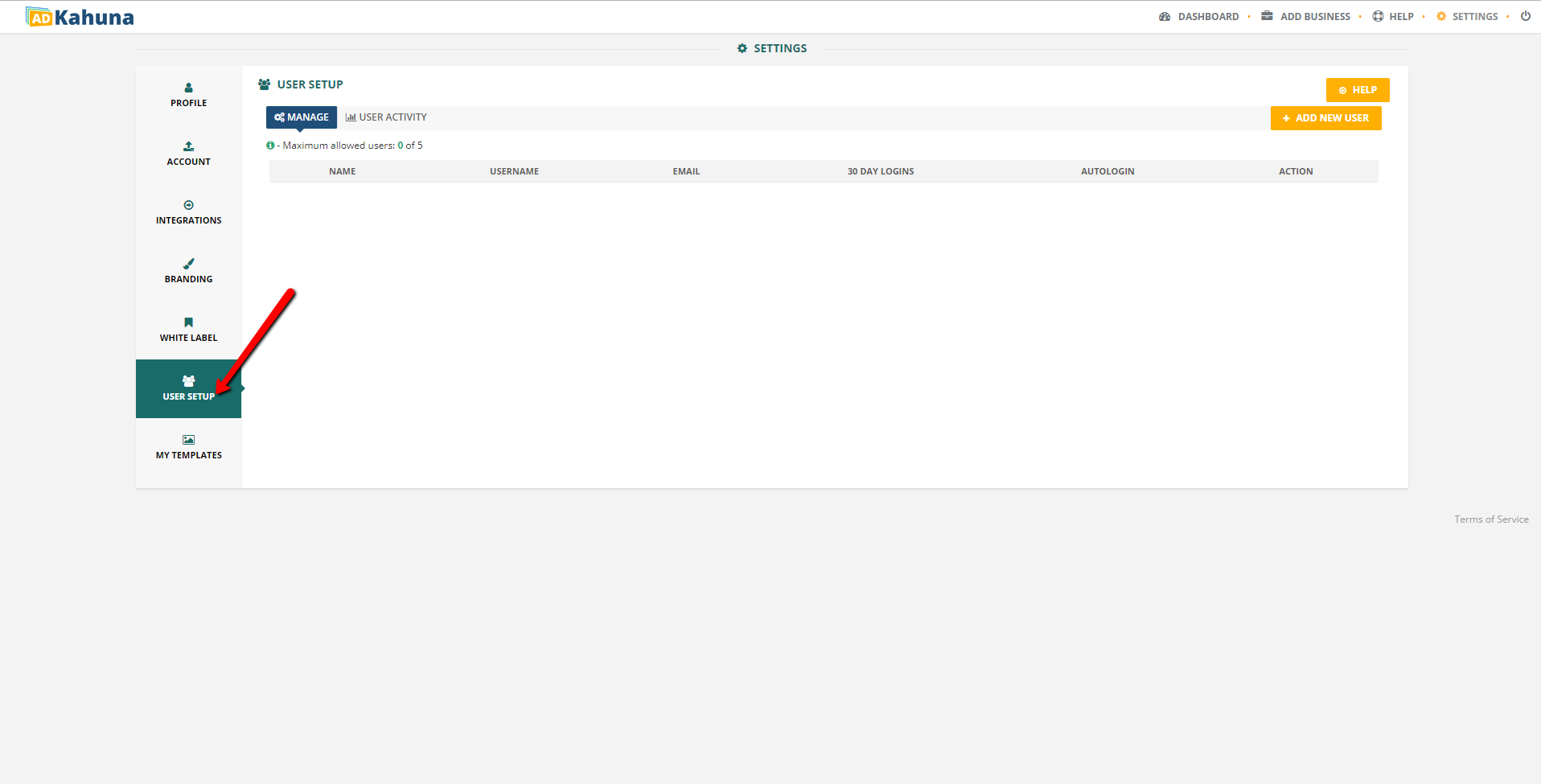
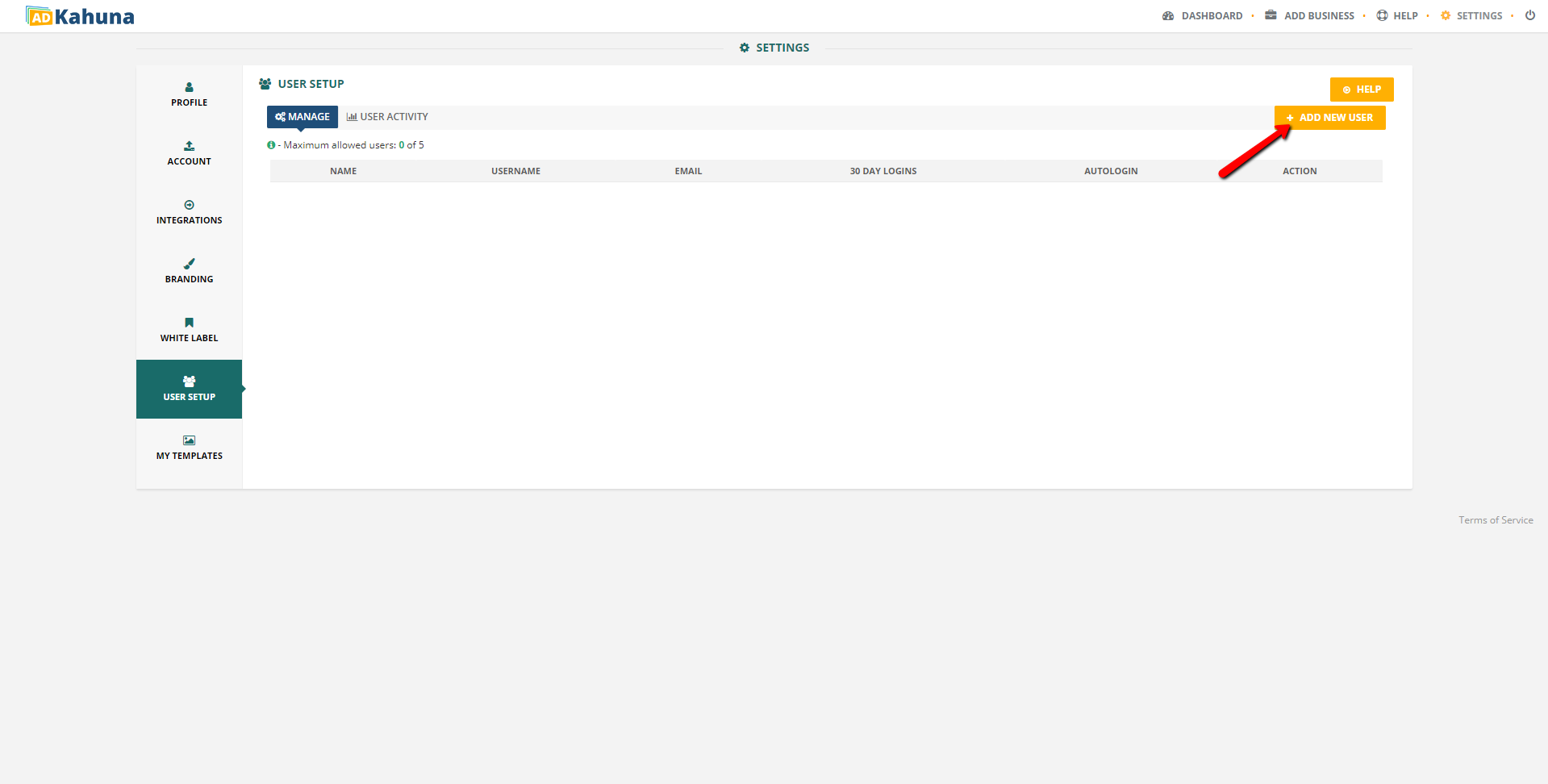
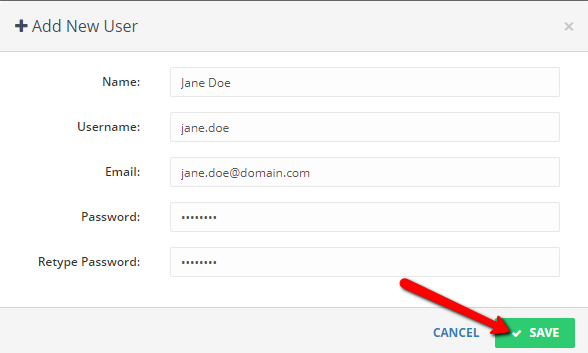
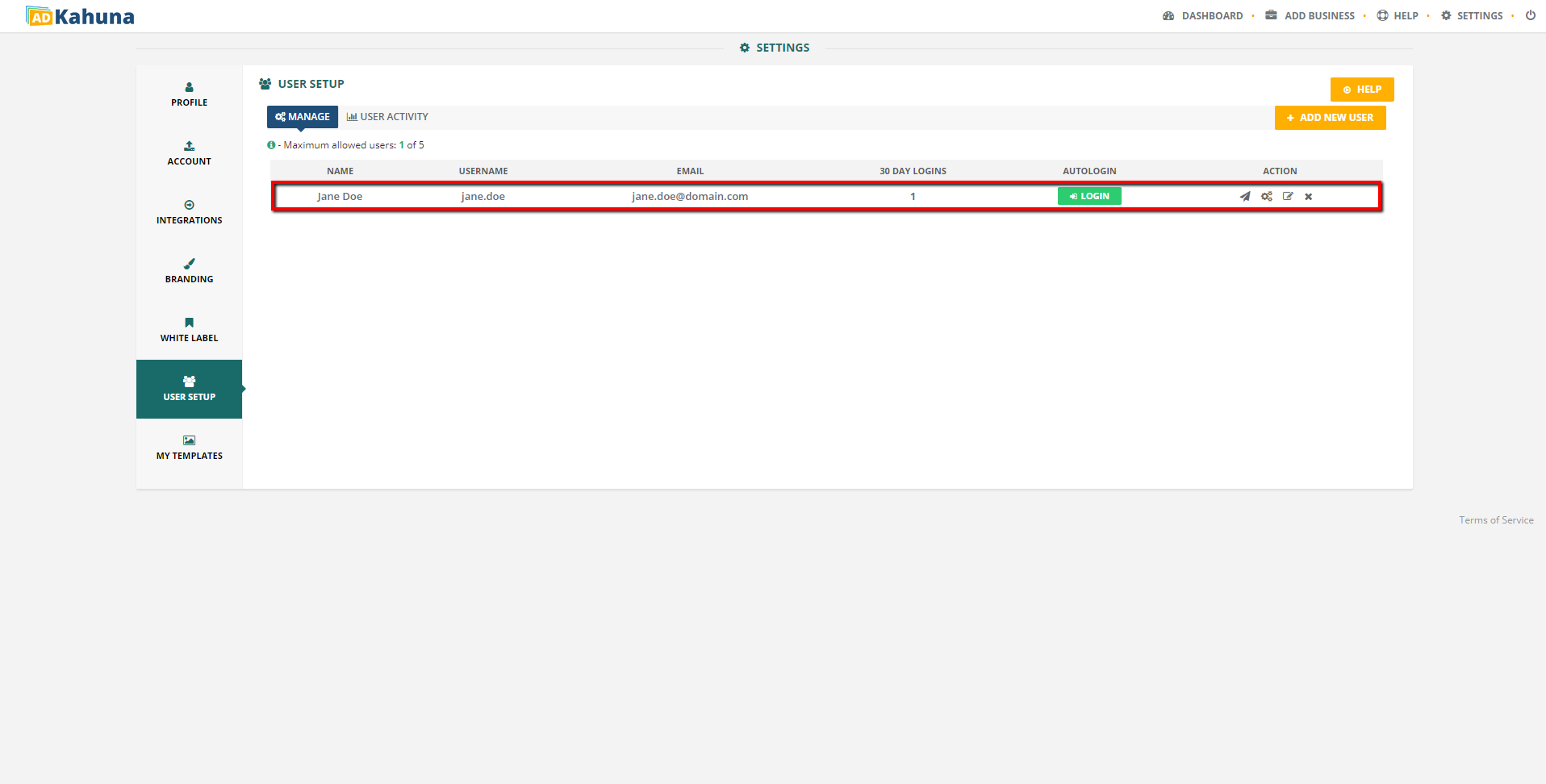
Under Action, click the Resend User & Pass icon ( ). This will send the user's username and password to their email address.
). This will send the user's username and password to their email address.
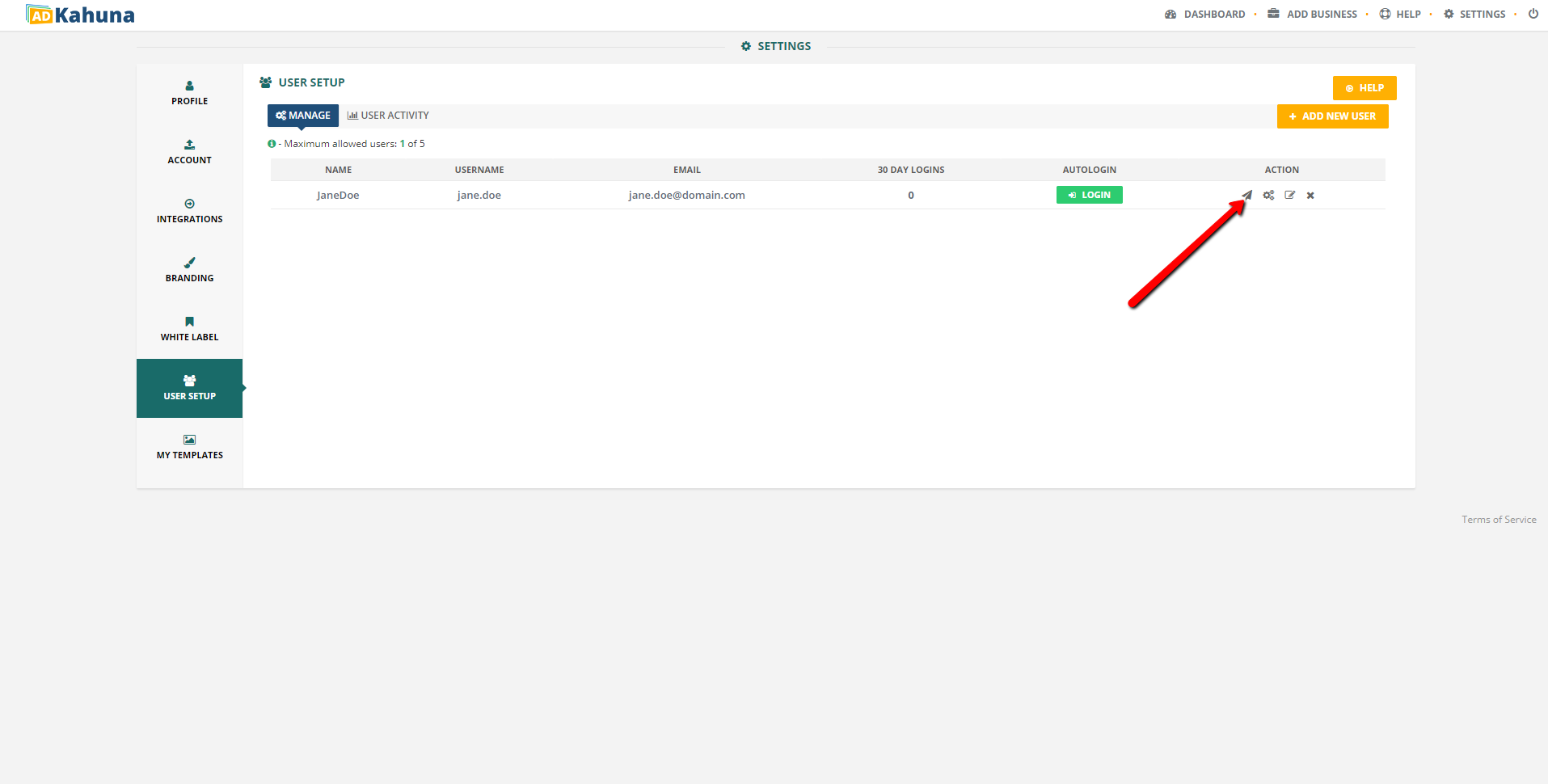
Complete the following steps to view a user's activity:
 ).
).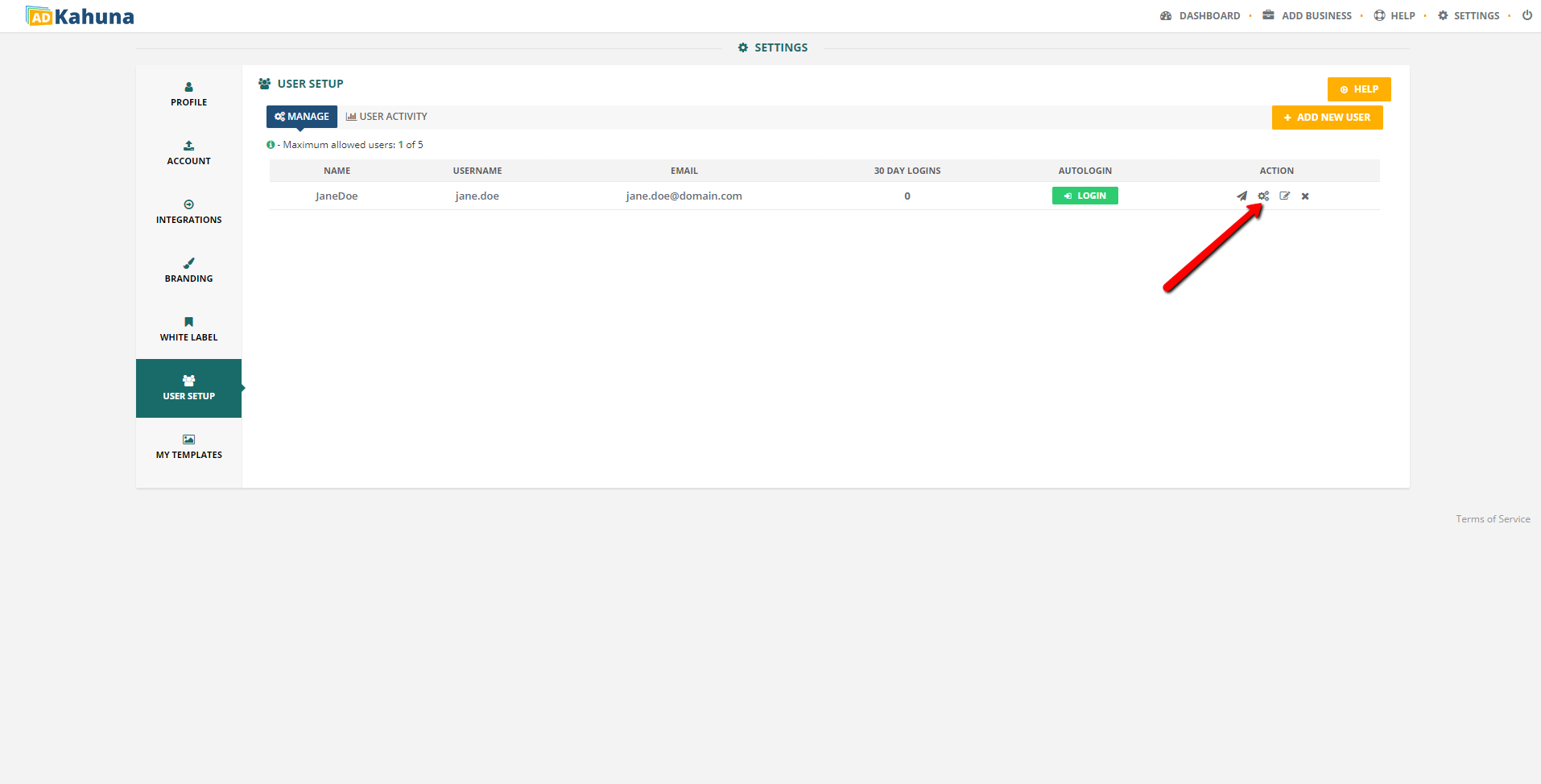
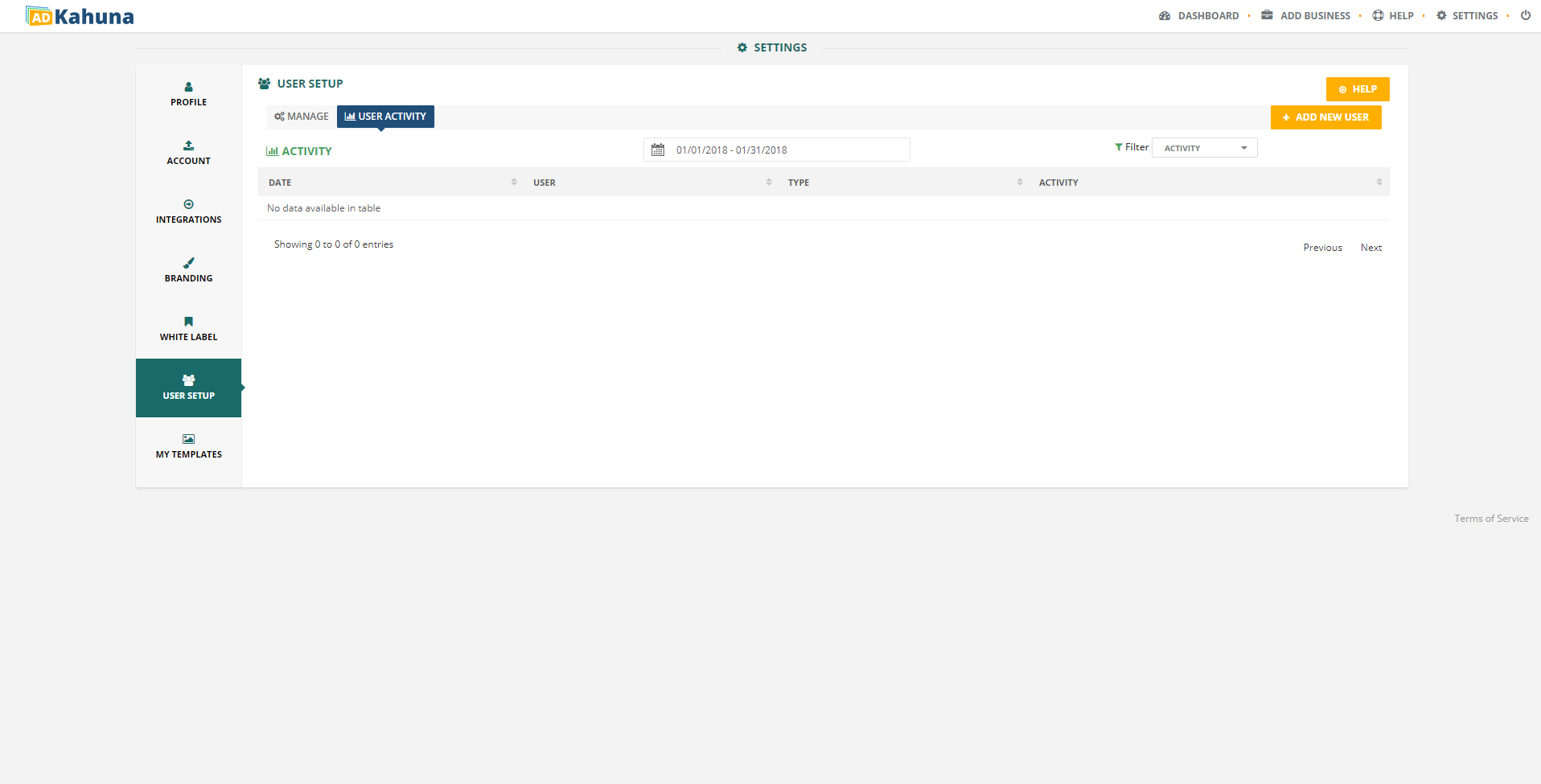
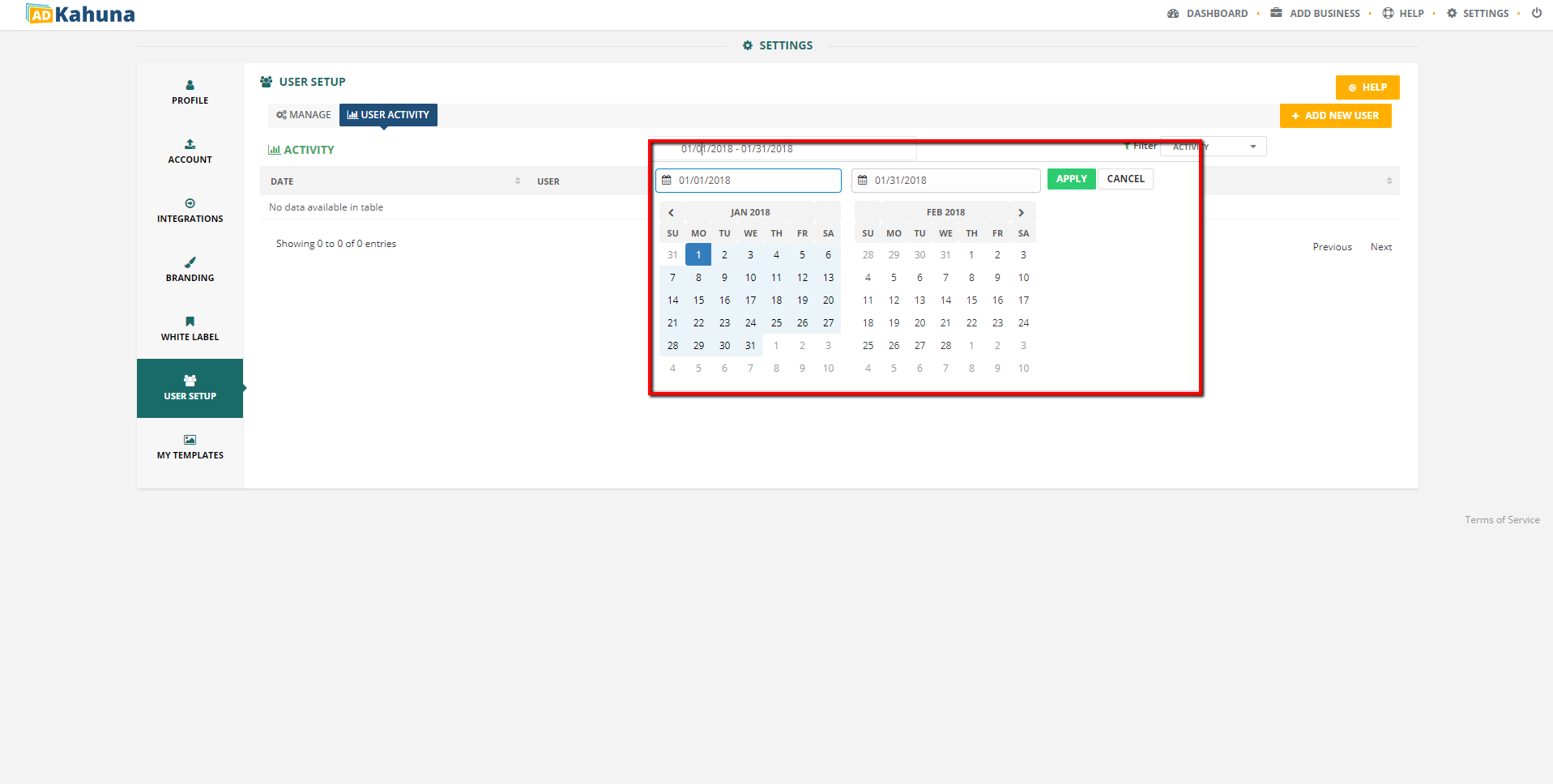
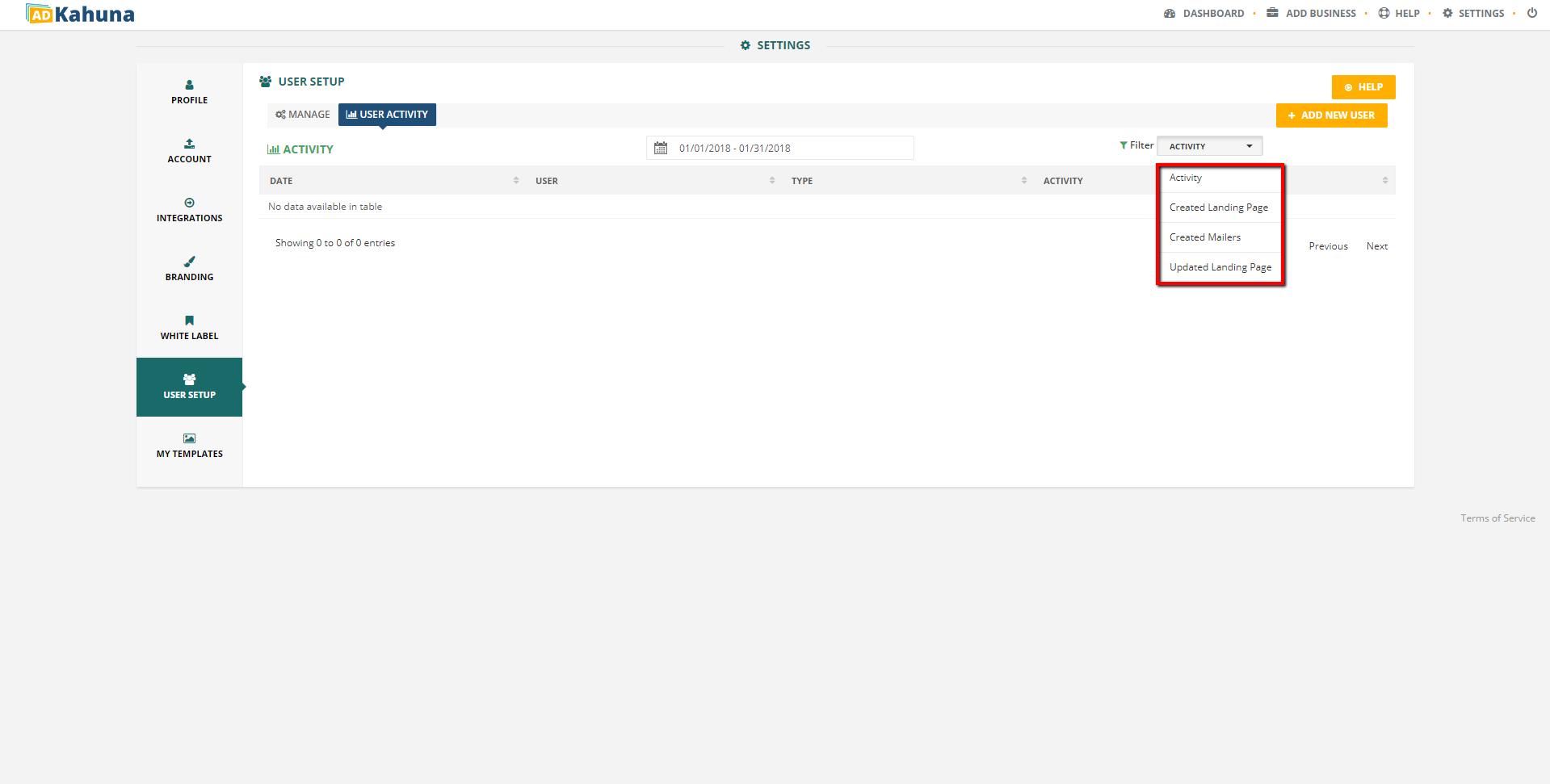
Complete the following steps to edit a user's account:
 ). This will allow you to change the user’s account information.
). This will allow you to change the user’s account information.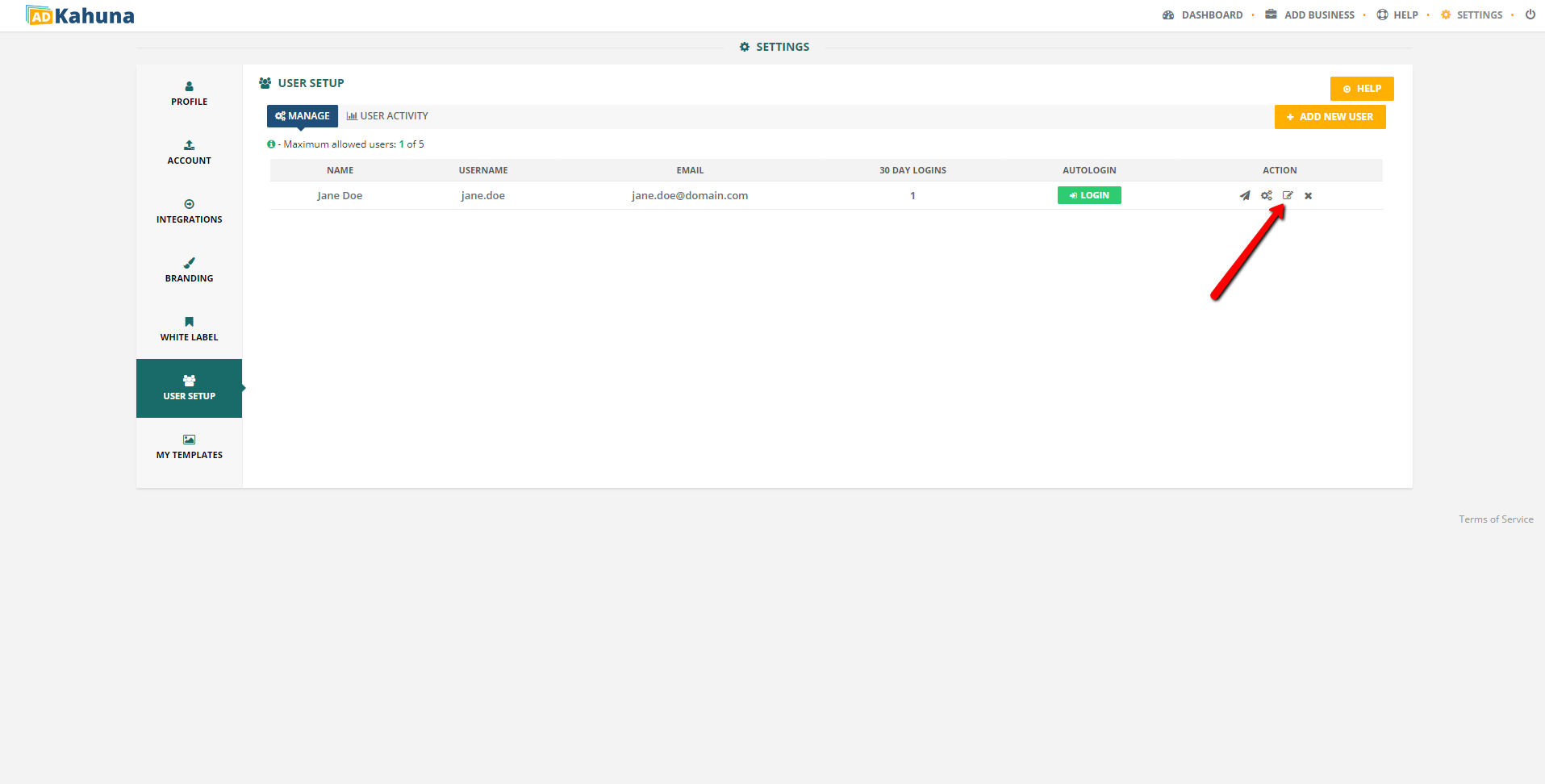
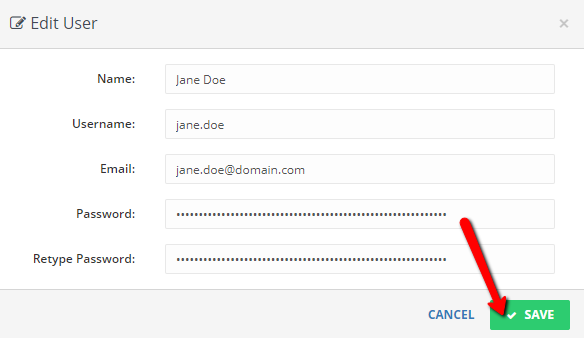
Complete the following steps to delete a user's account:
 ).
).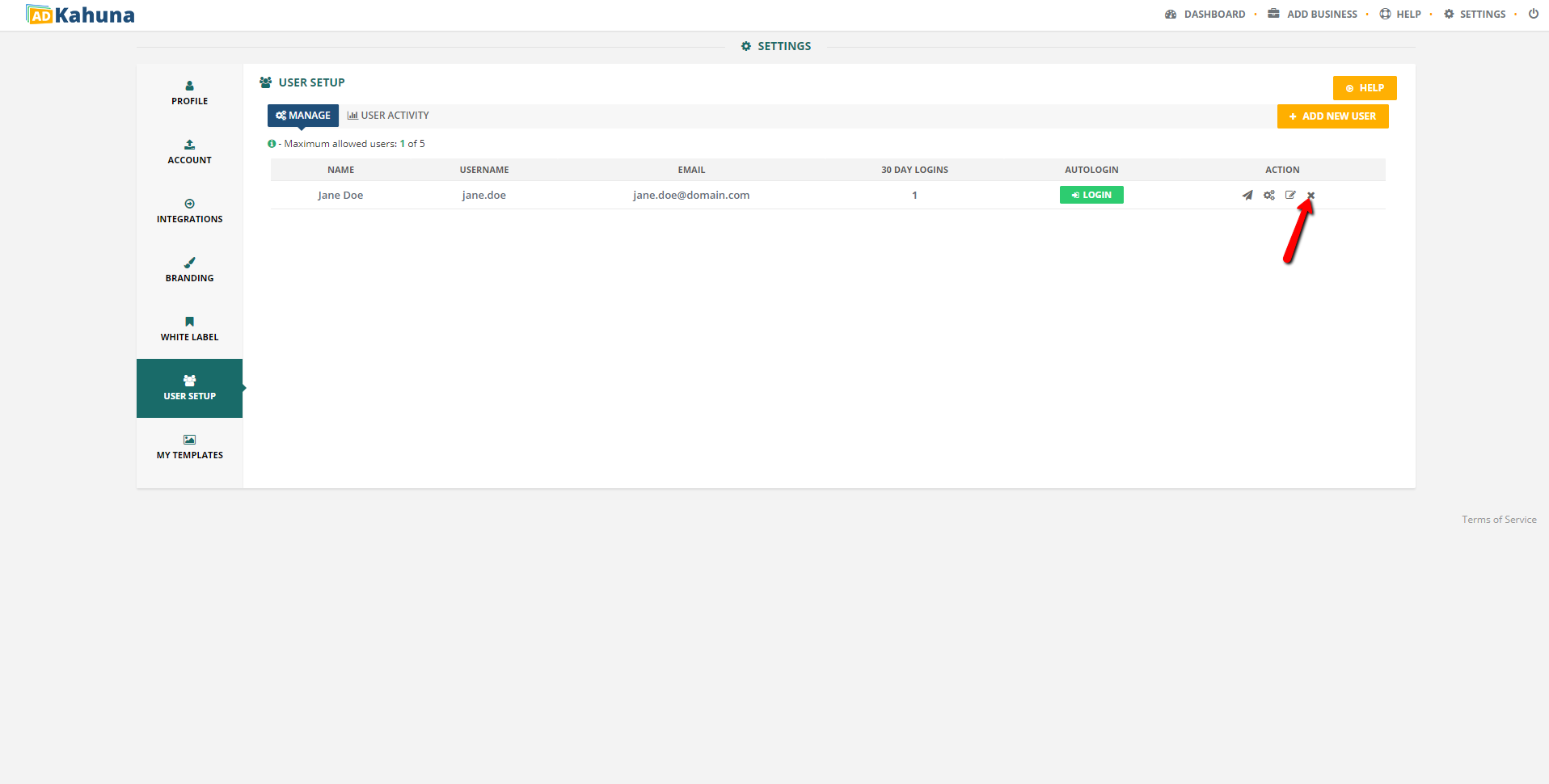
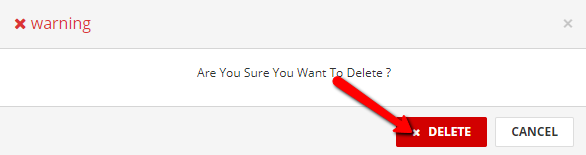
Use the Auto Login feature to quickly access a user's account without entering their username and password. Just click the Auto Login icon ( ) to use the Auto Login feature.
) to use the Auto Login feature.