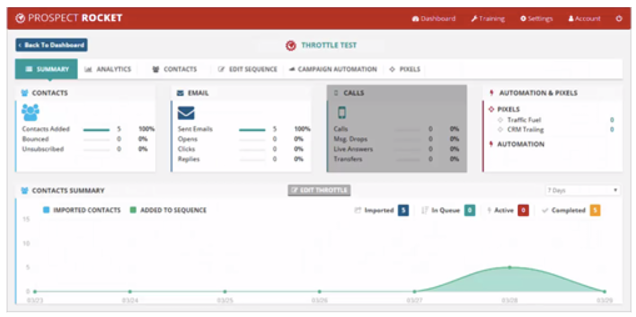
We build a Campaign Dashboard Sequence for you so at a glance you can see how successful your campaigns are working. In this article, we will walk you through each section of the Campaign Dashboard Sequence.
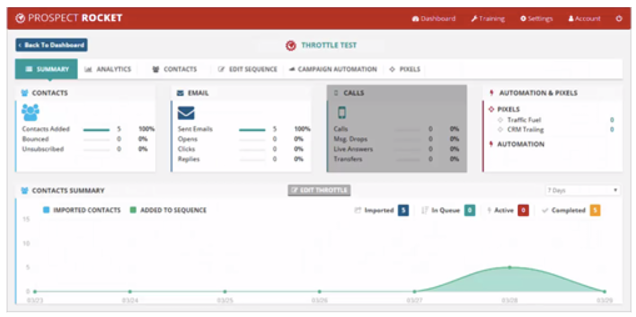
Part 1: Cards
Contacts
On your left hand side, you will see a card which is your Contact card. This will tell you how many total contacts you have added and based on those contacts you have added, you will also see how many Bounced and more importantly how many Unsubscribed.
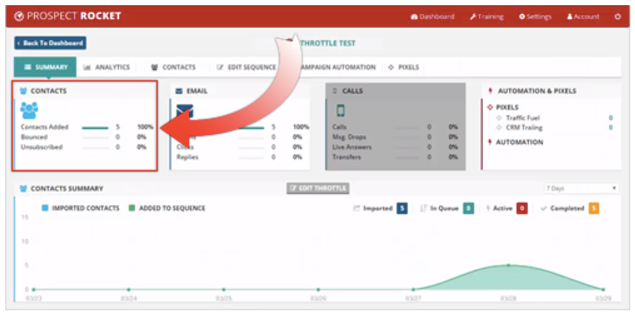
You have two modes on how you can market someone: Email and Call. In this campaign, we do not have any call set up so you are going to see that Calls Card is grayed out. So if you send a voice blast or message or anything that it has to do with mobile or voice you are going to see that the Call Card will light up as well as its data points. Since in this campaign we are only using an email, the Email Card is active.
Note:
⚠ We do not want to skew the information so if you have a hundred contacts and only ten people opened up your email ten times and ninety people did not open up at all, your open count will still be ten. You have to check your analytics to see how many people really did open.
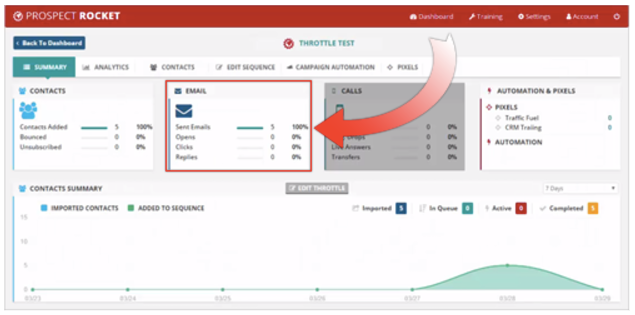
Calls
With the Calls Card, you are going to see how many calls, Message Drops, Live Answers and Transfers you have in your sequence. Since we are not using this in our campaign, it's grayed out.
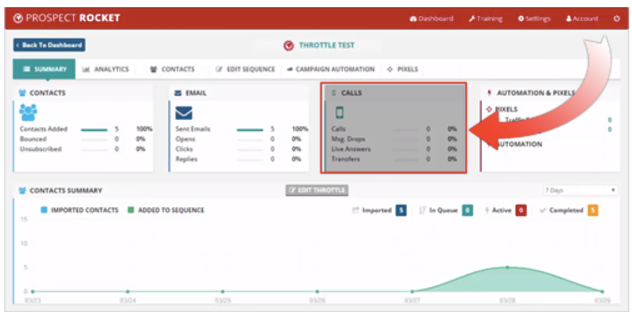
Automation & Pixels
The last card is your Automation and Pixels. We want to bring to the forefront what is going on with your automation and see how many campaign automation you have set up. We also included Pixels in the forefront. Every time you send out an email, you have a huge opportunity to drop a pixel in your prospect's browser. What that means is that you can retarget them and market to them in other ways.
🛈 Remember that the most successful marketers know that there is more than one way to market, such as Email, Voice, Social Media, Display Ads and uses as many as possible for each campaign. When you are able to put your retargeting pixel in your campaign, every time that someone opens up an email, you can drop that pixel so you can have the opportunity to retarget them with your products and services.

Part 2: Throttling
Throttling gives you the opportunity to limit the amount of contacts that go into a campaign. Your import might go to a thousand, might go down to five hundred (500) and might go to two hundred (200) which really can mess up your ISP (Internet Service Provider) and even get your email banned because they are not seeing consistent email flows and that is what the throttle is all about.
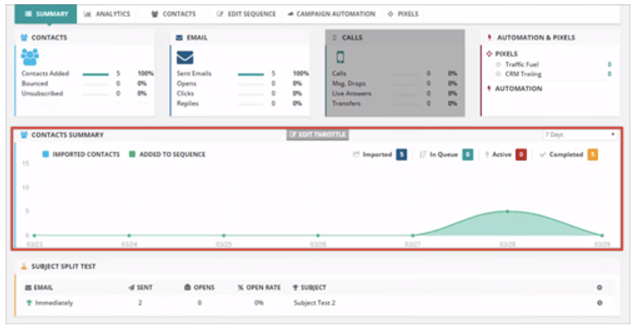
🛈 You might be getting a list from the Chamber of Commerce and you want to drop that contacts into a campaign. The problem sometimes is if you just created an email account SendGrid and you want to warm up that email account up and you do not want to setup a thousand on your first day. Well, you need to simply setup a hundred everyday for the next ten days. So instead of having to splitting that list, and then having to take each individual hundred and import them one hundred at a time, you can import the entire list in put them in your campaign and simply set the throttle to one hundred (100) and it will limit the amount of contacts who will go in the campaign per day.

If you imported a thousand contacts, it will say Imported a thousand, In Queue will be nine hundred (900) and active will be one hundred (100) on the first day. On the second day, Imported will be one thousand (1000) but your Queue will go down to eight hundred (800). You will have two hundred active (200). Let’s just say it’s a three day campaign. On day four (4), a hundred are going to go out on that campaign as completed and another hundred will go in. As the Queue goes down, the Completed will go up. So if you have will take the Completed plus the Active you will always get what is imported and the Queue together.
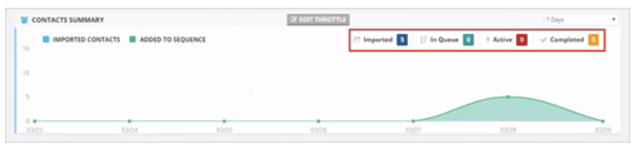
Contacts Summary Graph
We also give you a great exercise on visualization of the graph of when you imported contacts and then when they got added to the sequence.

Part 3: Subject Split Test
This is a powerful feature inside your Sequence. In every single Sequence that you are going to see where you can split test subject lines and even emails. This gives you at a glance each individual touch and what the best Subject Lines were and the best Email Content was.
