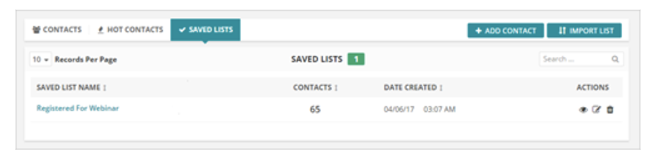
The Saved List a new dashboard in Prospect Rocket that gives you the ability to save the filtered versions of your contacts rather than going to your Contacts Section and filtering it down every time you are looking to the one that you want and if there is a list that you use often. You can now save those in a list and and it will show up on your Saved List Dashboard.
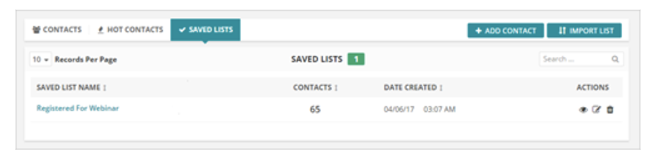
💡 To create a new Saved List, follow these steps:
1. From your Contacts section (1), just go ahead and apply the Filter (2) to narrow down the list that you would like to find.
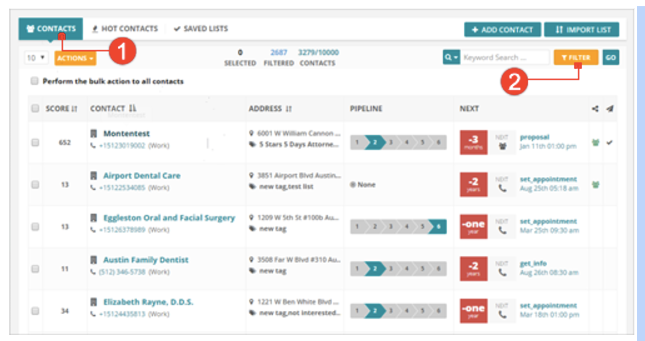
2. In this example, we will be finding all the contacts that have couple of tags that we will be setting up. Using the Filter Contacts window, simply add the tags that you want to include in your filter. Once you are done, click Filter.
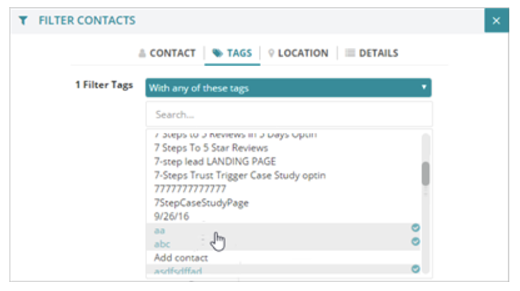

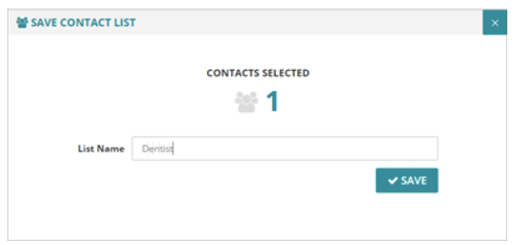
Note:
⚠ The number of contact displayed is as of the last time that you have pulled it. If there are more contacts that fit that criteria it would not show up in this current number until you refresh and pull the list again.
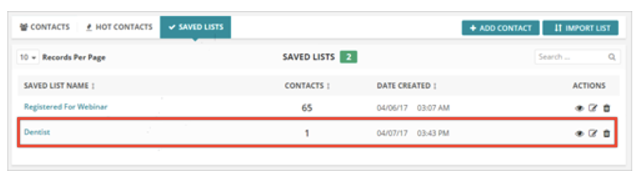
5. If you want to see the list, you can directly click on the name of the list (a) or click on the Eye icon (b) under Actions.
