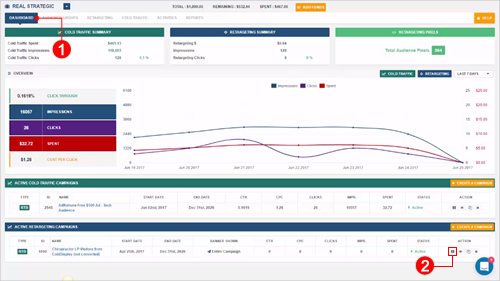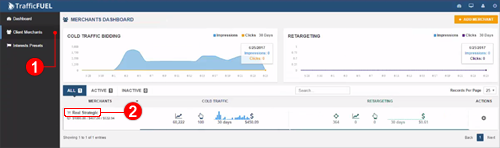
This article will guide you step-by-step on how you can pause and re-activate your campaigns in Traffic Fuel.
Part 1: How To Access The Client Merchant Dashboard
1.) From the Main Dashboard, go to Client Merchants (1) and click on one of your Client Merchants (2).
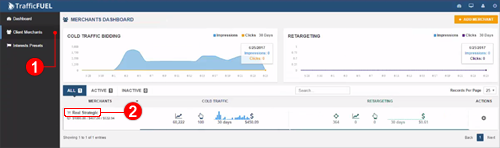
2.) Once you are on the Client Merchant Dashboard, you will see the Retargeting and Cold Traffic tabs (a) that you can access if you want to see all the Active and Inactive Campaigns. You can also see a quick glance (b) of all the campaigns that are currently active just below the page.
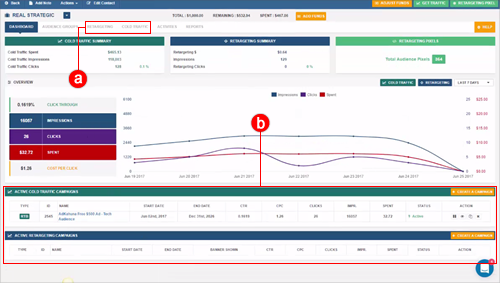
Part 2: How To Activate Your Inactive Retargeting Campaigns
1.) From The Client Merchant Dashboard, click the Retargeting tab.
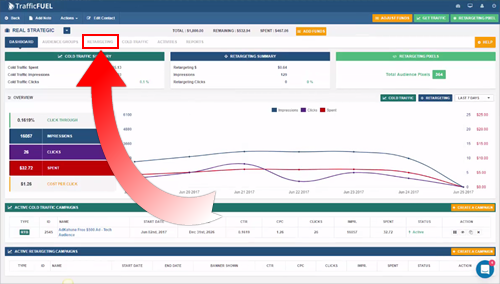
2.) Go to the Inactive Campaigns tab (1) and then click the Play icon (2) on the campaign that you want to activate.
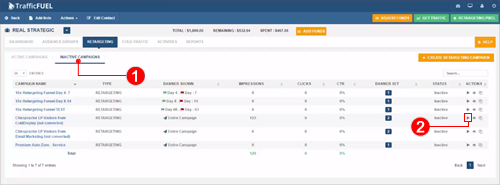
3.) To check if the campaign is activated, go back to the Client Merchant Dashboard and you will see the campaign that you have just activated.
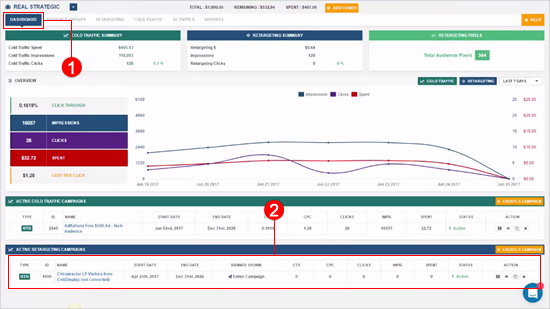
Part 3: How To Activate Your Inactive Cold Traffic Campaigns
1.) From The Client Merchant Dashboard, click the Cold Traffic tab.
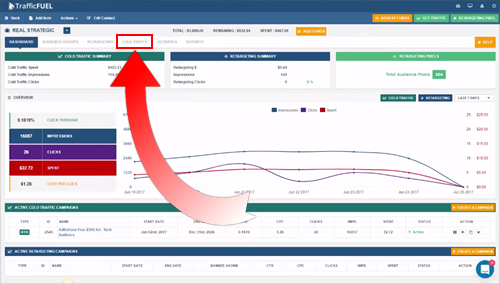
2.) Go to the Inactive Campaigns tab (1) and then click the Play icon (2) on the campaign that you want to activate.
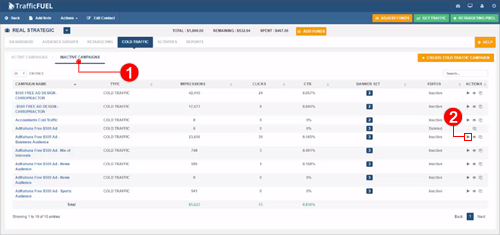
3.) To check if the campaign is activated, go back to the Client Merchant Dashboard and you will see the campaign that you have just activated.
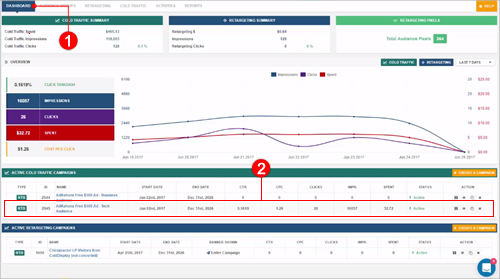
Part 4: How To Pause Active Campaigns
In this section, we will now pause the campaigns that we have just activated earlier. The steps below will show you how this is done.
1.) To pause your Active Cold Traffic Campaign, go to the Client Merchant Dashboard (1) and then just below the page, you will see all the the campaigns that are active. Click the Pause icon (1) on the campaign that you want to pause.
🛈 You will be notified once the status is successfully updated.
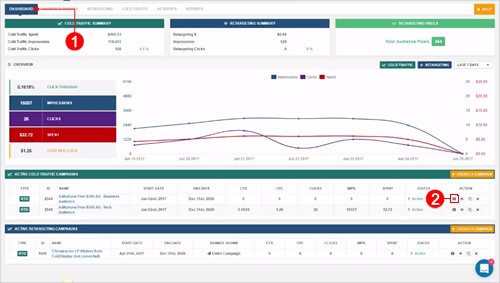
2.) Same process goes for your Retargeting Campaign. Just make sure that you are on the Client Merchant Dashboard and click the Pause icon on the campaign that you want to pause.