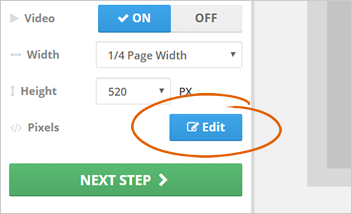
The Pixel Popup element lets you set up the retargeting pixel for your widget. To set this up, follow these steps:
Step 1. From the list of Options elements, click the Pixels Edit button.
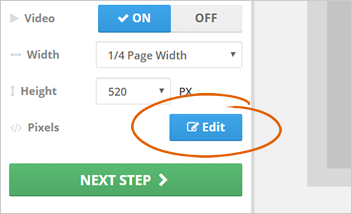
Step 2. Click the Setup Retargeting Pixel tab.
![]()
Step 3. Click Add.
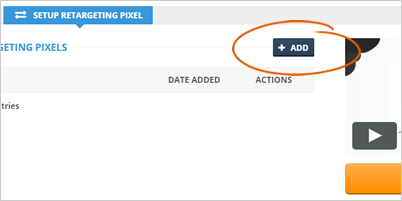
Step 4. Type the name of the pixel and paste the retargeting pixel code. Click Save to add this pixel.
This retargeting pixel will be used to retarget emails that are opened by clients.
![]()
Step 5. Click the Tracking Pixel tab.
![]()
Step 6. Select the additional retargeting pixel that you have created earlier.
![]()
Step 7. Paste the tracking pixel code for your Analytics Tracking and Retargeting.
Once done, click Save.
![]()
Related Articles:
Testimonial Box Widget
How To Broadcast to the Website
Tour Of Your Website Marketing Dashboard
Streaming Review Code
Website Marketing Dashboard
Website Marketing in Rep Kahuna (Testimonial Widget)