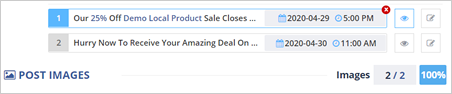
Successfully setting up your Campaign Setup will lead you to the next wizard, which is the Offer Setup. This next step of the wizard lets you edit the posts that are going out for the posting offers.
Complete the following steps to set up an offer page:
1. Depending on how many posts you have selected to be featured, you will have these posts in this area.
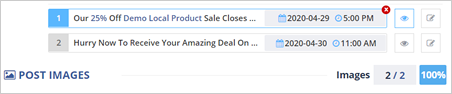
2. To edit a post, click on the edit icon.
![]()
3. You can also use more tokens to update your post.
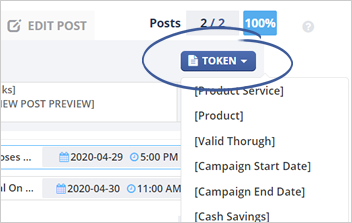
Enable the Preview Token toggle to view how it is going to look like when the tokens are added.
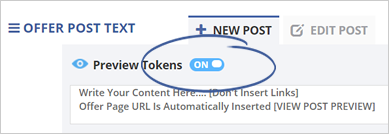
4. If you want to add more posts, make sure that you are in the New Post tab.
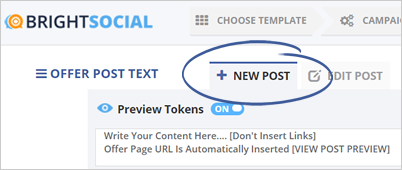
5. Type the content of your post and click Add.

6. You can also edit the times on when you want to post on your current list.
Using our algorithm, these posts will be posted, and we will notify the users of how much time is left before the offer is expired.
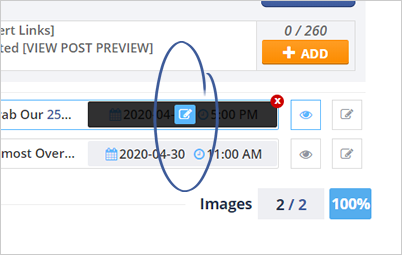
7. Next, match each post with the Post Image.
Hover your mouse over the image thumbnail and click the edit icon.
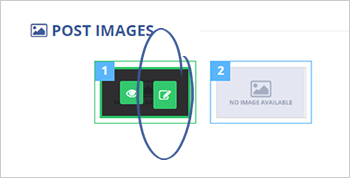
8. Go to the My Gallery tab and select the image that you want to share.
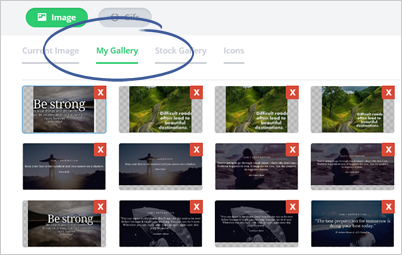
9. If you wish to upload your image, click the Upload button.
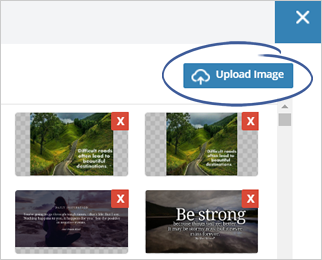
10. Once it is uploaded, adjust your desired aspect ratio and click Insert.
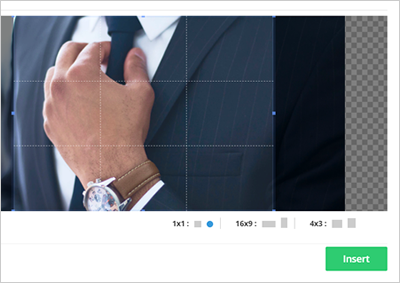
Note: It is important to update each post’s image because that is the only way that the posting is going out.
11. Once you have updated the images, you can preview the post by clicking the view icon.
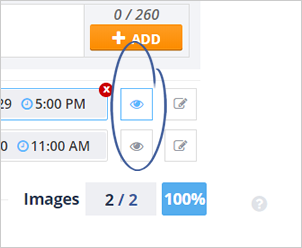
Viewing the post will let you see the actual post from the preview window.
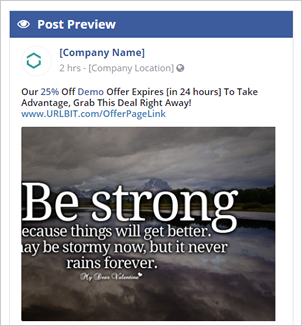
12. To preview all posts, click the Preview All Post button.
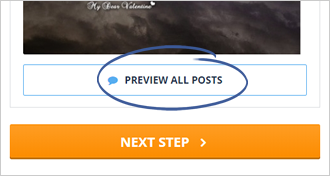
13. Once you are done updating your posts, click Next Step.