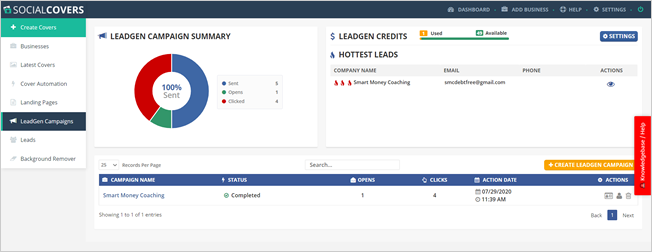
On your Lead Gen Campaigns Dashboard, you will find all the campaigns that you started previously. You will see all of your hot leads, and the data about your clicks, opens, and emails you have sent.
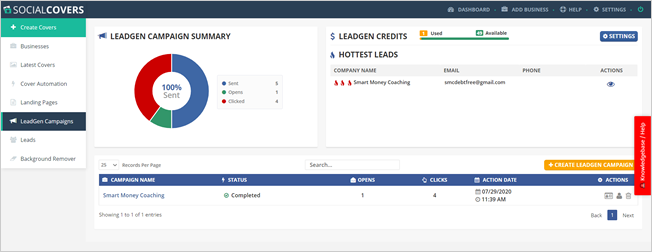
The Lead Gen Campaign Summary lets you review the details of how many emails were sent, opened, and how many emails were clicked.
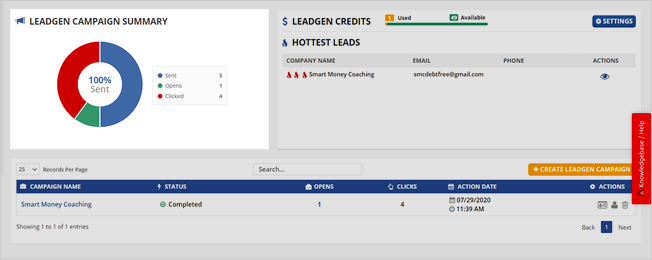
On the Hottest Leads Dashboard, you will see how hot a lead is and follow up with them as soon as possible.
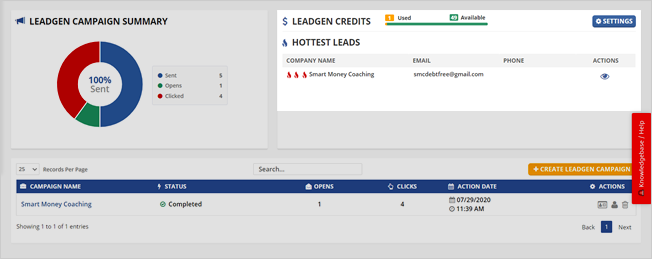
Click Settings to start updating your notifications.
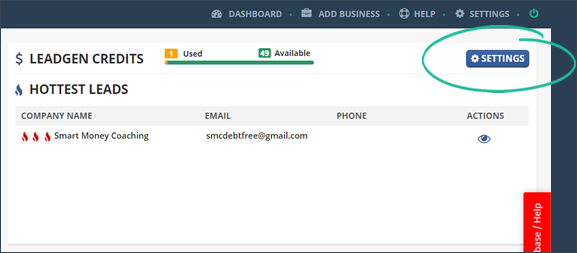
This setup makes you sure that you receive the alerts the way you would like them to come to you. Make sure to click Save once you are done updating your notifications.
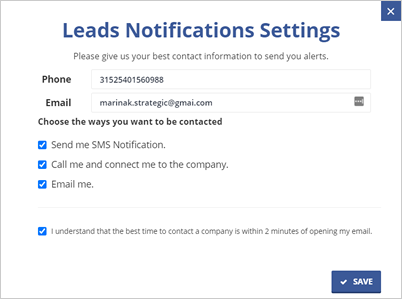
In this area, you will see the data about where in the process each of your campaigns stands. You will know the status of your campaigns, if there are opened and clicked emails, the date on when the action took place, and if you got an alert about that.
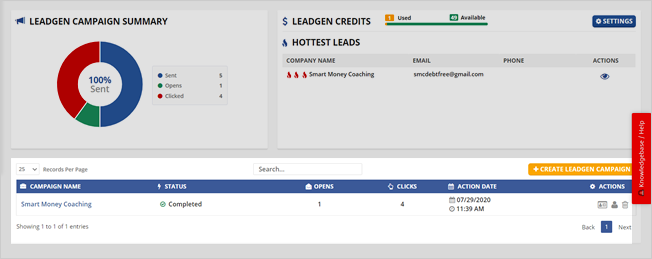
If you want to see the full details about the business, click the View Details icon.
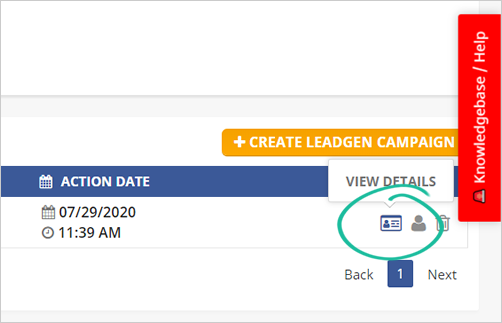
From this section, you can add a note and view the Lead’s information.
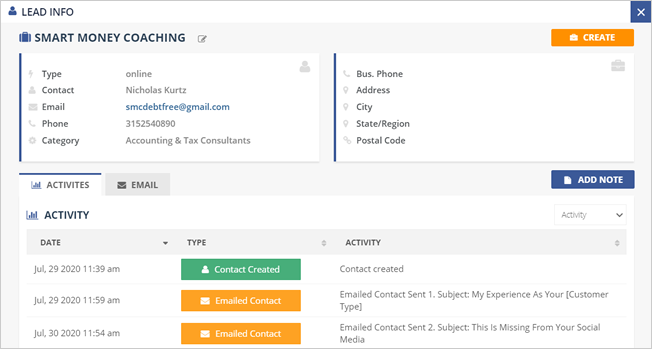
Once you are done reviewing the business’s activity, you can email the lead directly by clicking the Send Email button.
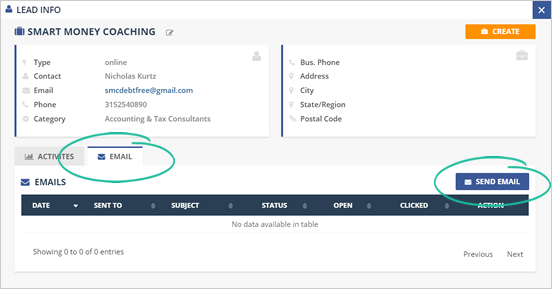
To update the details about the business, click the Edit icon.
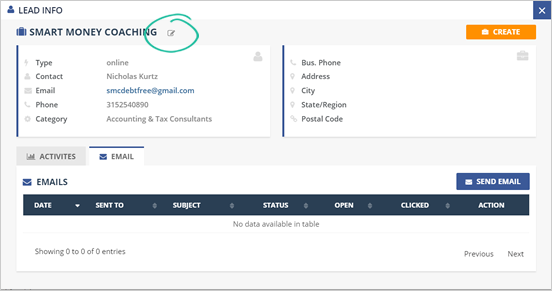
There are also times that you need to delete a business that you are not working with already. To remove a lead from the list, click the Delete action.
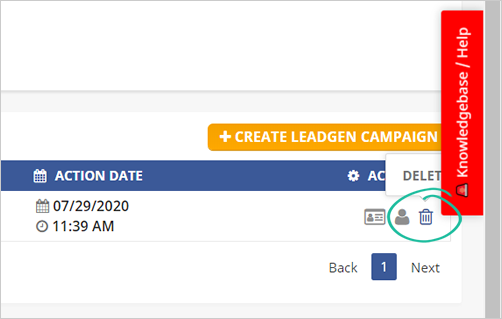
Click the Convert to Contact icon if you want to save the lead into one of your contacts.
If you want to search for a particular lead, type in the name of the business in the search area.
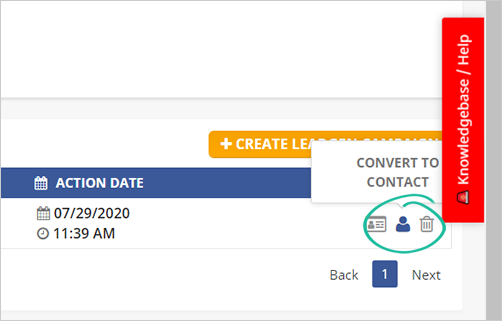
If you want to start a new campaign, click Create LeadGen Video.
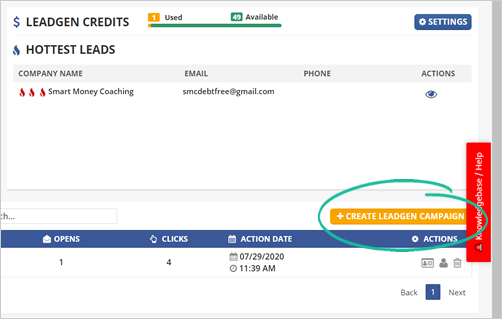
Relate Articles:
Lead Gen Campaign Step 1: Company Information
Lead Gen Campaign Step 2: Choosing Template
Lead Gen Campaign Step 3: Social Preview
Lead Gen Campaign Step 4: Customizing Email Sequence
Lead Gen Campaign Step 5: Email