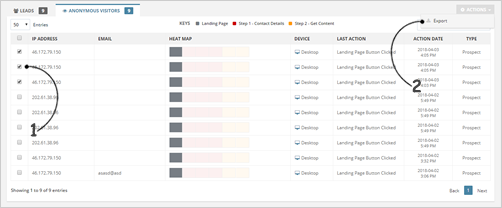) on the landing page of your choice. You will be redirected to the Page Details section, just move to ‘Funnel Details’.
) on the landing page of your choice. You will be redirected to the Page Details section, just move to ‘Funnel Details’.The Leads Funnel Details gives you the complete overview of all the details that each of your Leads went through. The Heat Map is color-coded, which helps you understand how your Landing Page took action.
To access the Funnel Details of a landing page, go to ‘Landing Pages’ and then click the ‘Dashboard Page’ icon ( ) on the landing page of your choice. You will be redirected to the Page Details section, just move to ‘Funnel Details’.
) on the landing page of your choice. You will be redirected to the Page Details section, just move to ‘Funnel Details’.
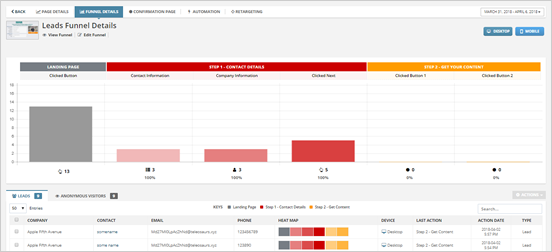
By default, both Desktop and Mobile Analytics are displayed on your Heat Map. To only view your Desktop Analytics, click the ‘Mobile’ button to disable the Mobile Analytics. A gray button means that button is turned off. To only view your Mobile analytics, just click the ‘Desktop’ button to disable the Desktop Analytics.
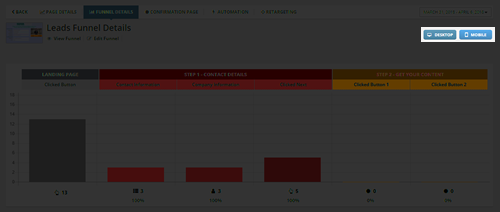
Just below the Heat Map is your list of Leads that acted on your Landing Page. Once a Lead responds to your contact, make that Lead a Closed Lead.
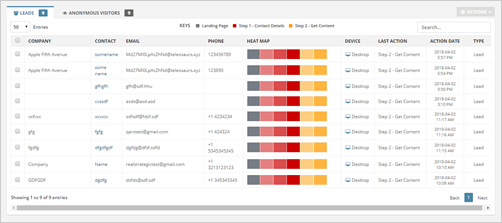
To export your leads to a CSV file, select Leads and click ‘Actions’ > ‘Export’.
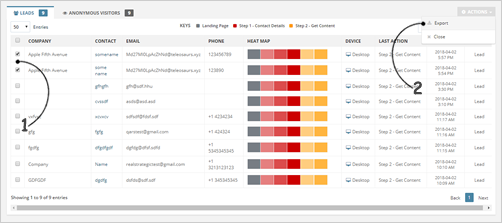
To close a lead, select the lead(s) that you want to close and click ‘Actions’ > ‘Close’.
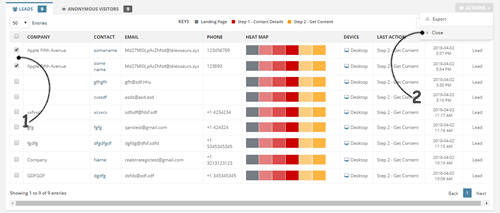
Anonymous Visitors Tab
This tab displays all the visitors who did not include their name on your Confirmation Page. You will only get Anonymous Visitors if you have removed both the First Name and Last Name fields from your page’s default fields.
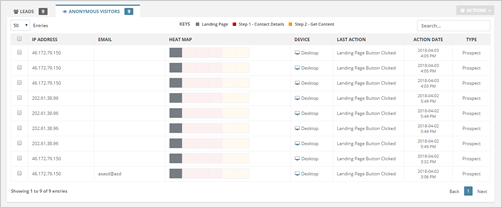
To export Anonymous Visitors into a CSV file, select the anonymous visitors from the list and click ‘Actions’ > ‘Export’.