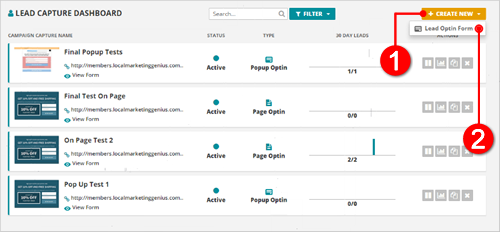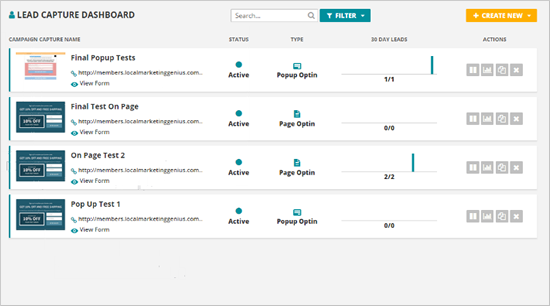
Lead Capture Dashboard
We have added a new Lead Capture Dashboard to your Prospect Rocket. A Lead Capture is a form that you can put on your website or pop ups on your web pages that allow people to enter their information that will directly create a contact inside Prospect Rocket. In this dashboard, you will be able to see all the Lead Capture forms you have created giving you a quick glance and at the same time letting you manage them directly on your dashboard.
This article will walk you through the different sections of the Lead Capture Dashboard.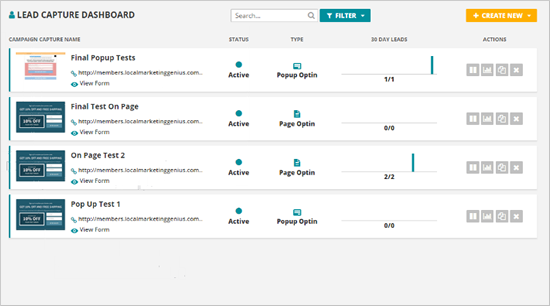
1. Campaign Capture Name
This displays the name of the form you have created. This area also displays the actual link of the form where it is located and the View Form link that allows you go to a preview to see a preview of your form.

2. Status
This displays the current status of the form. You can click the Pause button under the Actions if you what to disable this form or change the status of your form. If you do not want to use it anymore or if it is a form that is out of date or if it is a form for a limited time promo.

3. Lead Capture Form Type
This displays the actual type of form you have created. There are four types of Lead Capture forms that you can use:

4. 30 Day Leads
This show the amount of optins from the last thirty days which is a dynamic trailing 30 days. Each bar here shows one day which gives you thirty bars if your form is active everyday. With this data, you will able to see how people are filling up your forms on a daily basis.

5. Actions
a. Pause Button ( ) - If you want to disable your current active form, click this button.
) - If you want to disable your current active form, click this button.
b. Campaign Details Button ( ) - This will take you to the analytics for that particular form.
) - This will take you to the analytics for that particular form.
c. Duplicate Button ( ) - Use this button if you want to duplicate your existing forms and make minor changes to it.
) - Use this button if you want to duplicate your existing forms and make minor changes to it.
d. Delete Button ( ) - This button is used if you want to remove a capture form from your current list.
) - This button is used if you want to remove a capture form from your current list.
6. Other Actions
6.1. Filter
You can filter your forms into the forms that you only want to see. You can filter your list to show Active, Inactive and sort by the different form types that you want to see.

6.2. Create A New Form
This allows you to create new form. Click Create New (1) and then choose the Lead Optin Form (2) to take you to the wizard to create a new form.