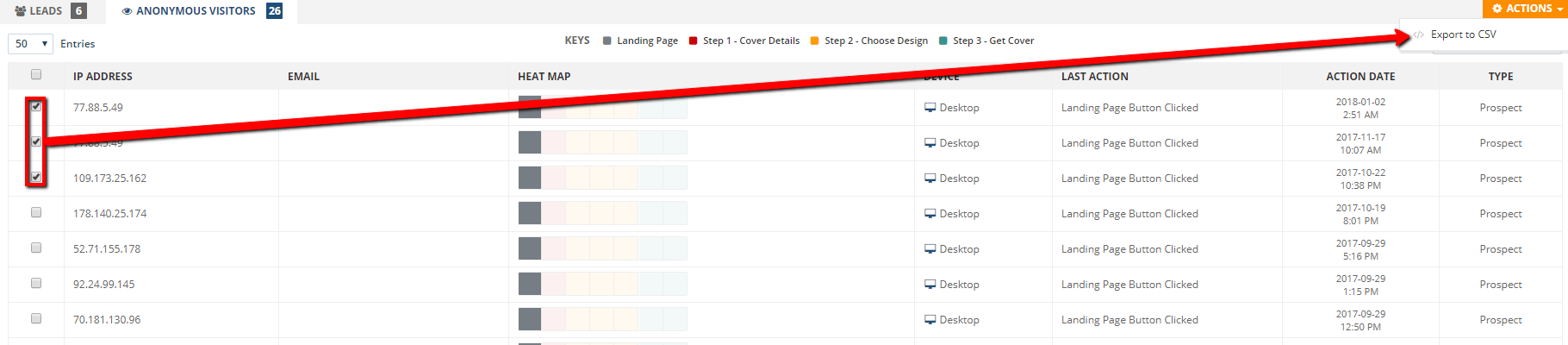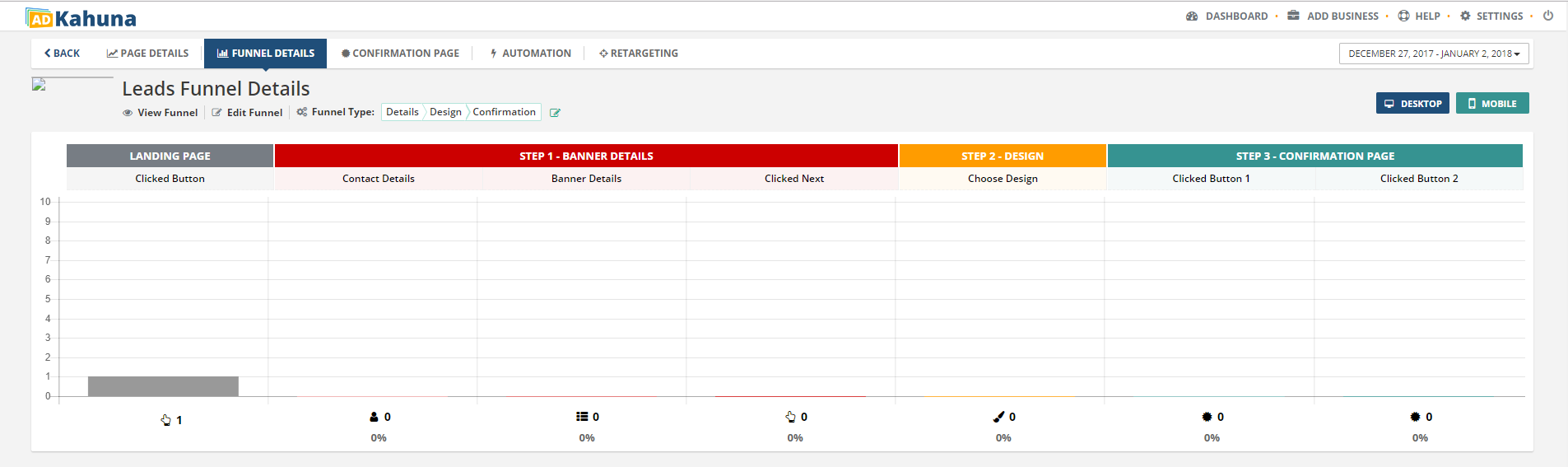
The Lead Wizard Heat Map gives you the complete overview of all the details that each of your Leads went through. The Heat Map is color coded, which helps you understand how your Landing Page took action.
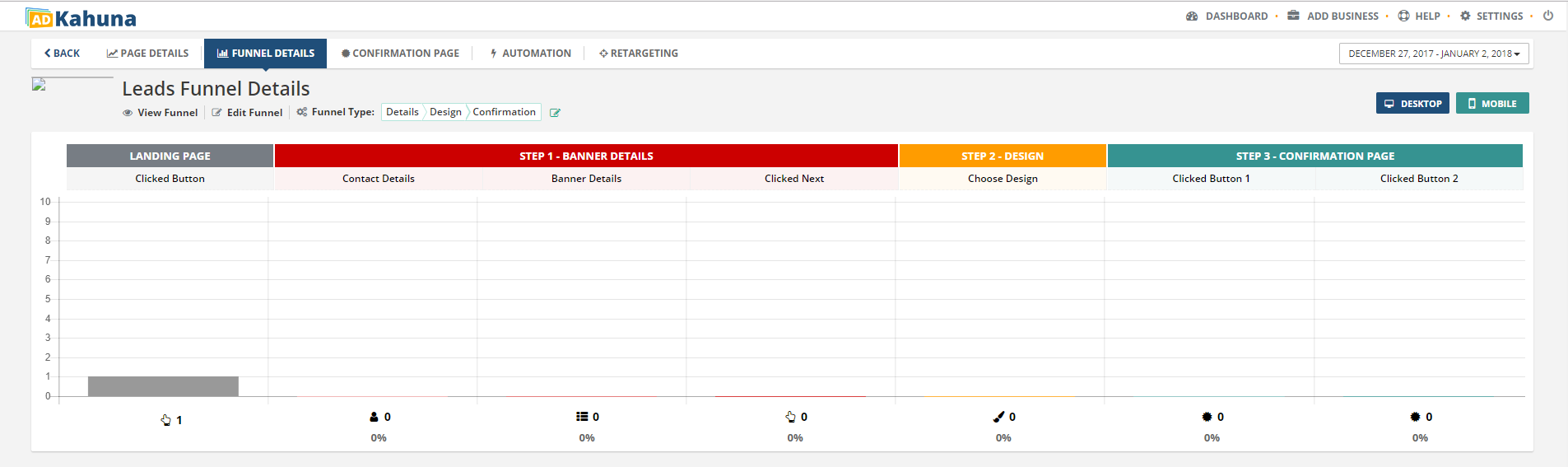
By default, both Desktop and Mobile Analytics are displayed on your Heat Map. To only view your Desktop Analytics, click the Mobile button. The gray button means that button is turned off. To only view your Mobile analytics, just click the Mobile button again.
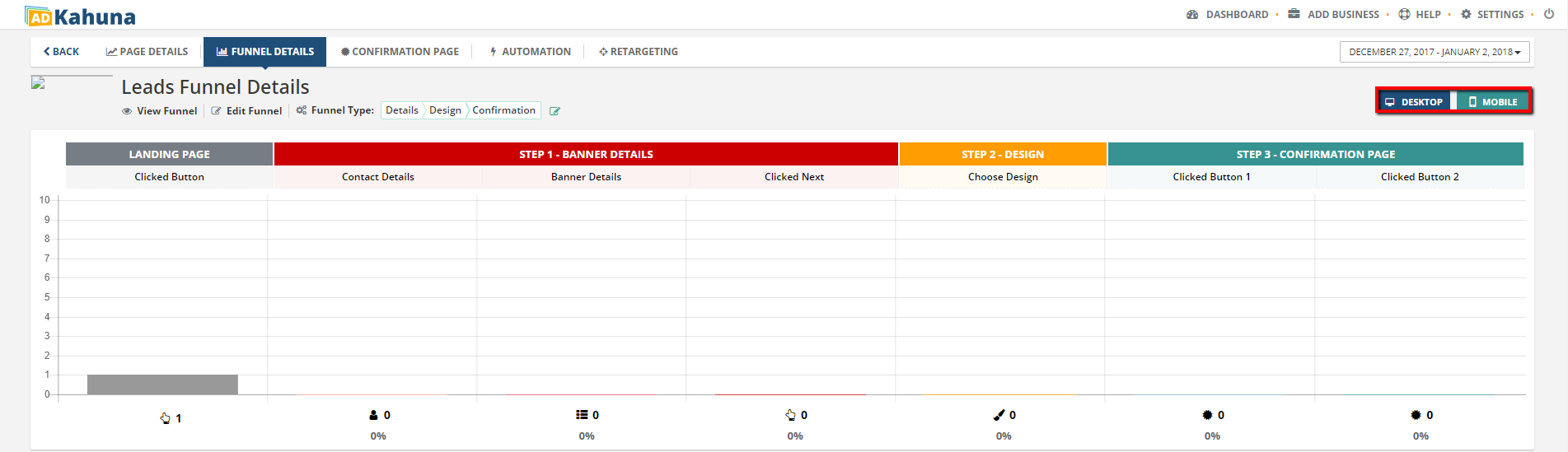
Just below the Heat Map is your list of Leads that acted on your Landing Page. Once a Lead responds to your contact, make that Lead a Closed Lead.
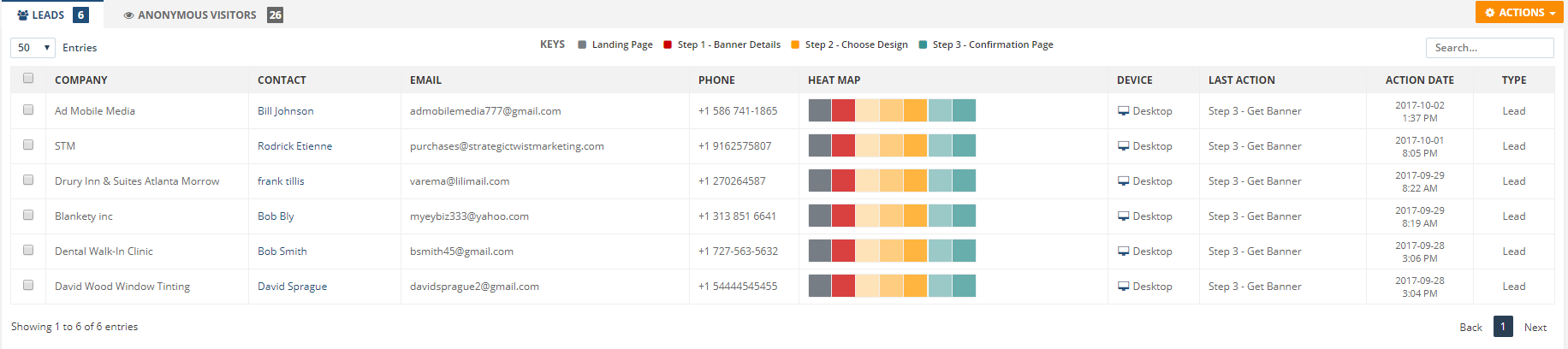
To export your Leads to a CSV file, select Leads and click Actions > Export CSV.
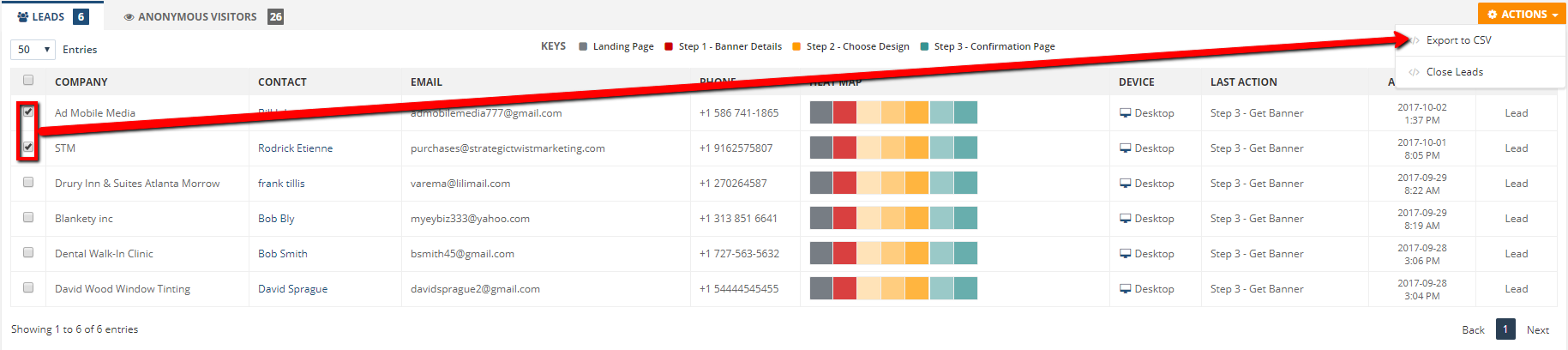
To close a Lead, select a Leads and click Actions > Close Leads.
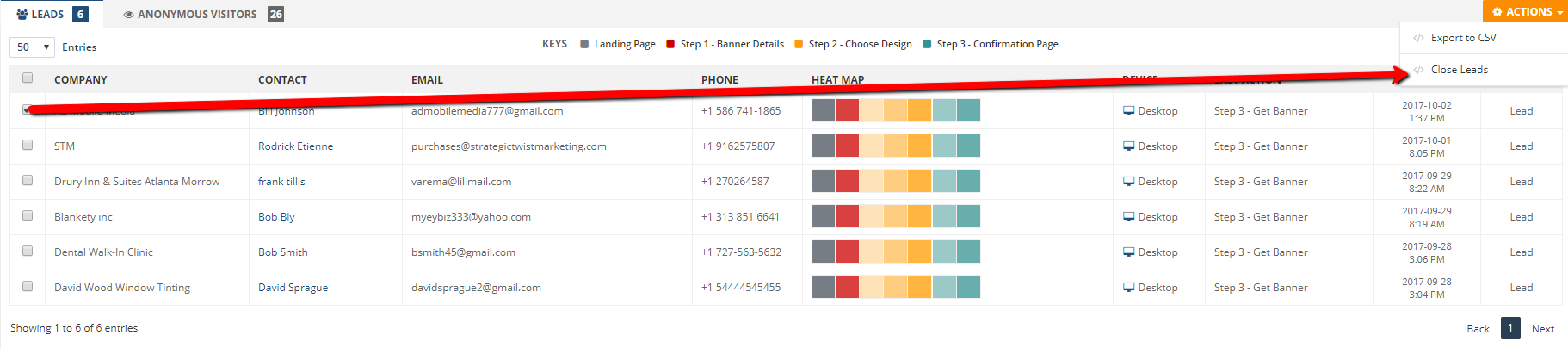
This tab displays all the visitors who did not include their name on your Confirmation Page. You will only get Anonymous Visitors if you have removed both the First Name and Last Name fields from your page’s default fields.
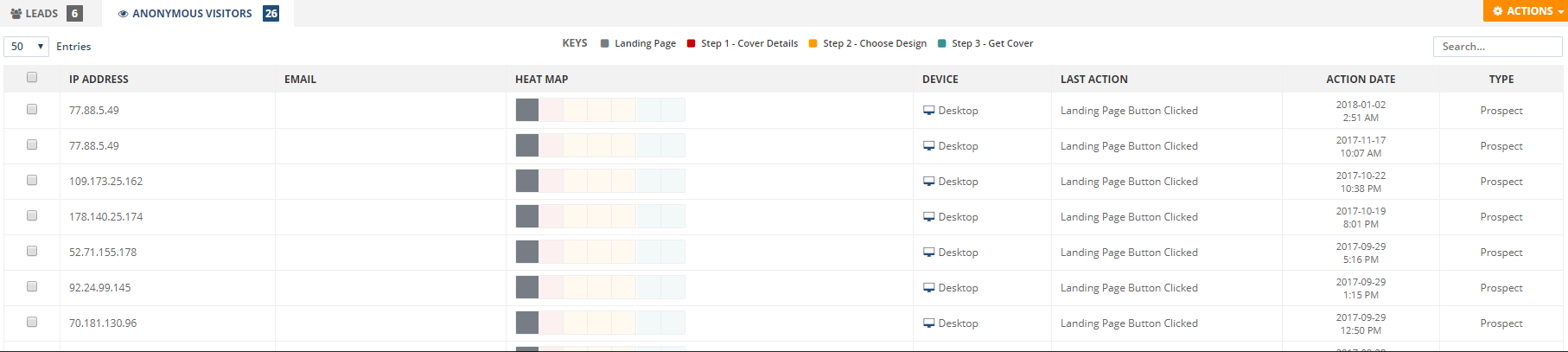
To export Anonymous Visitors into a CSV file, select Anonymous Visitors and click Actions > Export to CSV.