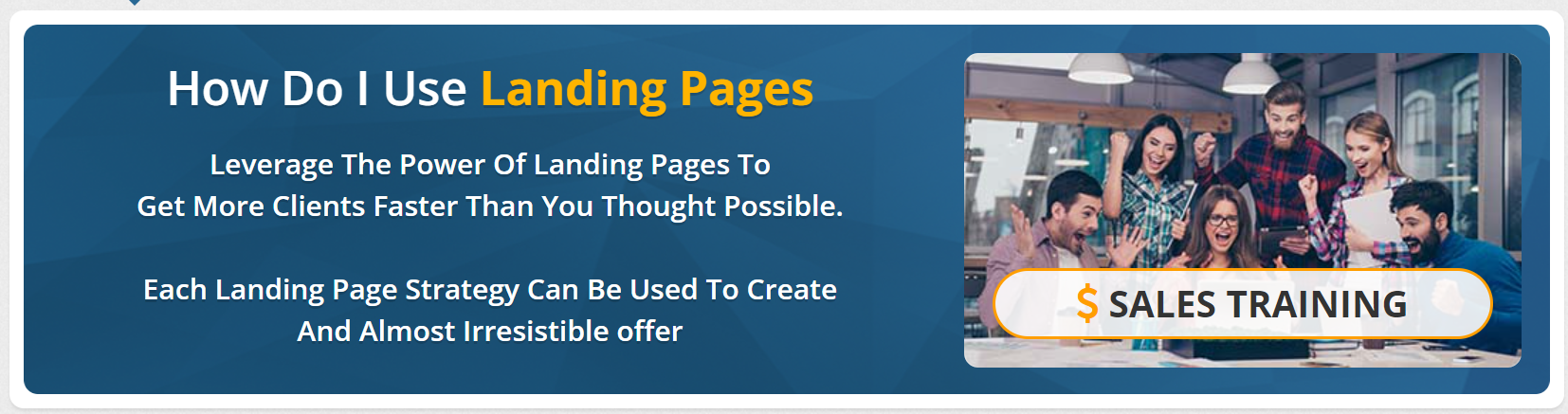
The Landing Pages Dashboard will display your Landing Pages for Review Pops and Demo Widgets.
NOTE: Learn More About Demo Widget
Your dashboard will display the Sales Training Video for the best strategies for marketing your landing pages:
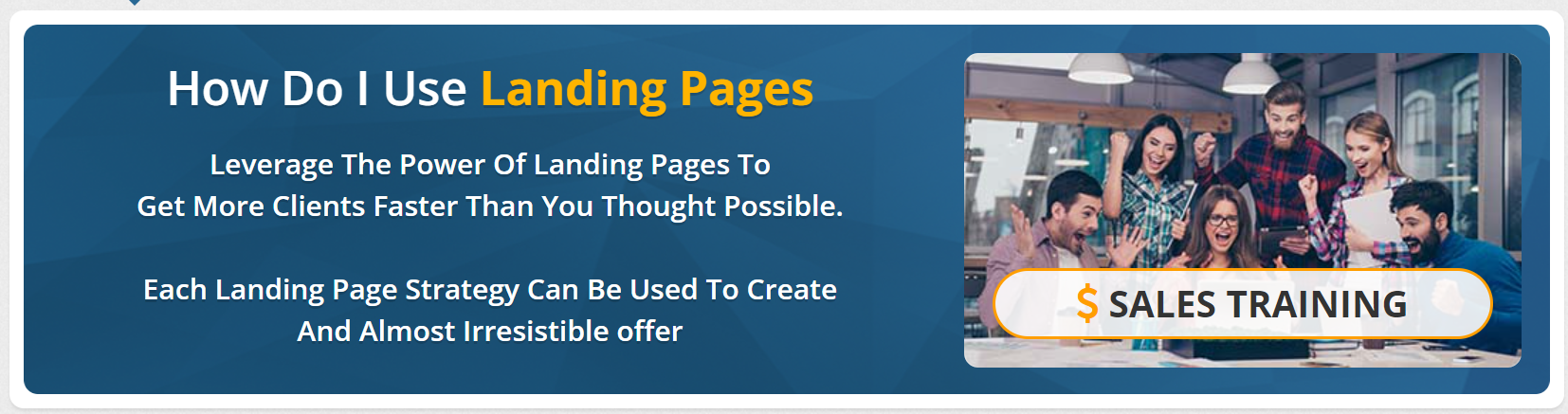
You will be able to grab the Direct Demo Link and update it with the prospect details to show the Demo Widget:

Here's what you can expect the link to look like:
*note: this is NOT a working link*
https://[mydomain].reviewbadges.com/demo?url=[url]
Where the [mydomain] stands for the name of the custom subdomain that is set up in your Agency Settings White Label
And [url] stands for the link to the company website of your prospect:
Example: https://tweetkahuna.reviewbadges.com/demo?url=https://www.dentistellicottcity.com
Analytics for the Landing pages and the Demo Widgets Created are also displayed on the Landing Page Dashboard.
NOTE: How to create a Demo Widget
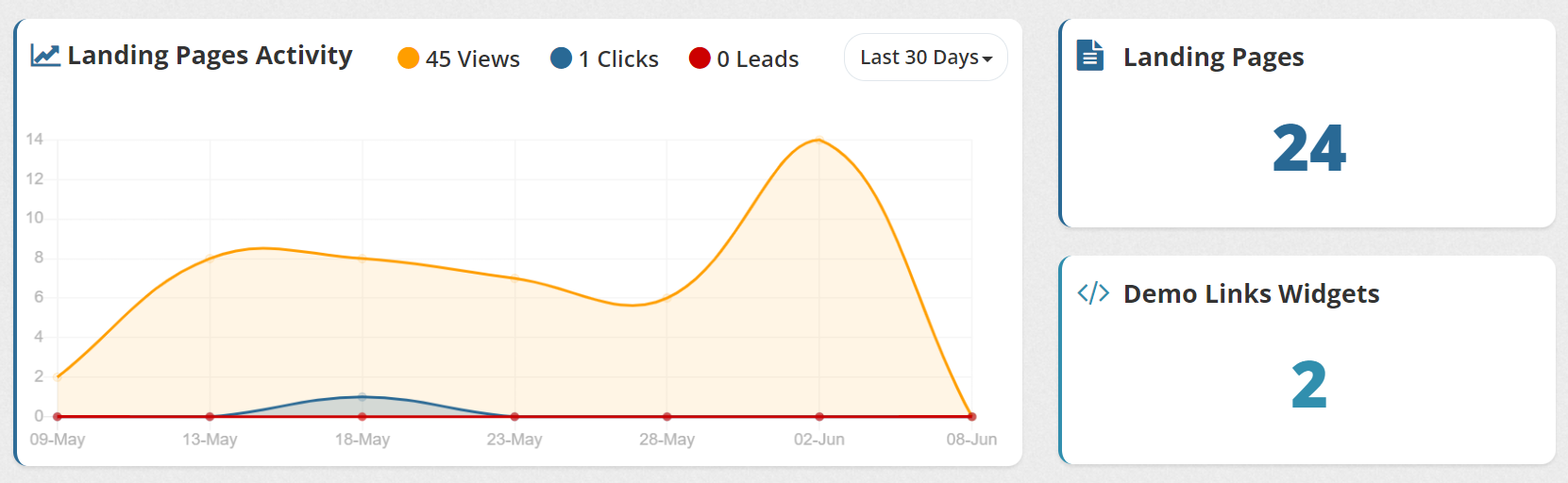
You will see the number of views, clicks, and leads for the landing pages and demo widgets. Also, you'll see the number of Landing Pages and the Demo Widgets created.
Directly underneath the analytics, you will find the data for each page or widget individually:
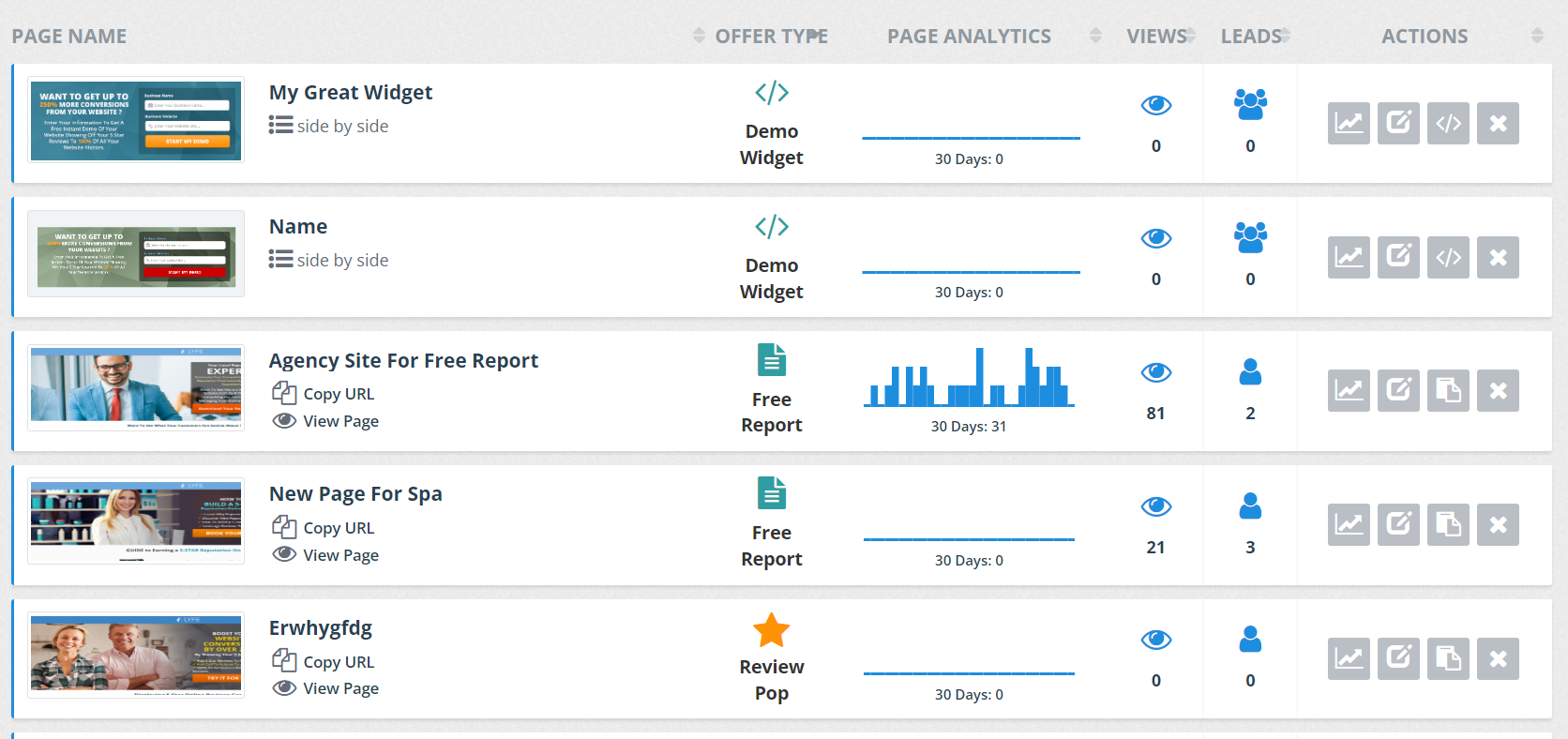
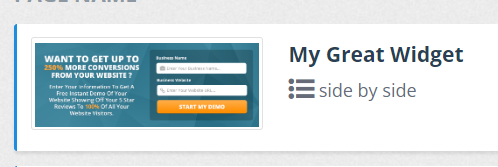 | The preview and the name of the item |
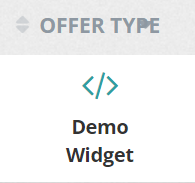 | The type of the Lead Magnet: Demo Widget, Free Report, or a Review Pop |
 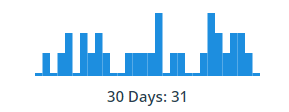 | Analytics for the last 30 days |
 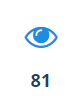 | Number of Views |
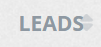 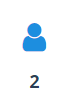 | Number of Leads |
 | Navigate to the Landing Page or Demo widget Dashboard |
 | Edit the Landing Page or Demo Widget |
 | Code for the Demo Widget |
 | Delete the Landing page or the Demo Widget |
Related Articles:
How to create a landing page