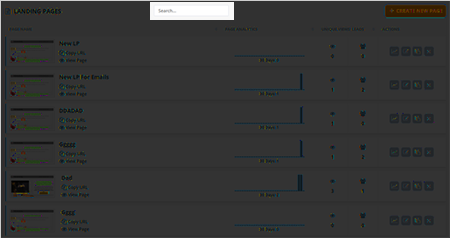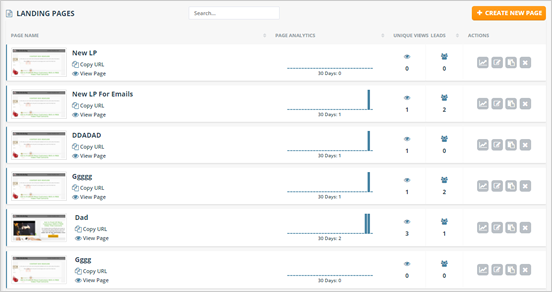
The Landing Pages Dashboard displays all the Landing Page you have created in AdViddy. In this section, you are able to manage all your landing pages. It also gives you at a glance your page’s analytics through a graph over the last 30 days which includes how many views did it get and if leads came in.
To access the Landing Pages section, click ‘Landing Pages’ found on the left navigation panel.
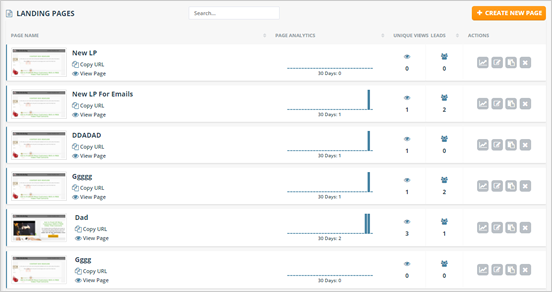
The first column of this table displays the actual thumbnail of the Landing Page template you have selected. It displays the name of the landing page and you have to option to copy its URL by clicking the ‘Copy URL’ link. If you want to see how it exactly looks like on a page, click ‘View Page’.
If you want to see the full details of your Landing Page, you can click the name of the landing page.
The next column displays the Landing Page’s analytics. Through a graph, you are able to identify how many unique views your page had over the last 30 days. You can hover your mouse over the bar graph to see its full details.
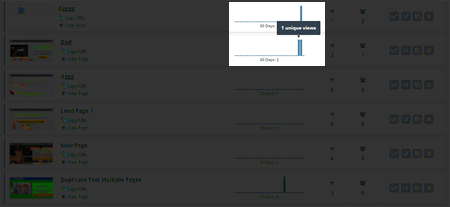
This next column displays the number of Unique Views (eye icon) and Leads (leads icon) your Landing Page got. In order to see the conversion percentage of the page, hover your mouse over the leads icon.
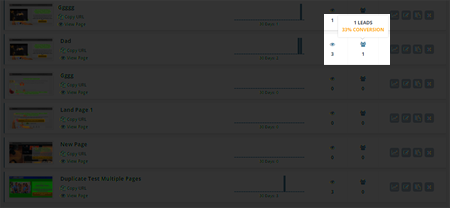
Lastly, manage your landing pages using these different controls:
 ) - Use this action to see the full details of your Landing Page. You will be redirected to the dashboard of the page where it displays all the information that you need about it.
) - Use this action to see the full details of your Landing Page. You will be redirected to the dashboard of the page where it displays all the information that you need about it. ) - This action enables you to edit your page whenever you have any modifications that you want to apply to an existing Landing Page.
) - This action enables you to edit your page whenever you have any modifications that you want to apply to an existing Landing Page. ) - Use this action to duplicate a page of your choice.
) - Use this action to duplicate a page of your choice. ) - If you want to remove a landing page from your Landing Pages Dashboard, this is the action that you must use.
) - If you want to remove a landing page from your Landing Pages Dashboard, this is the action that you must use.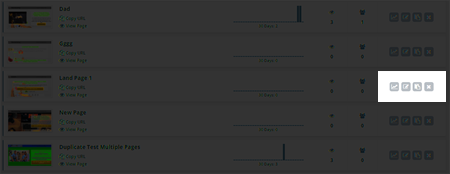
🛈 You can use the search tool on the Landing Dashboard, to quickly find a particular landing page that you are looking for.