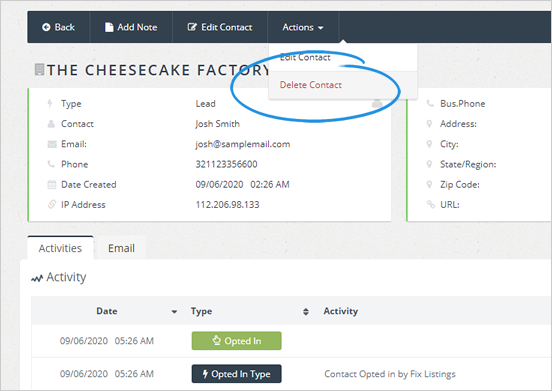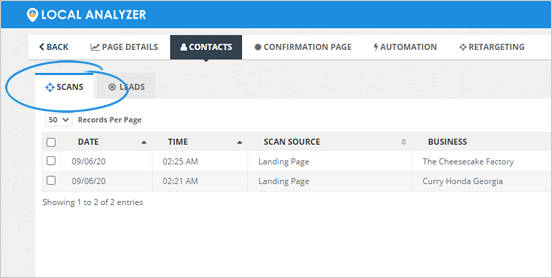
You can review all the contacts and Leads that were generated once the users landed on the page.
You can see two options:
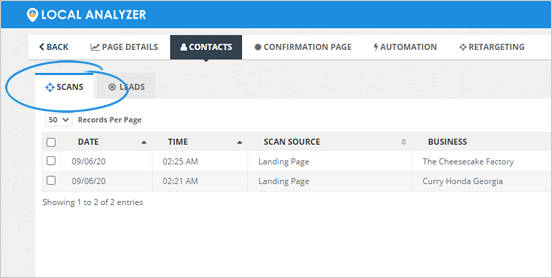
You can also see the Leads. The Leads are different from the people who scan the report alone. The Leads are those who requested help by clicking fix my listing on the page. You can view the contact details for that Lead, and we will automatically create an entry. You can also add a note to the contact, review the note, and edit the note.
You can delete the note and edit the contact. You can also search through the Leads and contacts and set up the number of records for the page that you need to see.
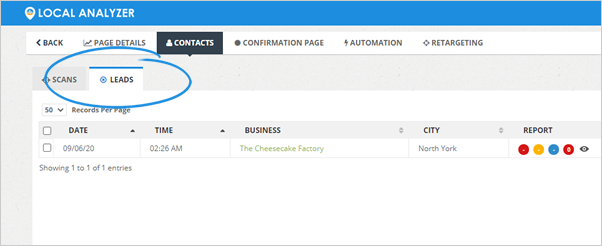
To access the Contacts tab, complete the following steps:
1. From the Landing Page Dashboard, click the Contacts tab.
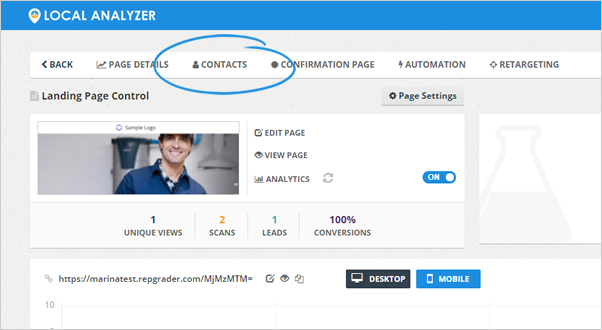
2. From this section, you have two options:
3. To export your leads to a CSV file, select leads or contacts and click Export CSV.

4. Click the Filter button to filter your contacts.
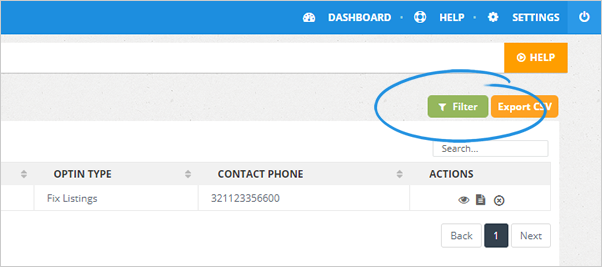
5. Use the Search Box to find the contact that you are looking for quickly.
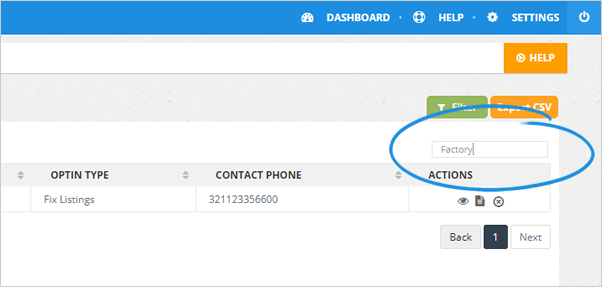
6. Adjust the number of records displayed per page, if needed.
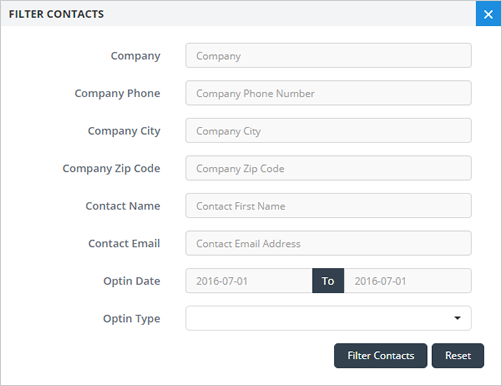
7. Click the Contact Details icon to see the contact details of a user and automatically create an entry for that person.
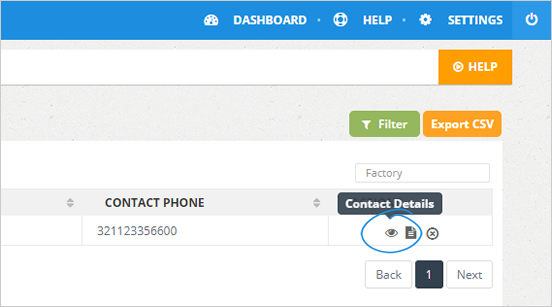
Go to the Activities tab to review the activity for that contact or email them straight from the Email Dashboard.
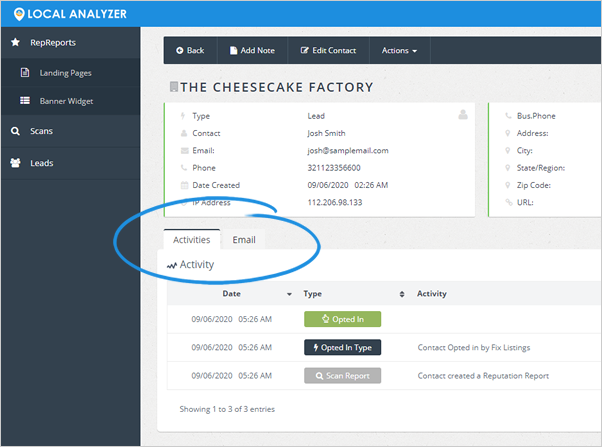
8. Add a Note to the contact and review or edit it, if necessary.
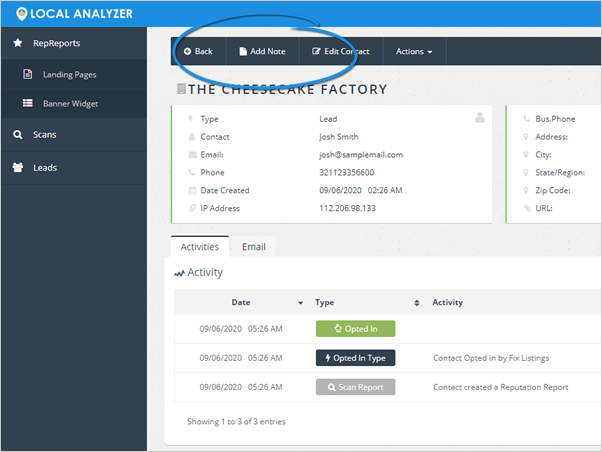
9. Click Edit Contact to edit your contact's details.
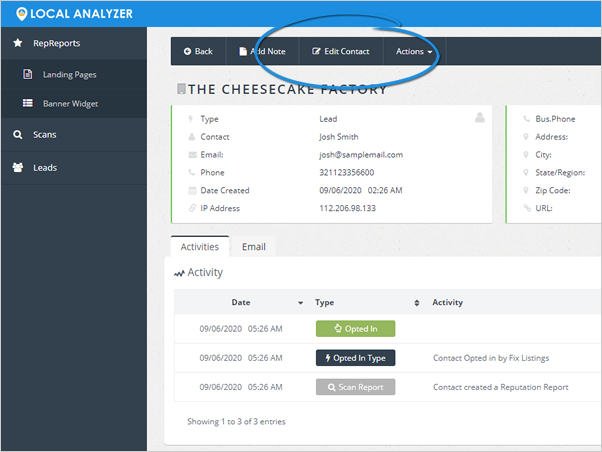
10. Once you are done, click Save.
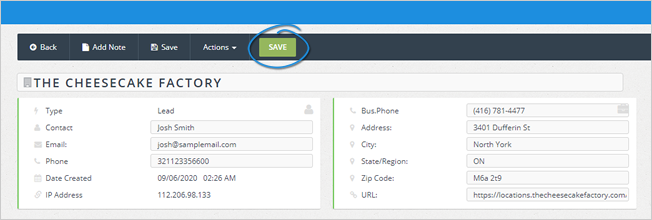
11. To delete a contact, click Actions > Delete Contact.