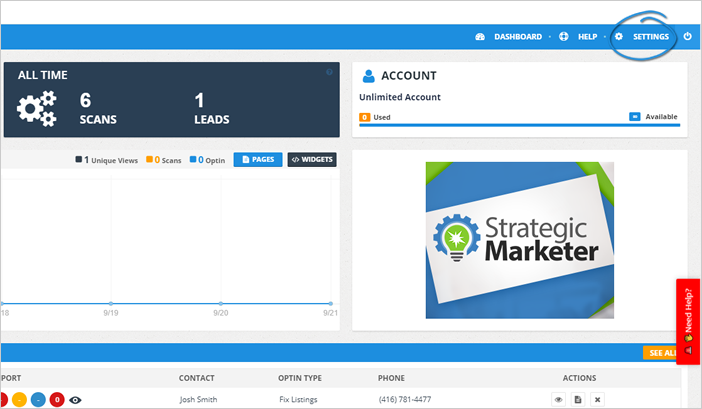
How to integrate Zapier with Local Analyzer
Applies to Local Analyzer
In this article, we are going to demonstrate how to integrate Zapier to Local Analyzer. Integrating Zapier lets you connect the information of your leads in Local Analyzer.
1. Login to your Local Analyzer account.
2. On the upper right-hand corner of your page, click Settings.
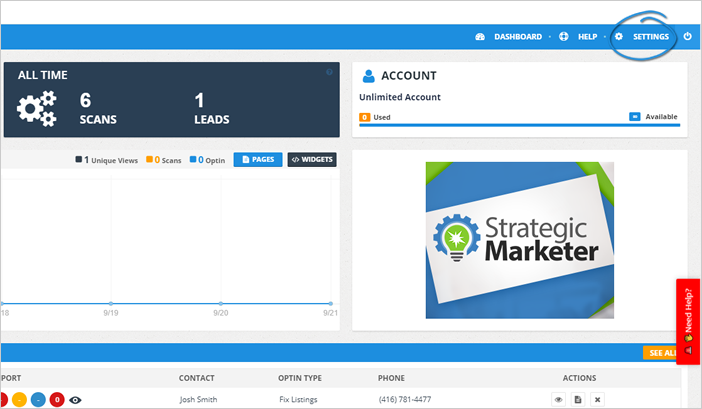
3. Click Integrations.
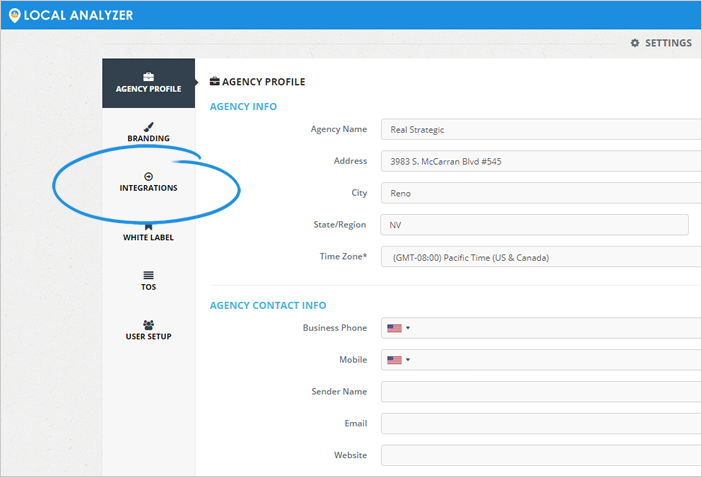
4. Click the Zapier Integration Link to App button.
Make sure to take note of your Zapier API Key.
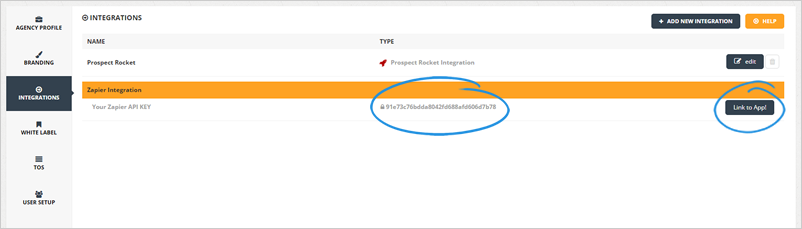
5. Once you are on the Zapier dashboard, start by making a new app.
6. When you have a new app and you have received an invite to Local Analyzer, confirm that is the app you need to create.
7. Create new contacts from your scans.
8. Click Save and Continue.
9. Go to your active campaign account to make sure your list and campaign are set up.
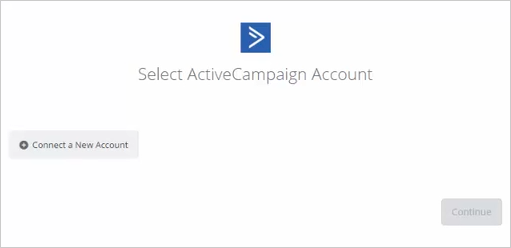
10. Grab your API URL and API Key from the developer settings page.
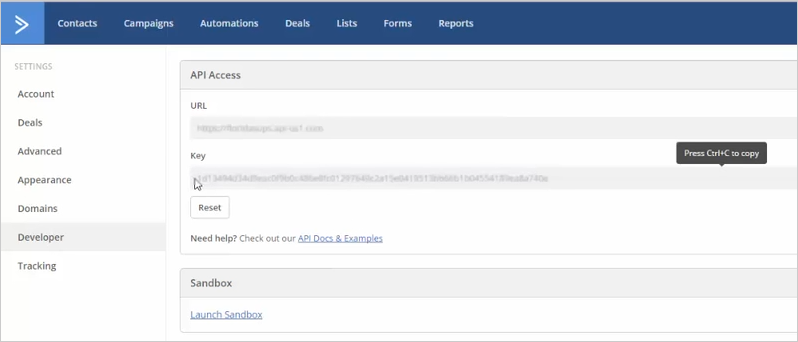
11. Once you have grabbed and entered all the information, the system should connect you.
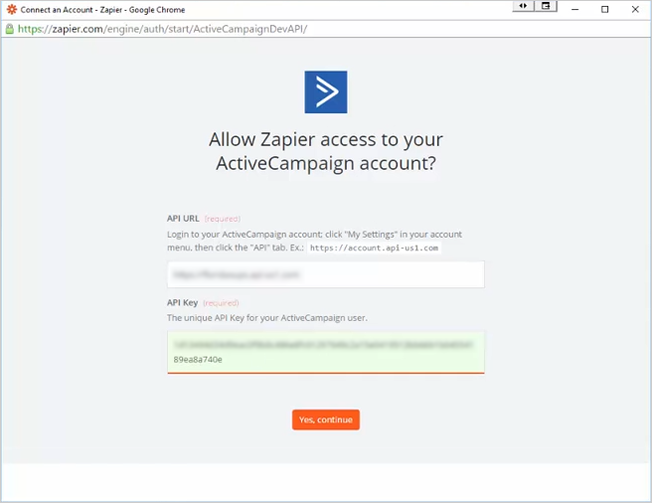
12. Once you have a Local Analyzer Zapier app connected to an active campaign account, you will be able to save and continue.
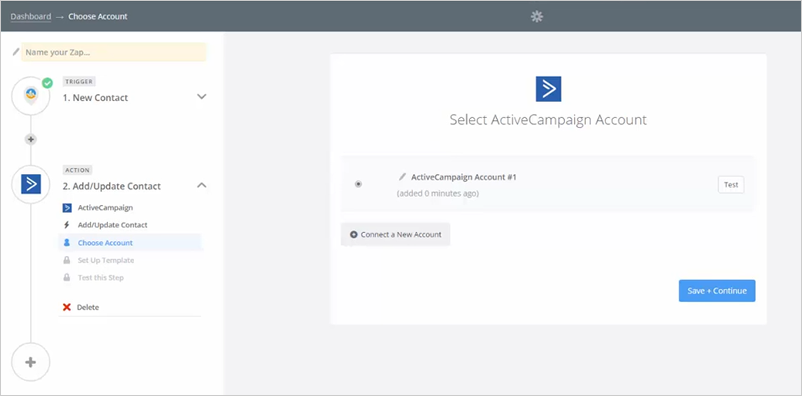
Related Articles:
How do I Integrate my Leads with Prospect Rocket?
Agency Integration Settings
Re-Targeting for Landing Pages in Local Analyzer
Re-targeting in Local Analyzer