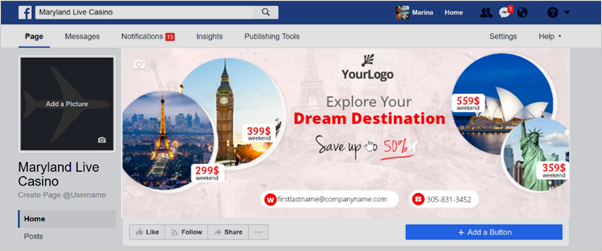
Remember, you can not directly add a hyperlink in your cover image to redirect viewers to a website. However, you can manually update the cover and add a call to action to the body of the post. Once you add a call to action line, like "Click Here" to the associated cover post, add the hyperlink in your description so that users can click it.
To better understand this scenario, we will be using Facebook and redirect someone to a website:
Step 1. Social Covers automatically creates a post on your Facebook Page. Click the actual cover to update it.
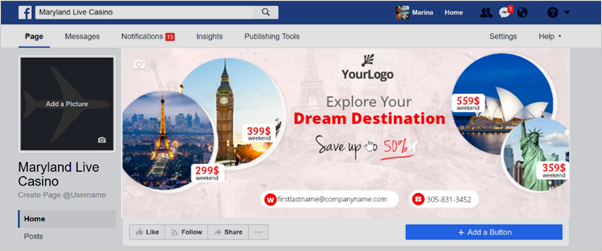
Step 2. Click Add Description.
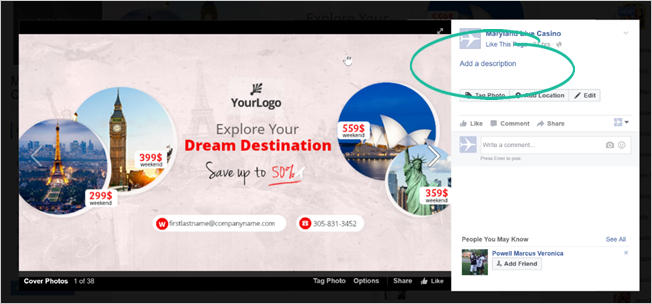
Step 3. Add your hyperlink into your call to action description then click Done Editing.
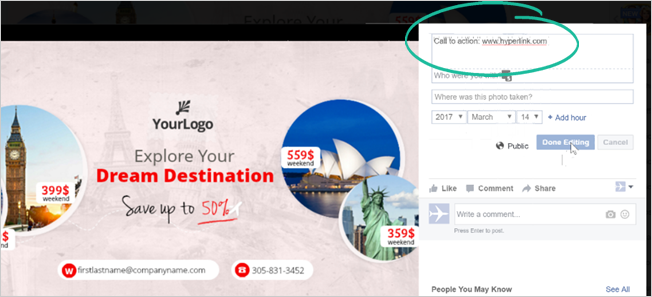
Step 4. Once you have done the steps above, you will see that your cover will already have the call to action description and hyperlink once a viewer clicks your cover image.
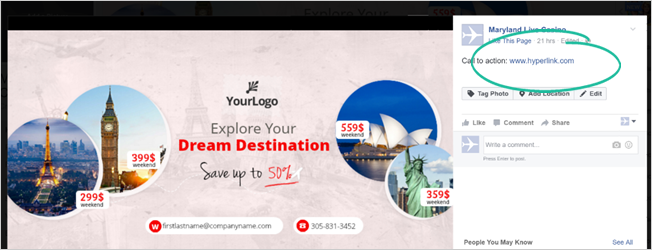
Related Articles:
Social Covers PowerPoint Presentation
Social Covers Advanced Training
How to Use Dropbox to Store Social Cover Images for Email Templates
Choosing the Right Cover Design and Size
How to Use Background Remover