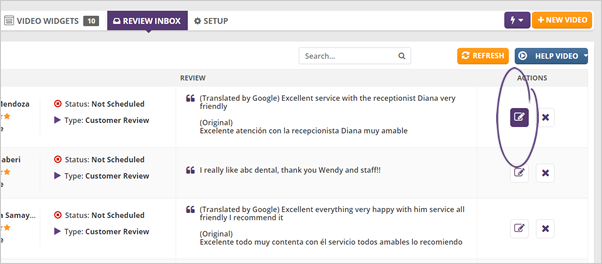
To schedule a review from the Review Inbox, follow these steps:
Step 1. From the Review Inbox, click the Edit icon on the review that you want to schedule.
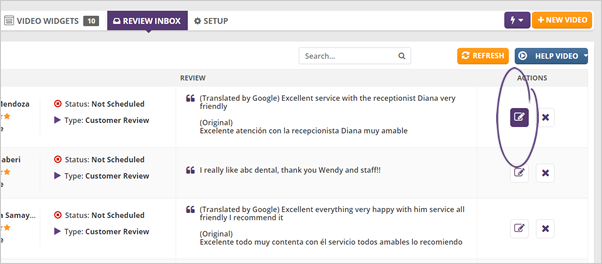
Step 2. Click the Production Date field.
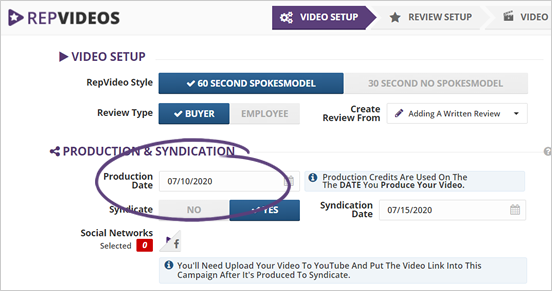
Step 3. Select the date on when you want your video to be produced and click Save the Date.
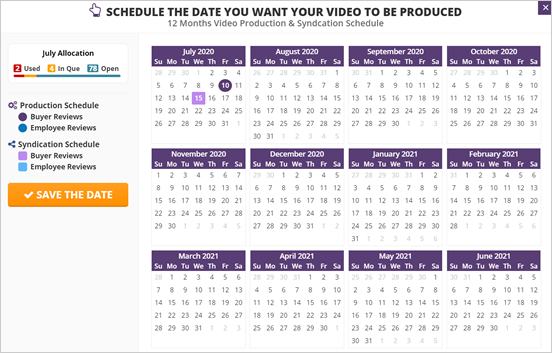
Step 4. If you have enabled the syndication for this review, select the date of your syndication as well.
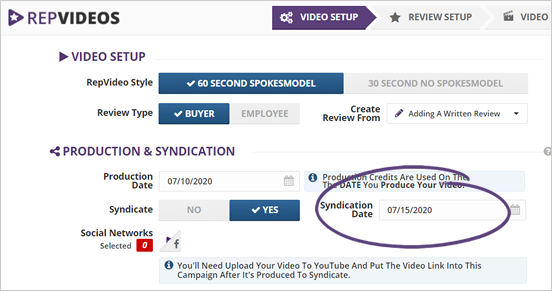
Step 5. Once you are done completing all the details needed in this step, click Next Step and complete the next wizards.
Step 6. If you have completed all the wizard steps, you will be finding your review in the Production Schedule tab.
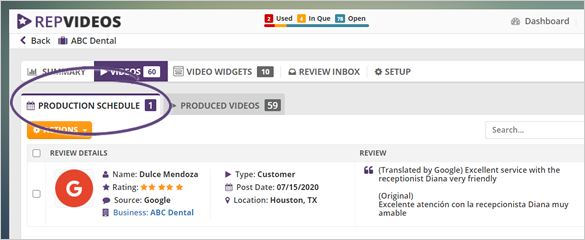
Step 7. If you need to reschedule your posting, click Actions and select Edit Review from the drop-down.
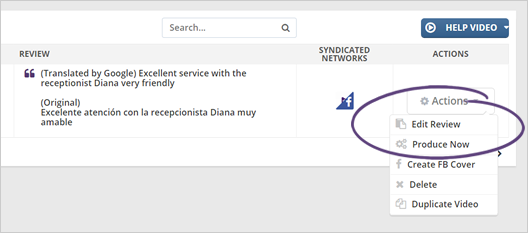
Step 8. You also have the option to produce the video today by clicking the Produce Now action.
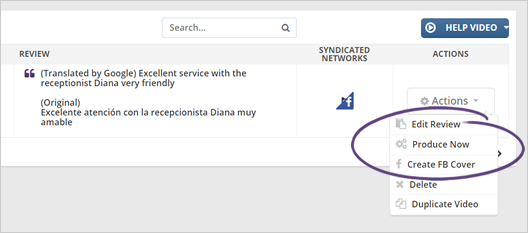
Step 9. Once your video is ready, you can find it in the Produced Videos tab.
If you want to learn more about the Produced Video tab, read this article.
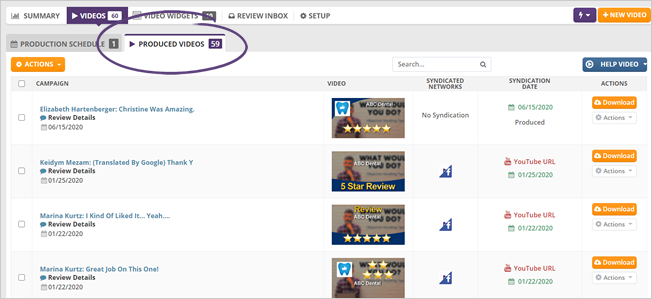
Related Articles:
How to Access Online Reviews
Adding Online Buyer Reviews
How to Edit an Online Review
How to Delete an Online Review
How Does Monthly Review Online Allocation Work