
Note: If you selected to start the campaign from scratch, you would have to manually fill in all the details. If you selected a template, then the only field you need to update will be the Campaign name. You can also review the preset information and adjust them as you see fit.
Complete the following steps to set up a campaign:
Step 1. Type your campaign name.

Step 2. If you are setting up a Post Offer Campaign, select the number of posts that you need to be posted during this campaign. You can select between 1 and 12 posts.
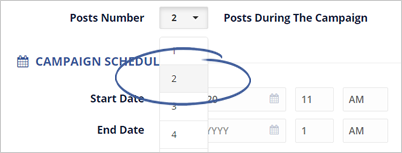
Step 3. Set up the Campaign Schedule. Whether it's a week, a month or larger time frame the posts will be going out within that time frame.

Step 4. Decide if you need for this campaign to have limited spots and, if so, how many spots you need for this campaign.
Limited Spots is an option that would enable the evergreen countdown timer on the Optin Page for the Offer or limits the number of spots, which introduces the principle of scarcity. The principle of scarcity is a powerful psychological tool that makes the product more attractive if it is not available for long.

Step 5. Select a product or service and type of offer from the drop-down lists.
Type a new product or service if your product or service is not present in the drop-down list.

Step 6. Choose your offer's discount type.
You have two choices here: Percentage and Fixed amount. When you will be selecting the Percentage discount type, you will have to type in the regular price of your offer and its corresponding discounted price. The percentage will be automatically computed.

Step 7. Type the regular and sale price of your product or service.
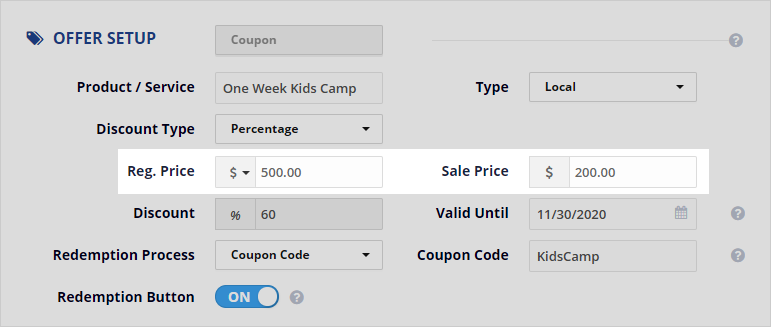
Step 8. Select a date your offer is valid until.
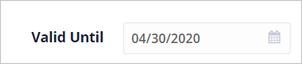
Step 9. Select a redemption process, which is either a coupon code or URL. If you selected a coupon code, type the coupon code. If you selected a URL, type, or paste the URL.
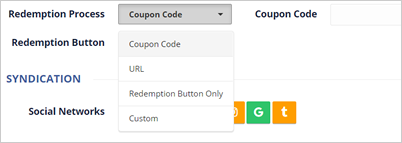
Step 10. Decide if your campaign needs a redemption button.
The Redemption button will be the button on your Redemption page that your client can click to redeem the coupon on mobile devices on their customers.

Step 11. Select the social media networks your campaign will be syndicated on.

Step 12. Click Next Step.
Related Articles:
How to Create, Update and Review Offer Posts
How to Update the Posting Offer Opt-in Page
How to Update the Posting Offer Thank You Page
How To Update the Posting Offer Redemption Page (Coupon)
How to Update the Posting Offers Confirmation Emails And SMSes
How to Set up Automations for Posting Offer Campaigns?