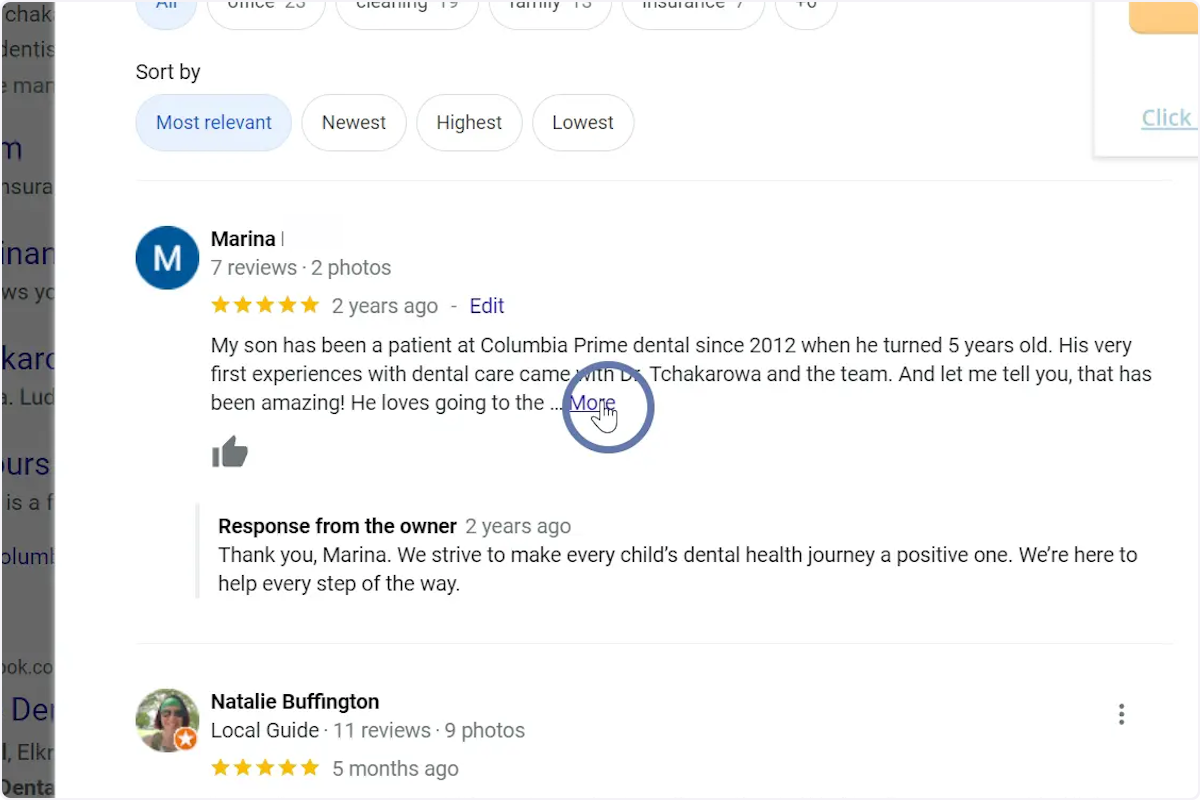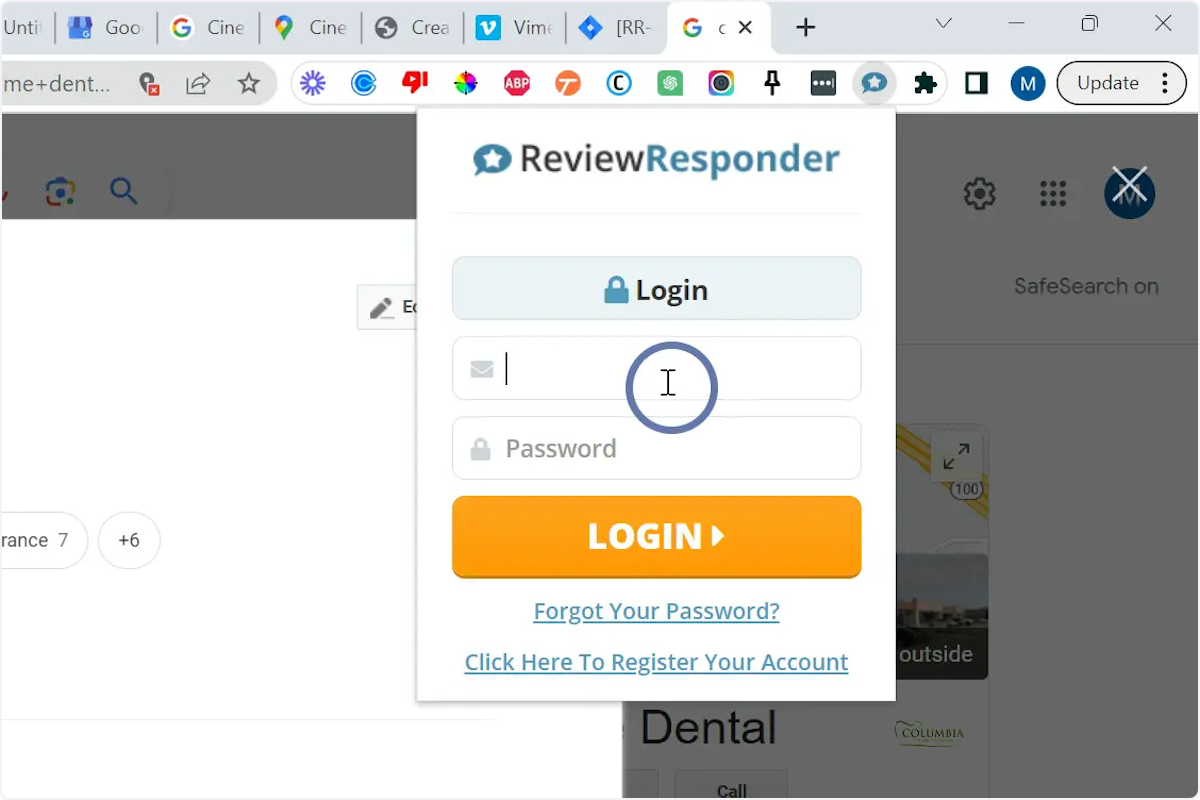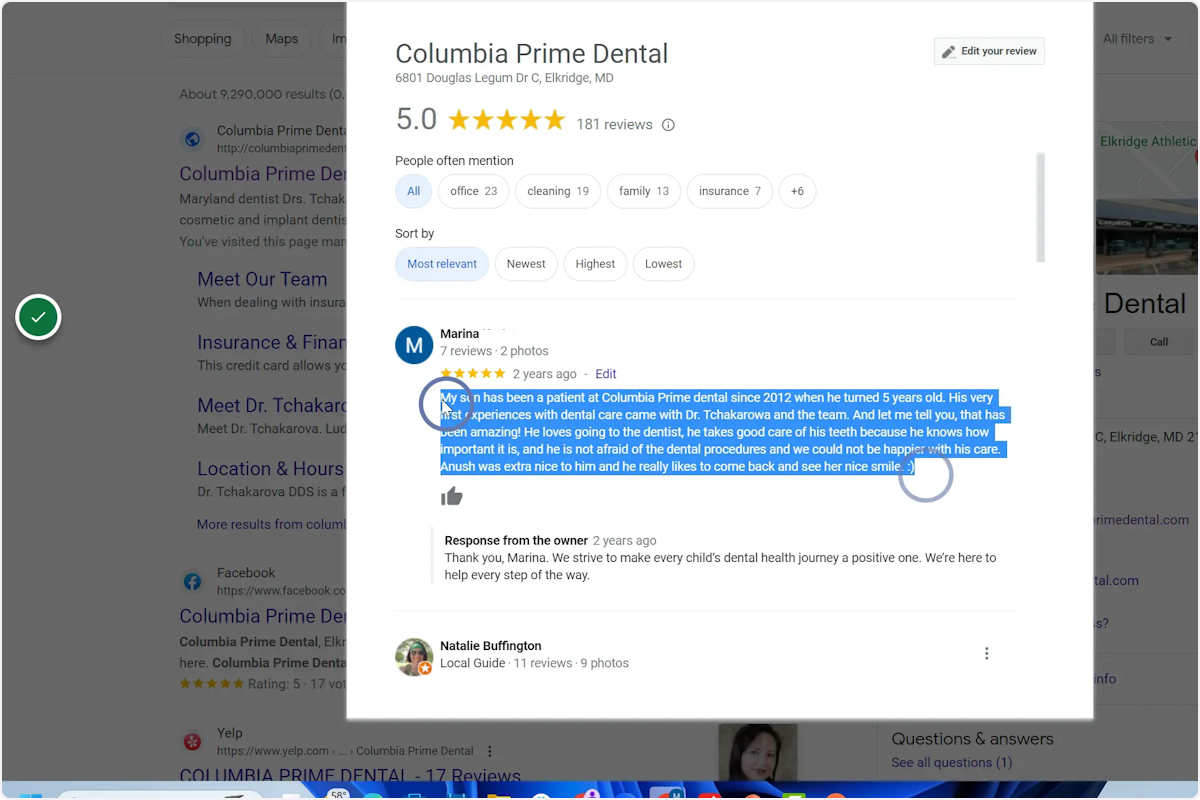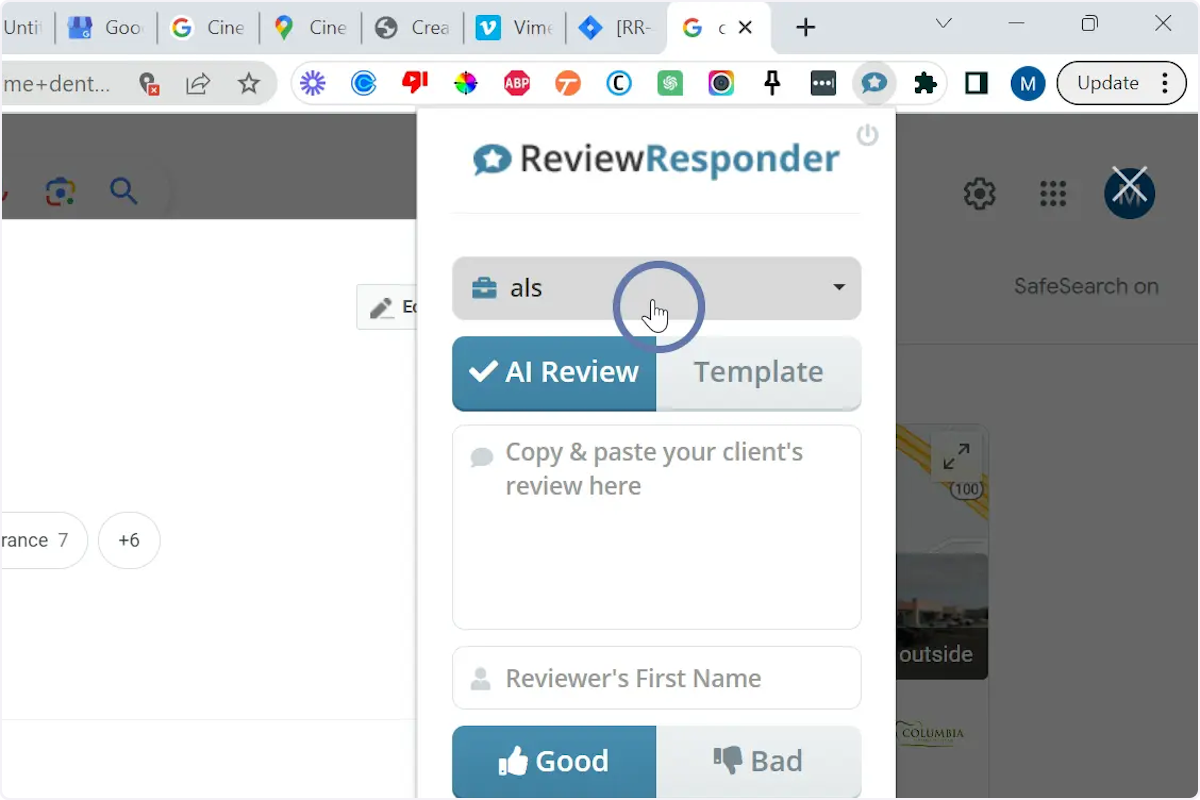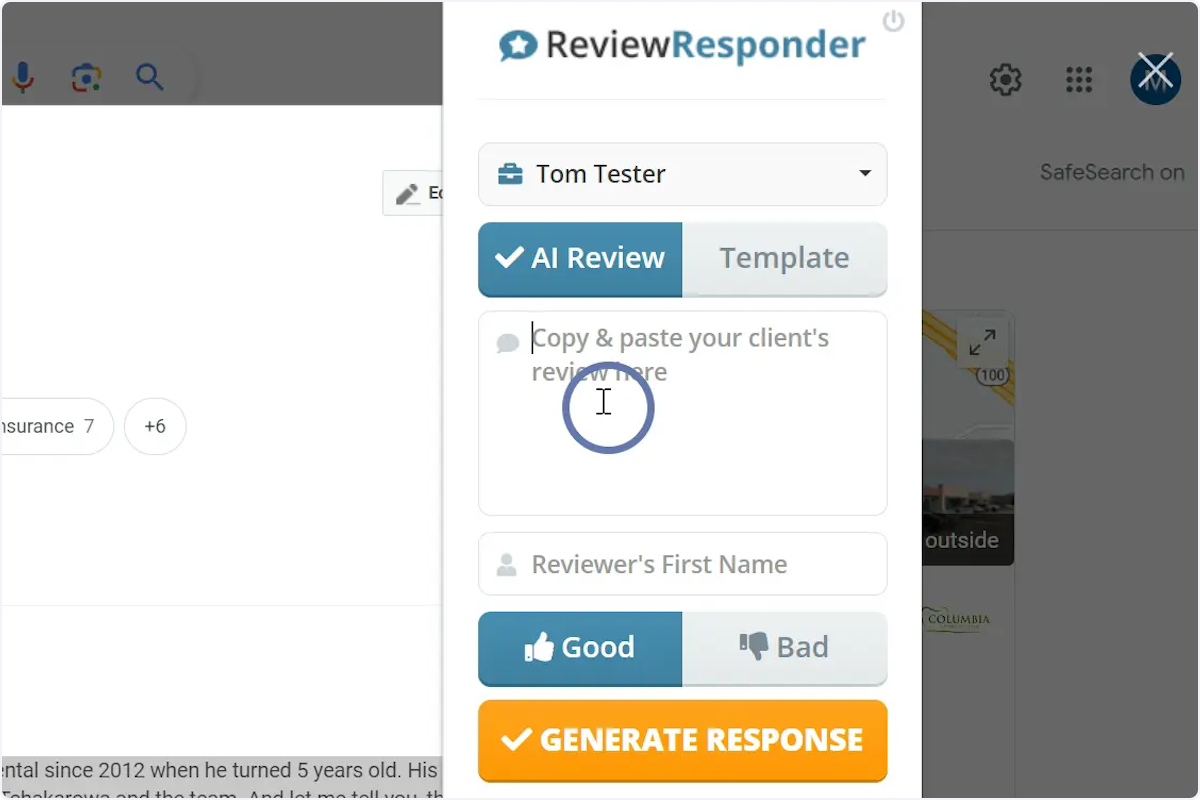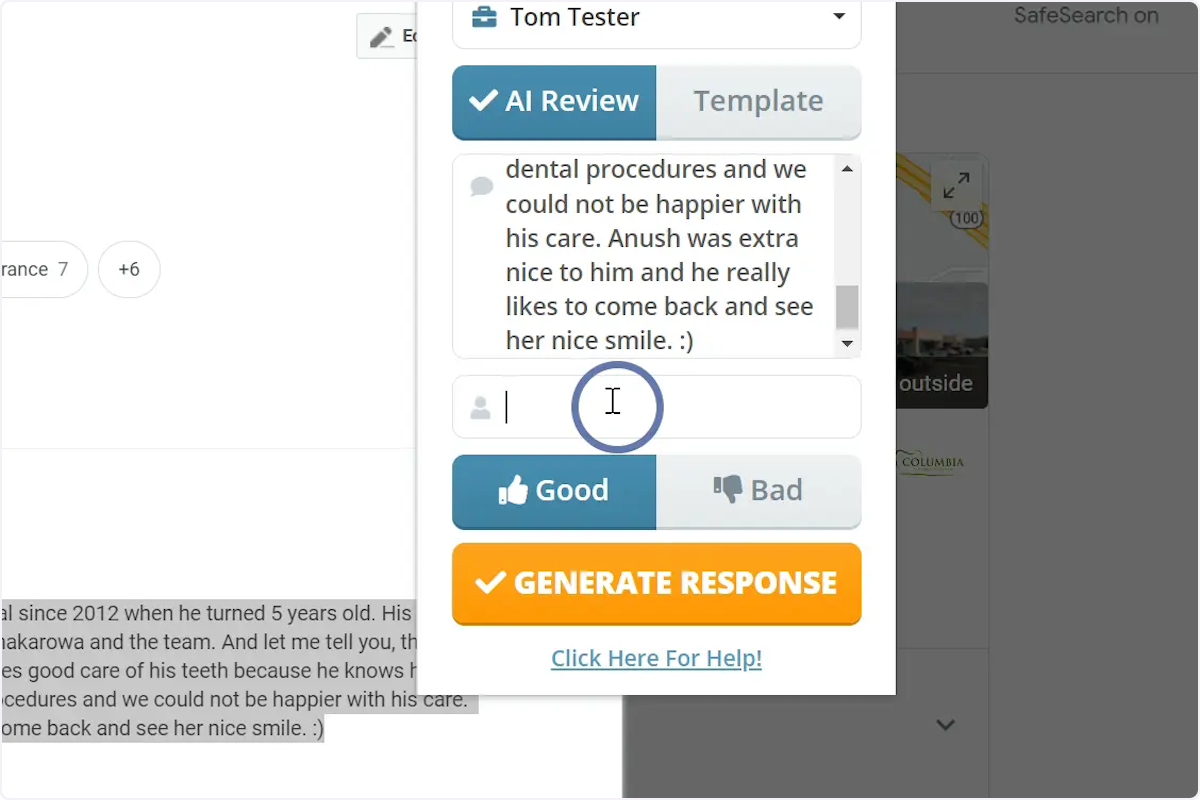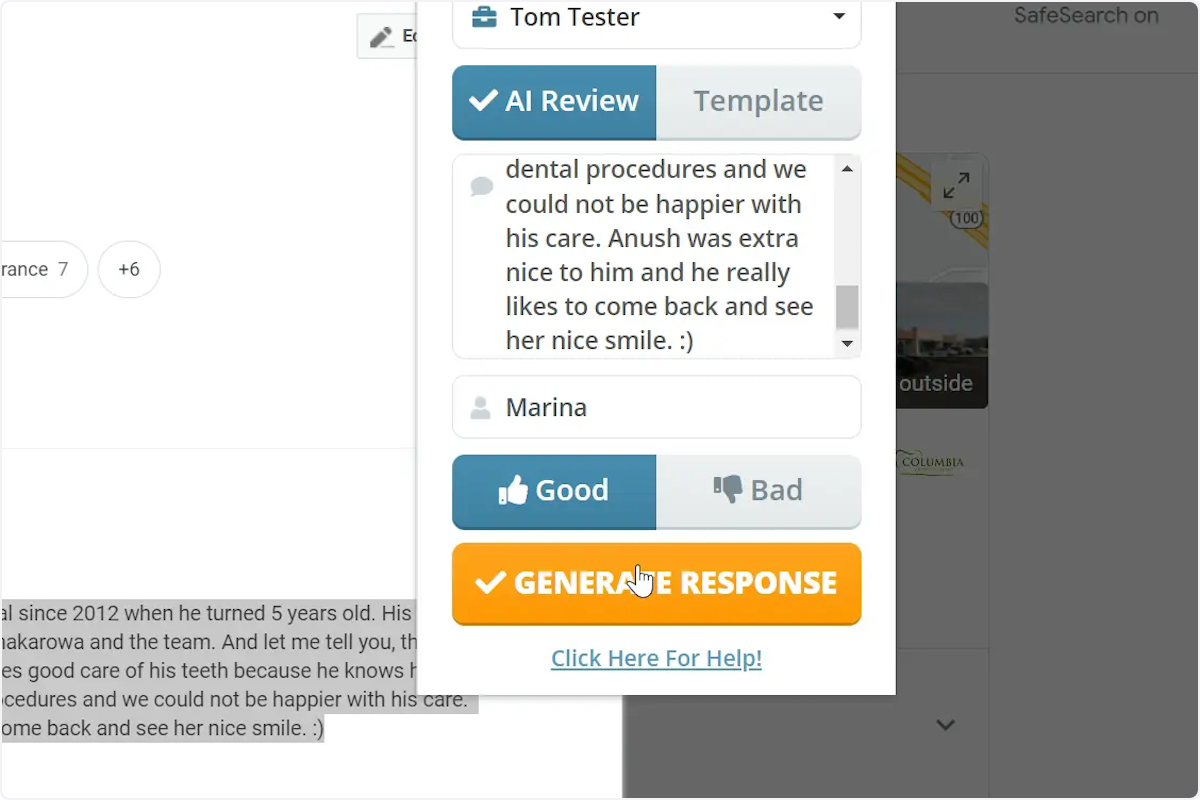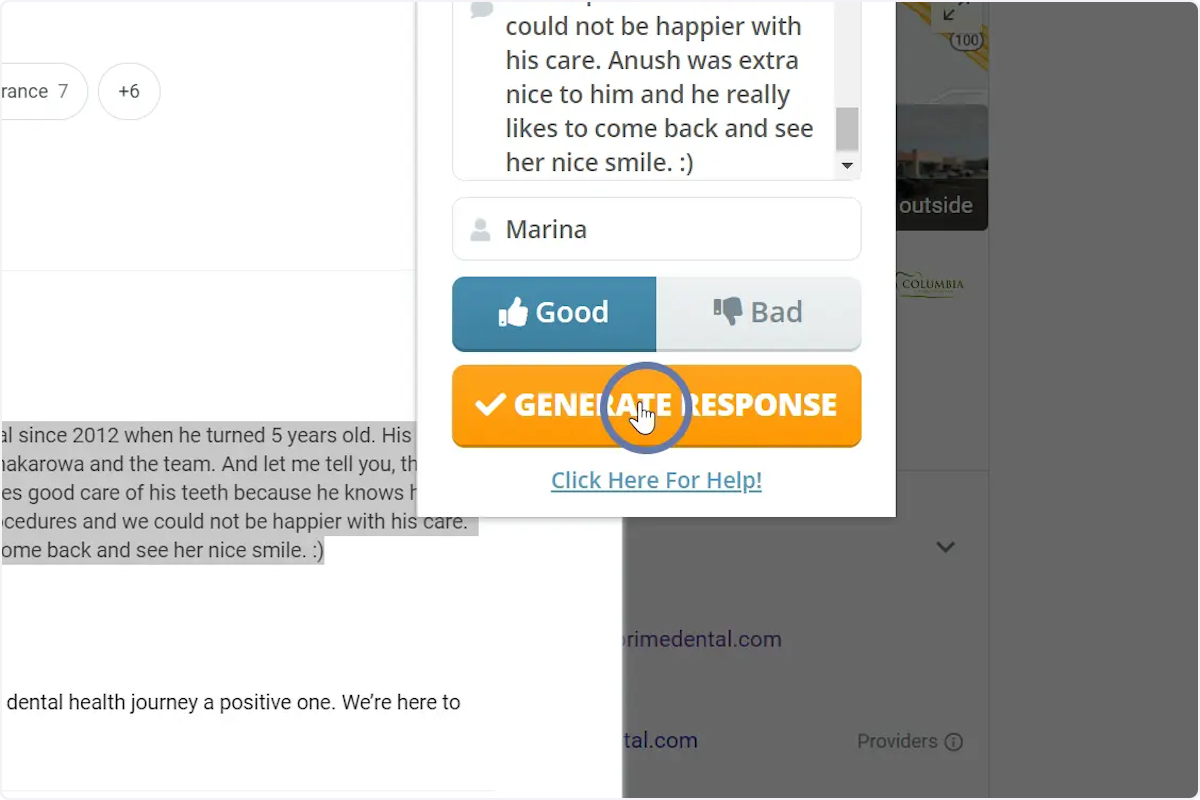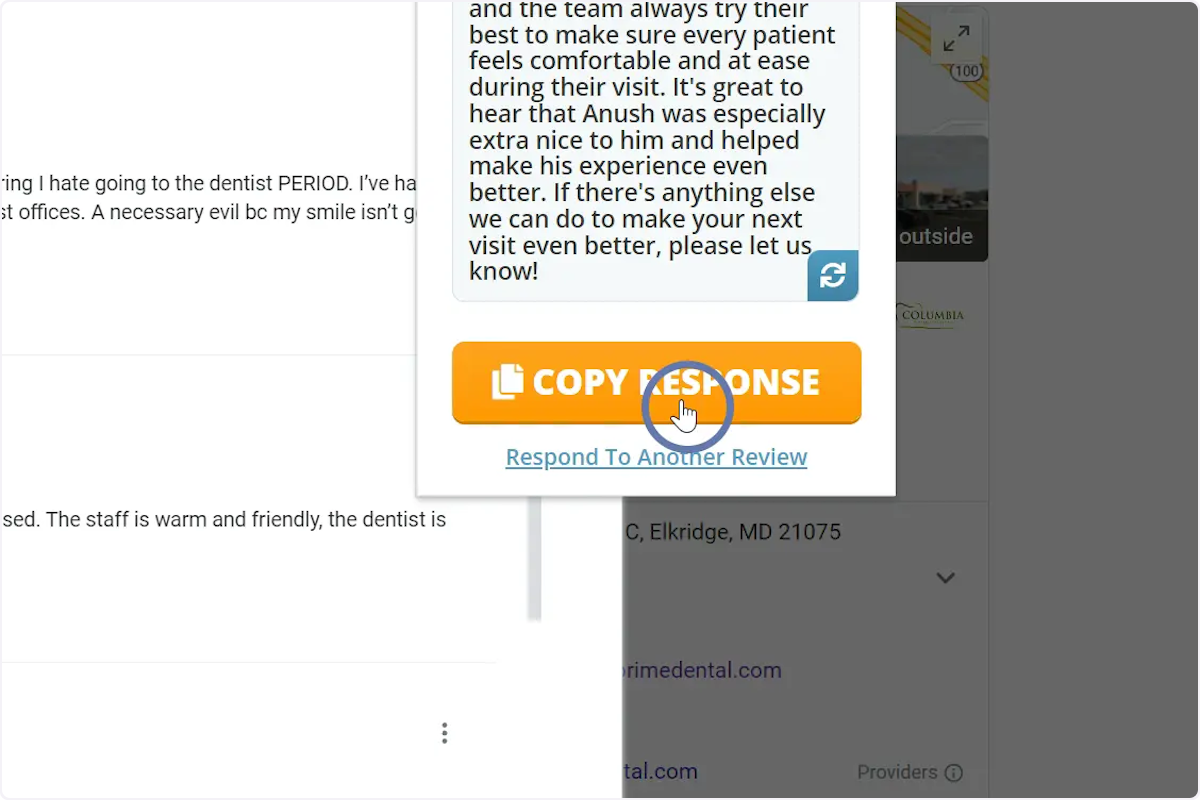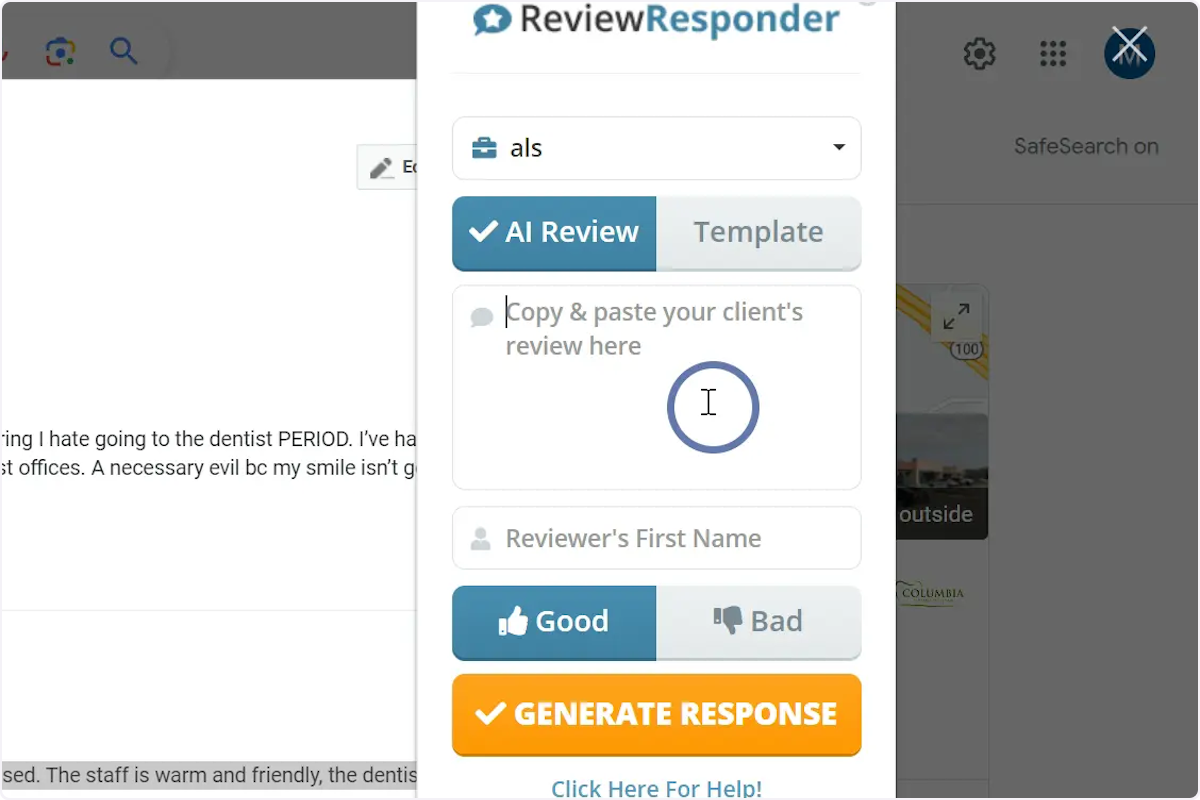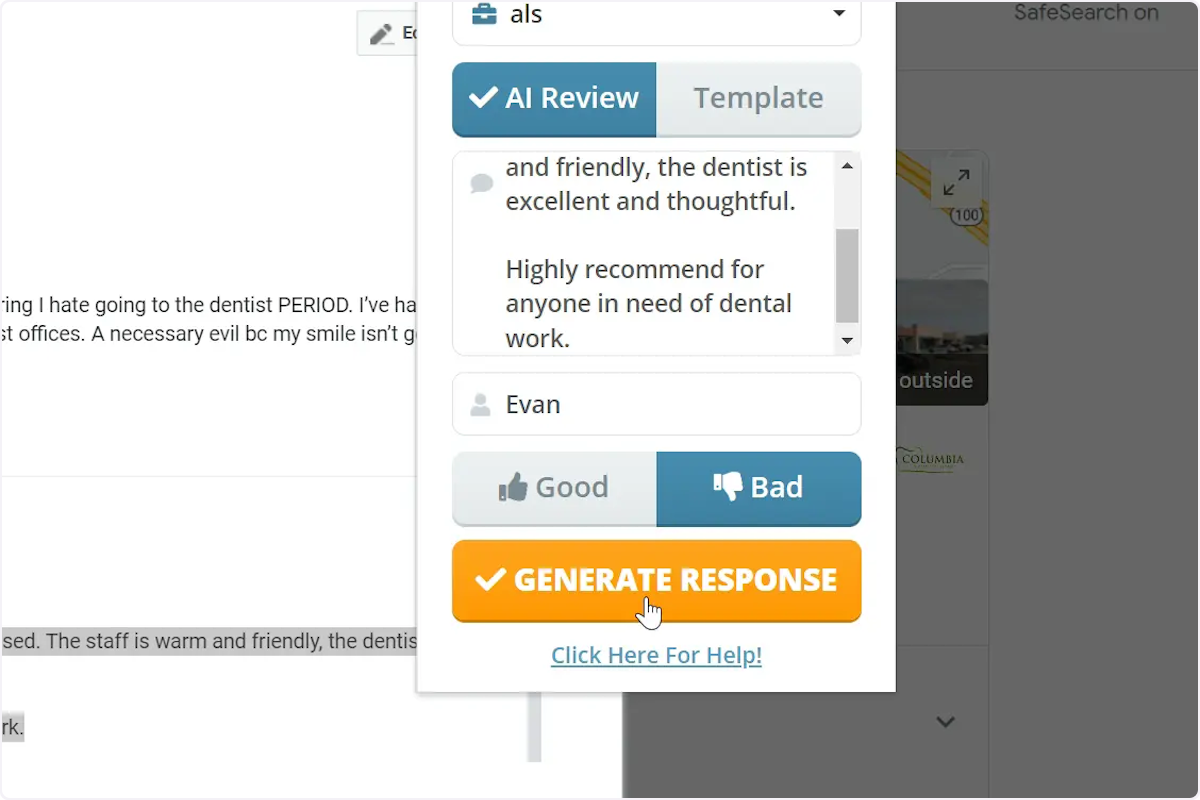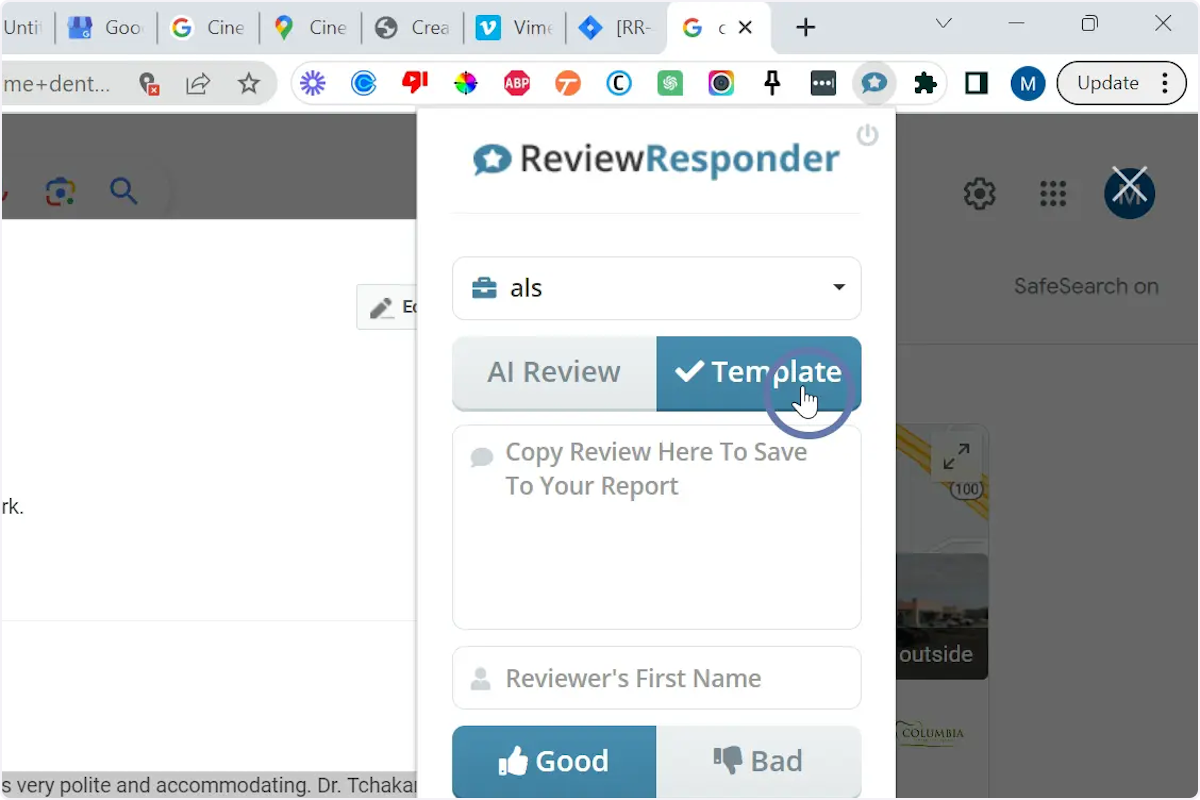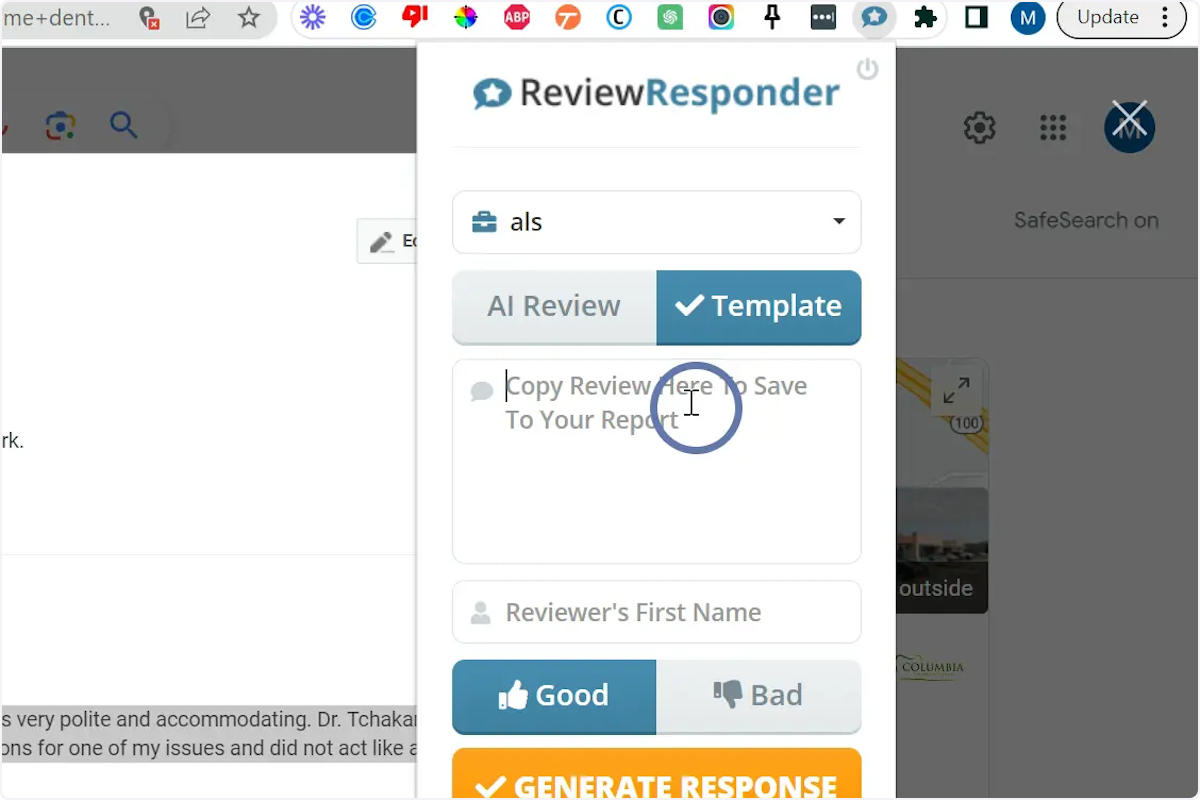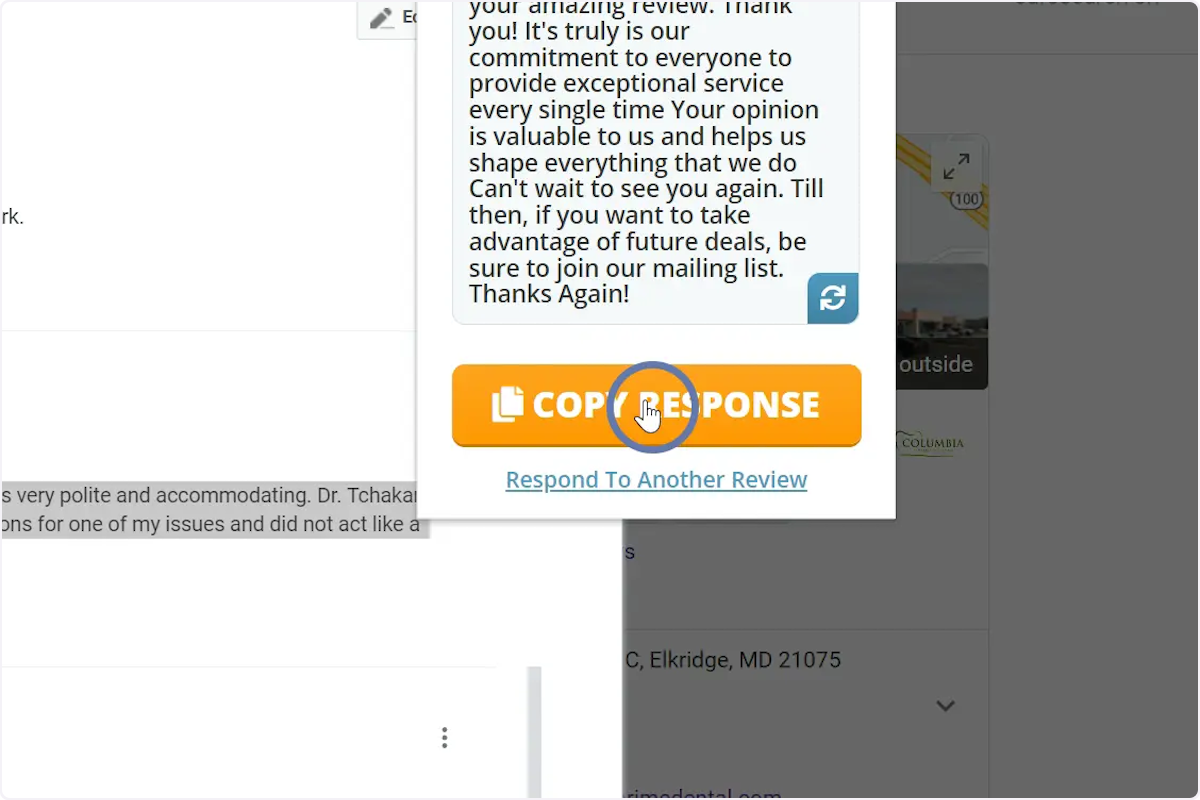1. Navigate to the listing where reviews were left
Click to view reviews. Make sure you are logged in as an admin to the directory to be able to add responses to reviews once the response is generated.
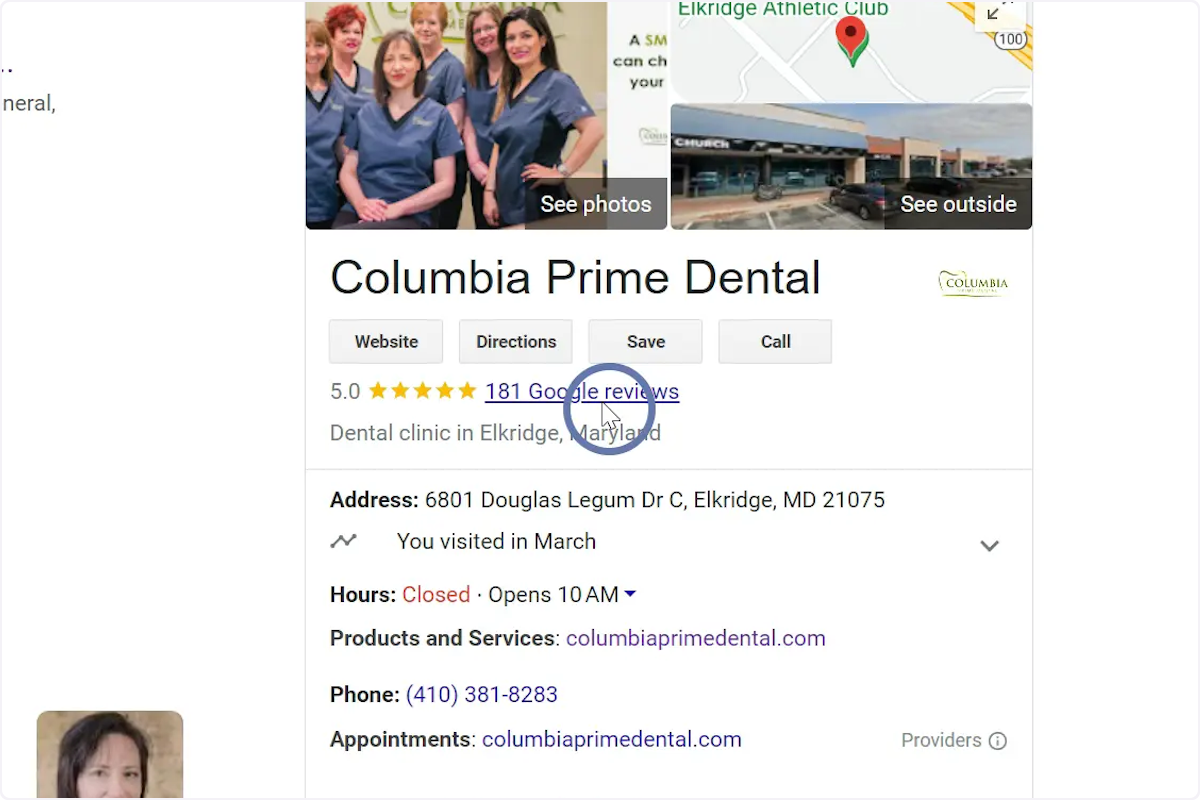
In this article we will show you the best ways to respond to reviews using the Review Responder Plugin.
Click to view reviews. Make sure you are logged in as an admin to the directory to be able to add responses to reviews once the response is generated.
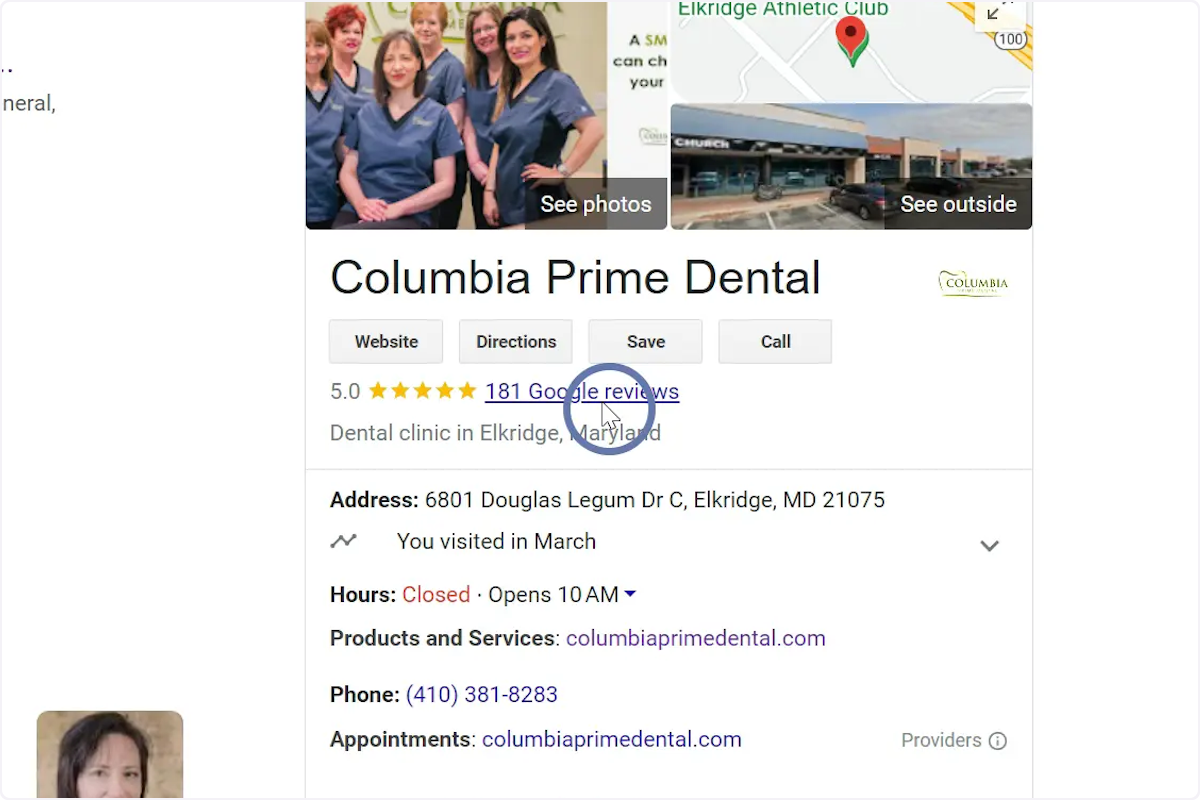
Note, the plugin can only work with the Chrome browser