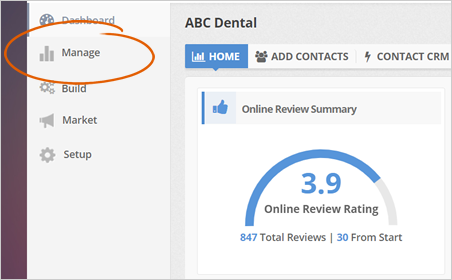
This article will walk you through how to remove a review from your Social Posting Schedule.
There are times when you receive reviews that you would not want to broadcast to social media, external websites, or other outlets. Either if it is the test message that you sent through the feedback page or a spam review, you can be 100% in charge of what reviews and feedback make it to public and which should stay hidden.
To Hide/Unhide a review that came through, follow the steps below:
Step 1. From the Company Dashboard, click Manage.
Step 2. Click the Review Inbox tab.
Step 3. Under Actions, click the View icon to hide the review of your choice.
Step 4. To manage the Feedback that came in, navigate to Build, and then click the Feedback Inbox tab.
Step 5. Select the review or feedback that is not satisfactory and click the View icon. This action will Hide or Unhide the review or feedback from the Social Media Posting Schedules, Website broadcasting, or Feedback Page sidebars.
Related Articles:
How to Hide the Videos on the Feedback Page
How to Create an Effective Survey in Rep Kahuna
Feedback Page: Video Update
New Feedback Page: Why Aren't the Emails Going to the Correct Feedback Page
The Smart App Strategy for New Feedback Pages
How to Use Feedback Pages and Sign-In Form