
If a member reaches out stating that they are not receiving reminder mailers for a webinar from GoToWebinar there could be a couple of different reasons.
Your first trouble shooting step should be to ensure that the member is actually register for the webinar.
If the member is not registered - Verify they are eligible and send registration link light
If the member IS registered - Verify they have not opted out of receiving email reminders. Proceed to Part II.
At the bottom of each email there is a link that allows the member to opt out of webinar emails.

If the "Stop GoToWebinar emails" link is clicked it will opt them out of that webinar as well as ALL future webinars from our account. Meaning, regardless of if they want to attend a future webinar and register, it will not send.
🔑 Hint: You can skip the GoToWebinar verification process and go right to Part III by editing the URL. If you do this, make SURE that the radio button for "Send me email" is selected.
Any team member with GoToWebinar access can verify that the user has opted our or not. To do so, you will need to Export a GoToWebinar Registration Report for the event in question and validate email status.
How to Validate Member Optin Status 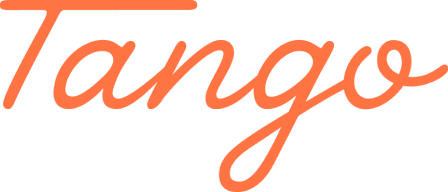
If the member has NOT opted out, they should be receiving email. They should check their spam for the notifications. You can provide direct GTW link
If the member HAS opted out, proceed to Part III.
Select the URL for the GoToWebinar Account you need to opt the member back in to.
Copy the URL below and replace the bolded areas for the appropriate account.
This account is generally used for Friday Live, APP, and main webinar accounts
Copy the URL below and replace the bolded areas.
This email sample would be:
Example Email: support@strategicmarketer.com
https://attendee.gotowebinar.com/subscription.tmpl?organizer=4164019120089825029&token=NsusigtdfHjPkkcUloNBWA%3D%3D&organizerEmail=realstrategic%40gmail.com&attendeeEmail=support%40strategicmarketer.com&locale=en_US
This account is generally used for Betas and overflow.
Copy the URL below and replace the bolded areas.
Example Email: support@strategicmarketer.com
https://attendee.gotowebinar.com/subscription.tmpl?organizer=3690132916551610117&token=AWSUlJZdlKwMlp3IlJhcsw%3D%3D&organizerEmail=johnd%40realstrategic.com&attendeeEmail=support%40strategicmarketer.com&locale=en_US
Once you have edited the URL, simply copy and paste is into your browser tab and hit enter.
You should see a page that looks similar to this:
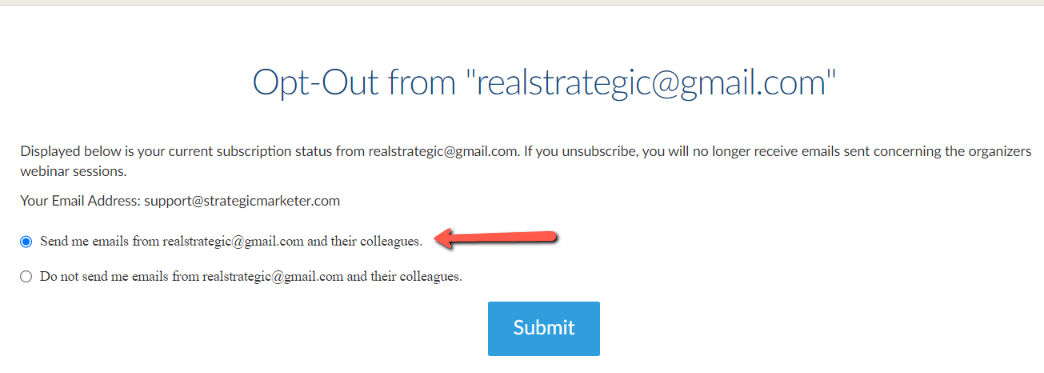
Note: The "from" email associated with the GoToWebinar account should appear in the header area.
Select the radio button to "Send me emails" and click submit.
Once you have submitted the request the member will begin receiving GoToWebinar registration notifications and reminders again.
This will need to be done on each GoToWebinar account separately if the member is impacted.