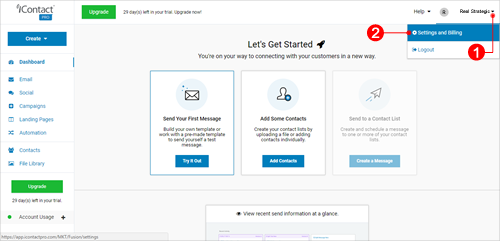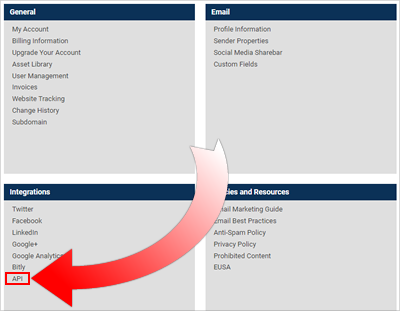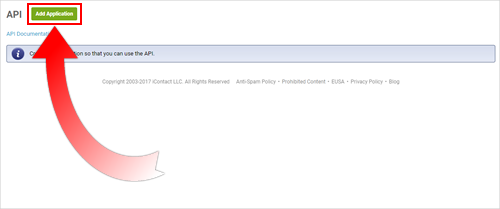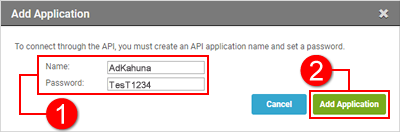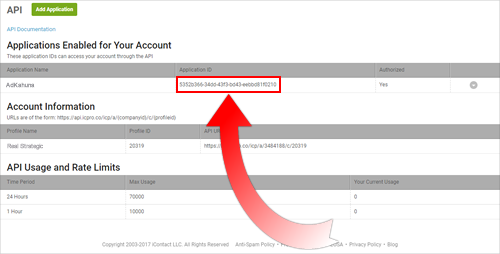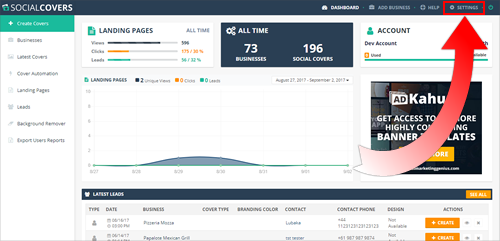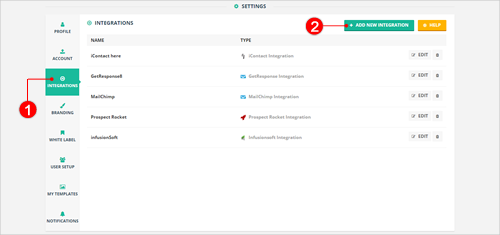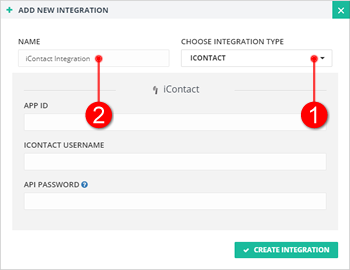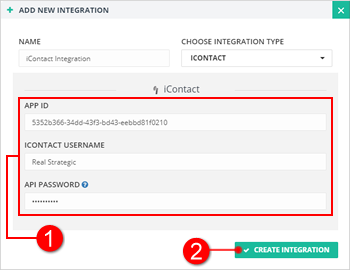Introduction
This article will demonstrate step-by-step on how you can integrate Social Covers with iContact.

How to Get iContact Application ID
Before you integrate Social Covers with iContact, you must get your iContact Application ID first. Follow the instructions below on how to get your iContact Application ID.
- Click the small arrow icon (
 ) under your iContact username and click Settings and Billing.
) under your iContact username and click Settings and Billing.
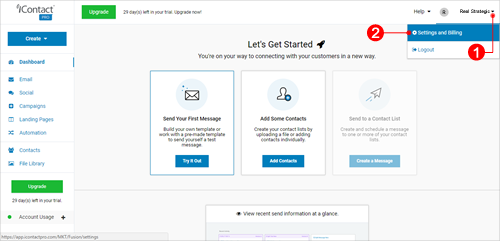
- Scroll down your page. In the Integrations tile, click API.
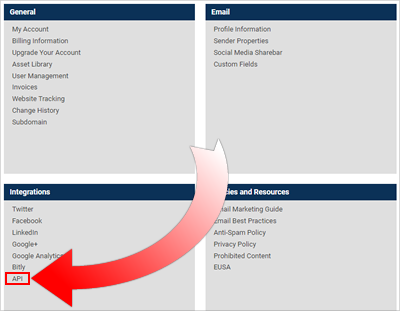
- Click the Add Application button.
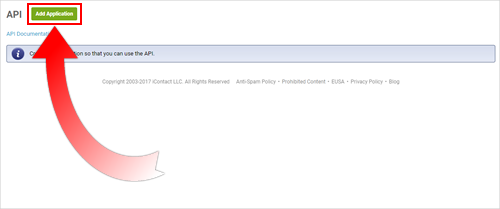
- Type the API Application Name and set a Password. Once done, hit the Add Application button.
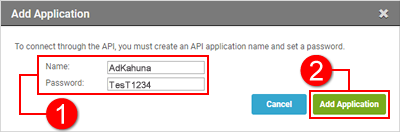
Note:
- Password must be at least seven (7) characters and no more than fifteen (15).
- Passwords require the use of BOTH letters and numbers in the first 7 characters.
- You will now see your newly generated Application ID.
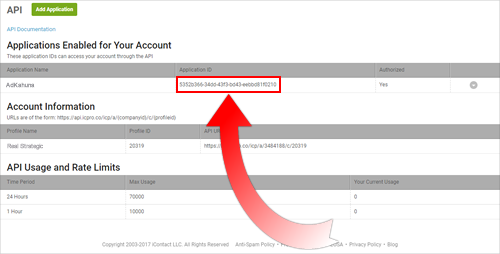
How to Integrate with iContact
- From the Main Dashboard, click Settings.
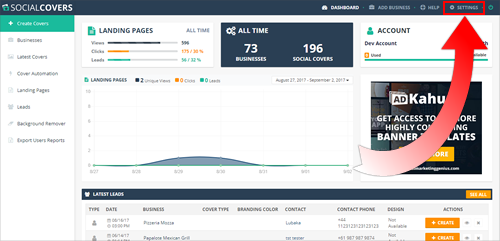
- Go to Integrations and click the Add New Integration button.
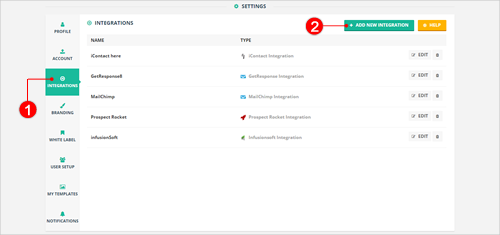
- Select iContact as the Integration Type and type the name of your integration.
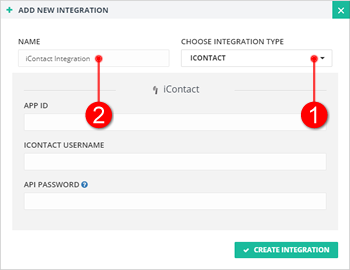
- Paste the iContact App ID. Type your iContact Username and Password. Click Create Integration. Now check your Integrations list to see if you have successfully added your new iContact Integration.
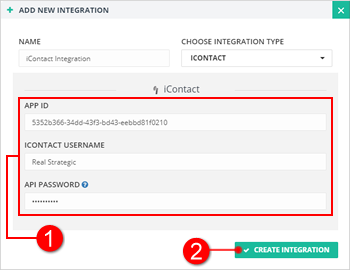


 ) under your iContact username and click Settings and Billing.
) under your iContact username and click Settings and Billing.