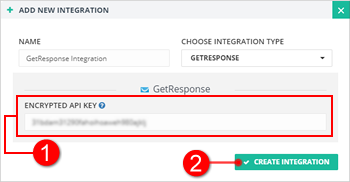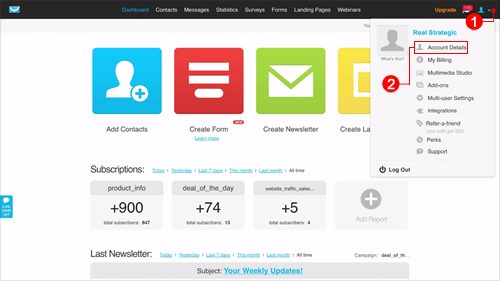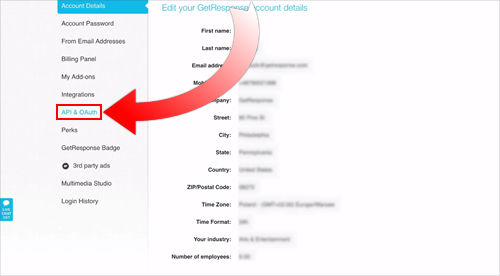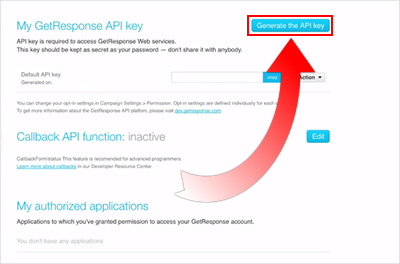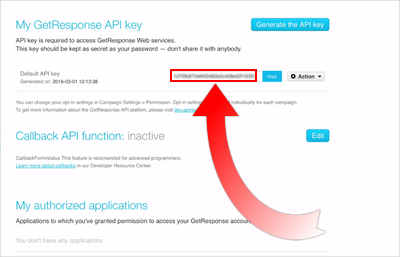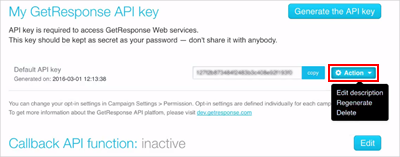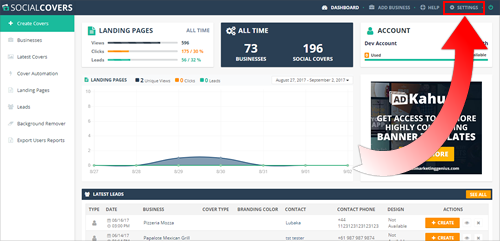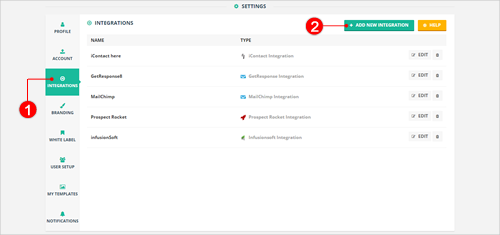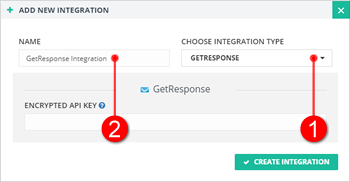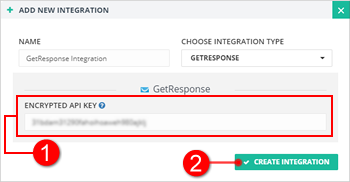Introduction
This article will demonstrate step-by-step on how you can integrate Social Covers with GetResponse.

How to Get GetResponse Encrypted API Key
Before you integrate Social Covers with GetResponse, you must get your GetResponse Encrypted API Key first. Follow the instructions below on how to get your GetResponse Encrypted API Key.
- From the top right corner of your account, click the Account menu and choose Account Details.
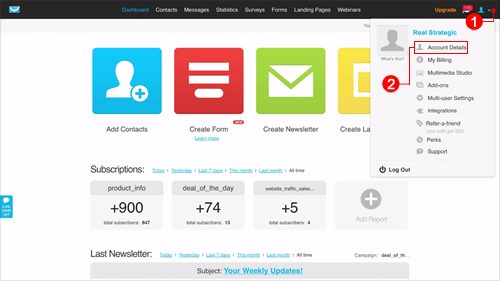
- Click API & OAuth.
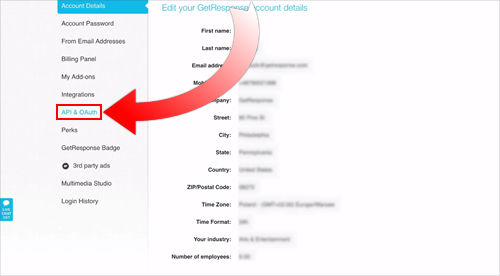
- Click the Generate the API button.
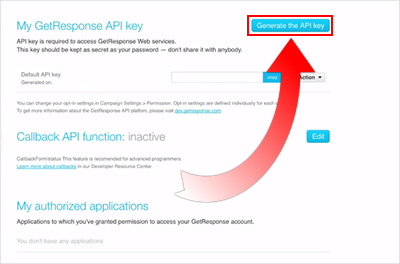
- You will now see your GetResponse API Key. Click the Copy button beside it to copy the API Key to your clipboard.
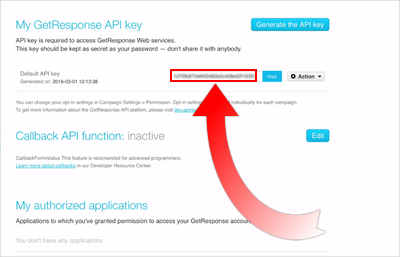
- To regenerate a new API Key or delete your existing key, use the Action button and choose your needed action.
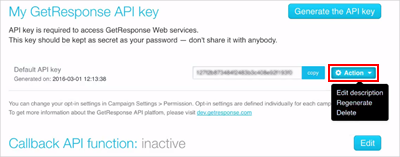
How to Integrate with GetResponse
- From the Main Dashboard, click Settings.
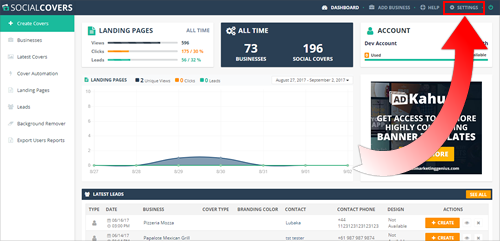
- Go to Integrations and click the Add New Integration button.
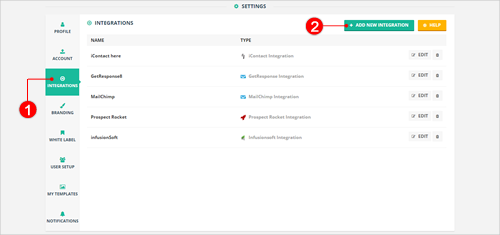
- Select GetResponse as the Integration Type and type the name of your integration.
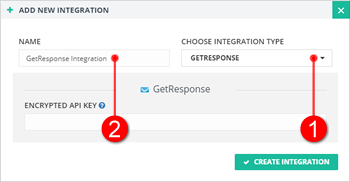
- Paste your GetResponse Encrypted API Key and click Create Integration. Now check your Integrations list too see if you have successfully added your new GetResponse Integration.