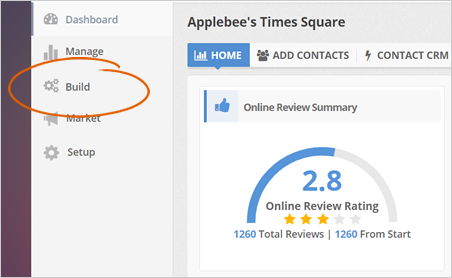
Once a customer types their information and signs in, this contact will be automatically saved into your Sign In Campaign. You can export this particular contact into a CSV (Comma Separated Values) file or even export a batch of your contacts in your Sign In Campaign.
To export a CSV file from your contacts, follow these steps:
Step 1. From the company's dashboard, click Build.
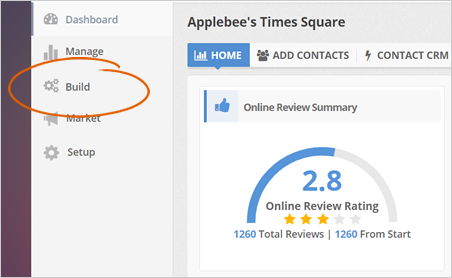
Step 2. Click the Sign In tab.
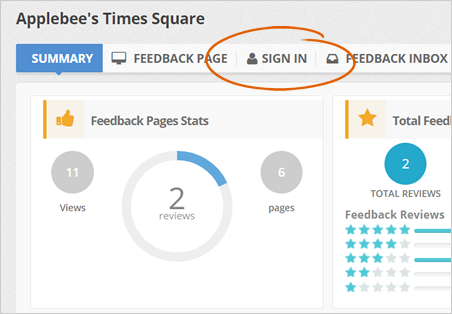
Step 3. Select the contact(s) that you want to export.
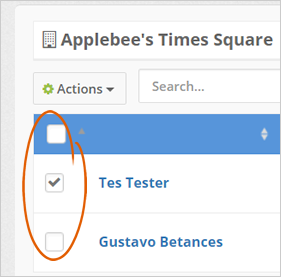
You can also click the select all checkbox if you want to choose all of the contacts.
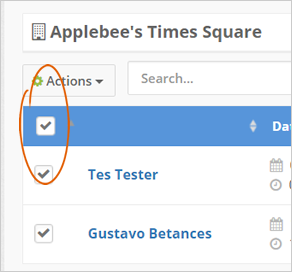
Step 4. Click the Actions drop-down and select the Export as .csv option.
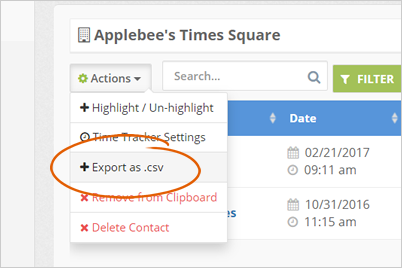
Related Articles:
Campaign Filter
New Campaign Set up: How to Send a Campaign to Sms Contacts Only
Apology Emails
How to Ensure Email Deliverability in Emails from Rep Kahuna's CRM
How to Set Up and Send an Apology Campaign
Sending a Request Campaign: Multiple Contacts