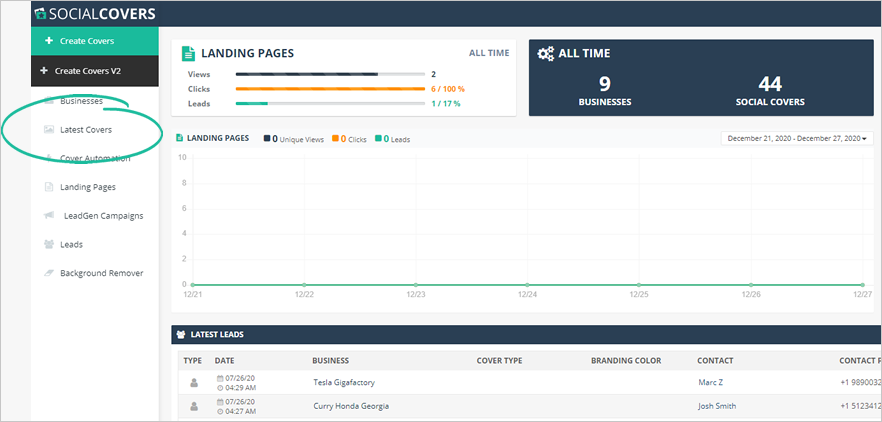
In this article, you will learn the steps on how to duplicate a cover in Social Covers. Duplicating a cover saves your time and effort to create the same cover design and layout you want to publish online.
You can duplicate a cover through these steps:
Step 1. Navigate to Latest Covers.
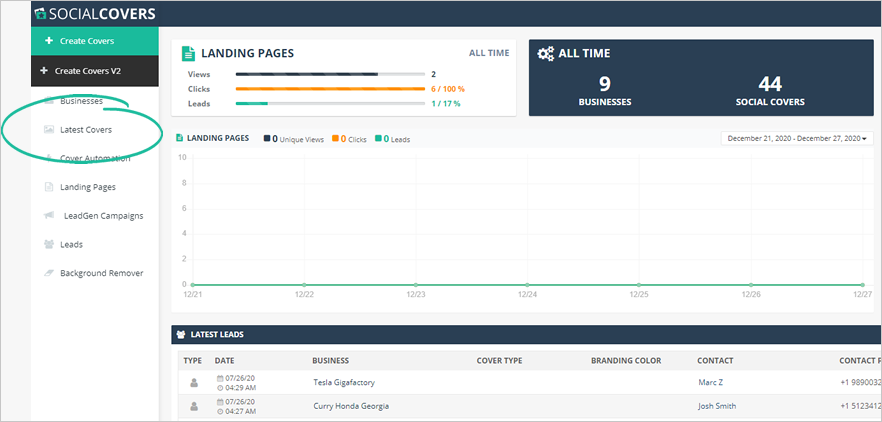
Step 2. Once you select the cover that you want to duplicate, click the Duplicate icon.
![]()
Step 3. Choose the business where you want to send the duplicated cover.
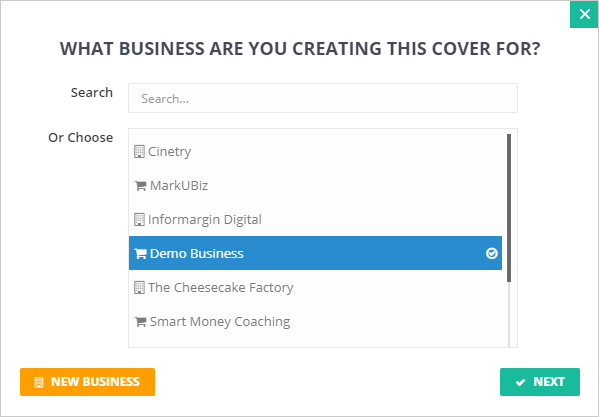
Step 4. Click Next.
Step 5. Type in the Cover Set name and select the Cover Set that you want to include.
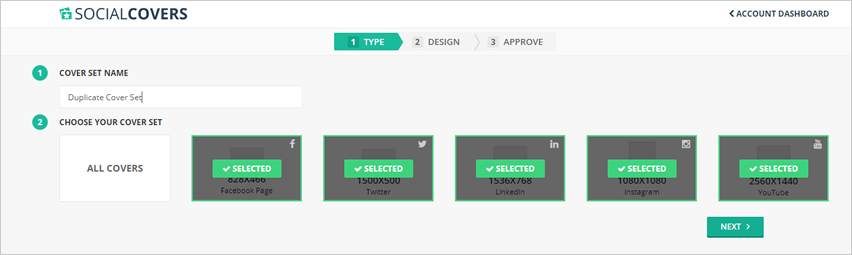
Step 6. Once you are done, click Next Step.
Step 7. Make any needed adjustments. Once you are done, click Next Step.
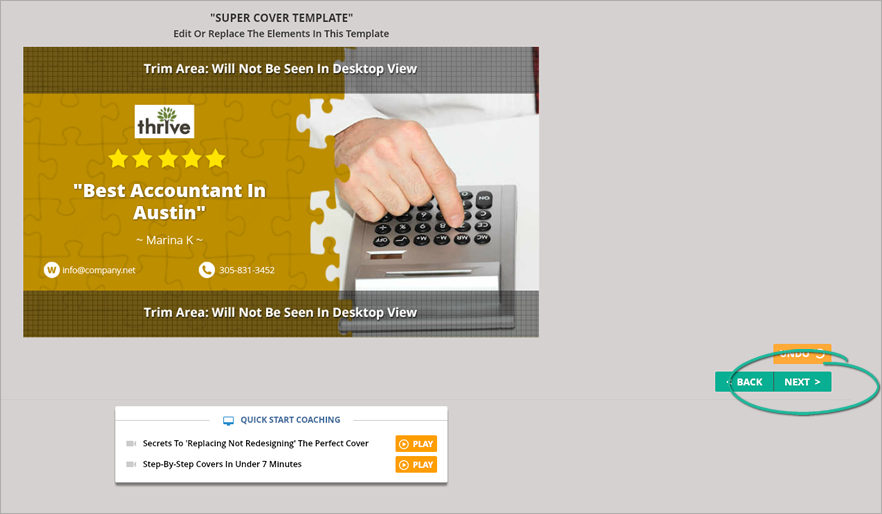
If you want to learn how to use the different element controls found in this builder, read this article.
Step 8. Click Approve All to finalize the cover.
If you need to adjust the cover, click Edit Covers.
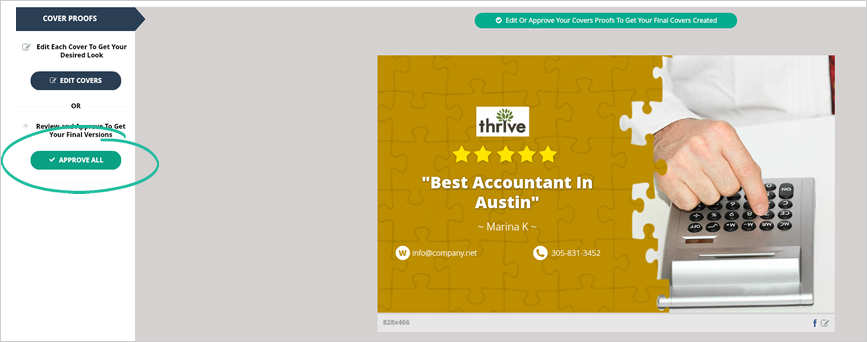
Step 9. You can go back to the Latest Covers dashboard again if you want to view the duplicated cover set.
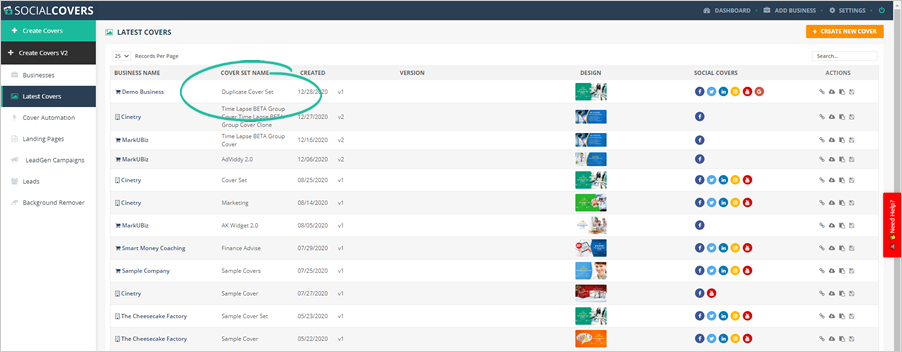
Related Articles:
How to Create a Cover in Under 7 Minutes
How to Automate Cover Updates
How to Fulfill Social Covers