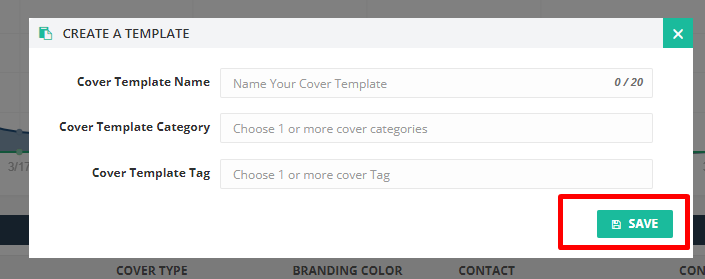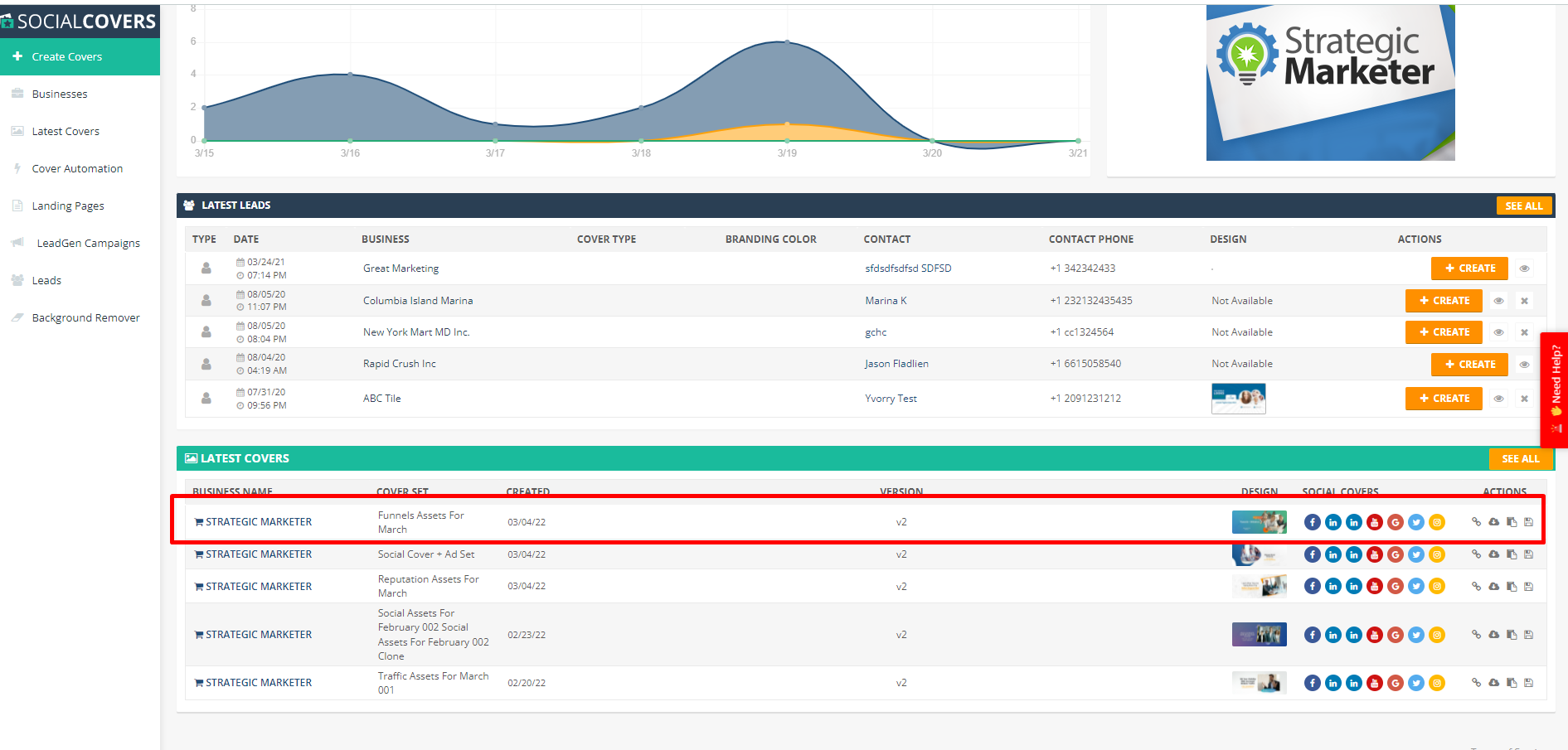
In this article, we will go over how to create a custom social covers template after you have followed the steps to Create a New Cover
Once the cover is created you will find it on the Social Covers Dashboard under Latest Covers:
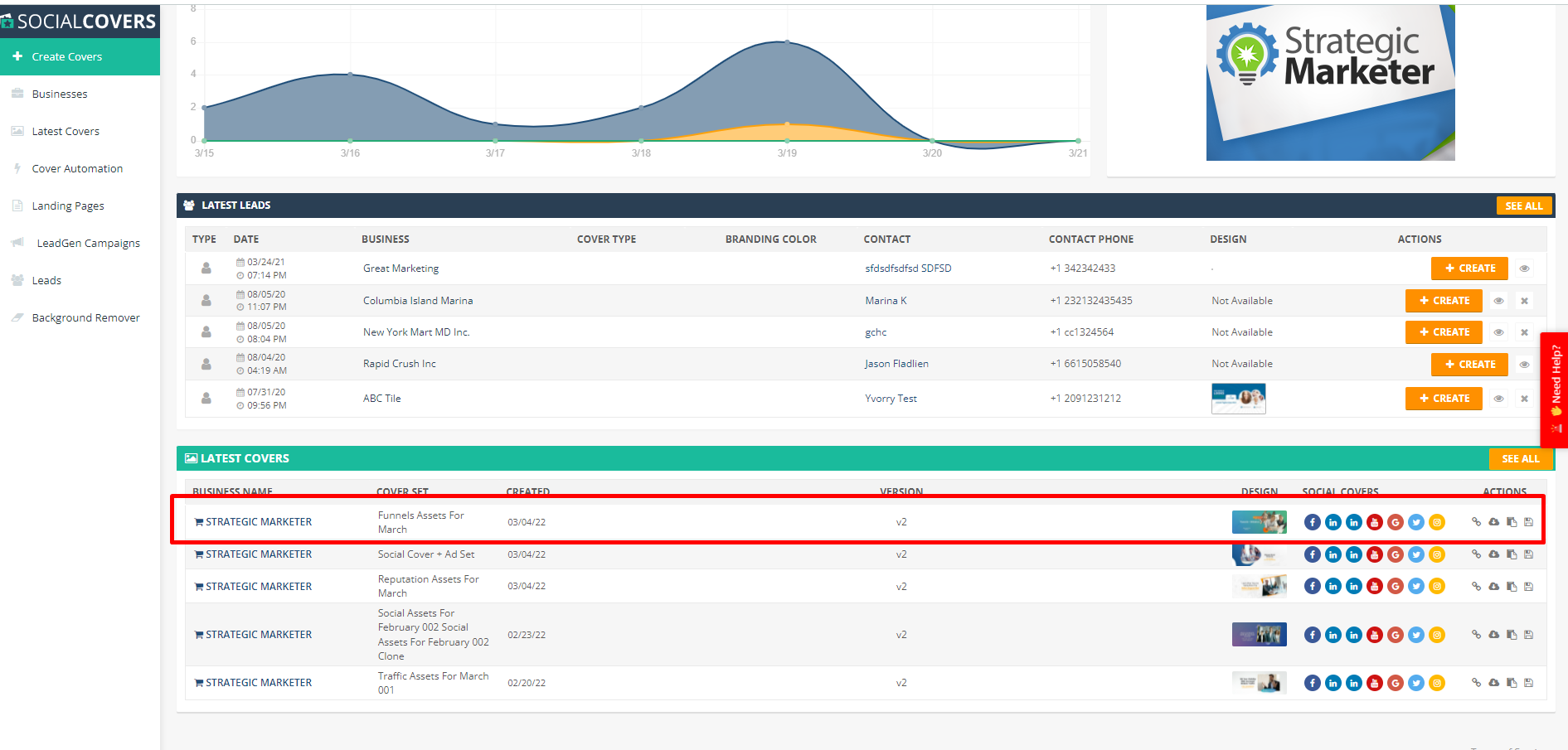
Find the Actions on the right-hand side:
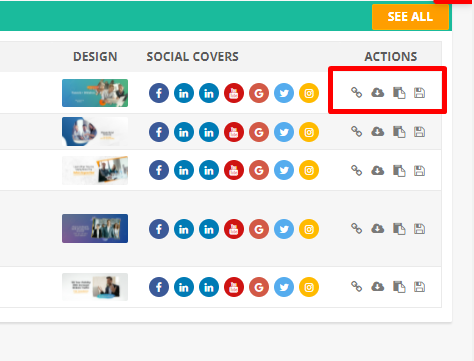
Find the icon for the "Template" and click it to create a new template.
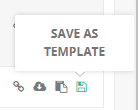
Complete the fields for the template
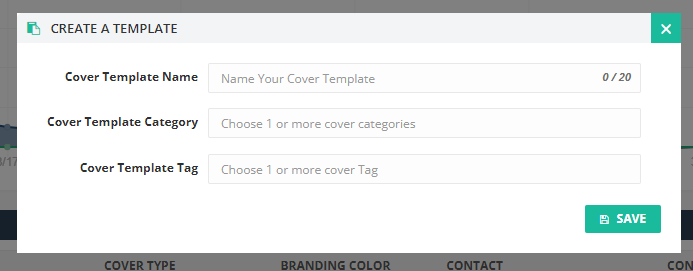
Cover Template Name: The name that will show for the template itself
Cover Template Category: The Folder where the template will show up: Ecommerce, Local, Affiliate, etc.
Cover Template Tag: The Tag for easier filtering of your custom templates (separated by commas)
Click Save