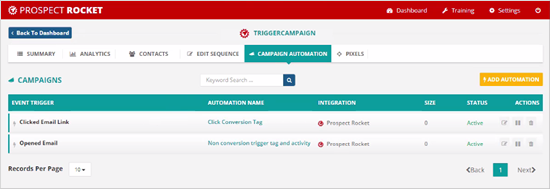
1.) Introduction
This article will demonstrate how you will be able to create Automations from inside your campaigns.
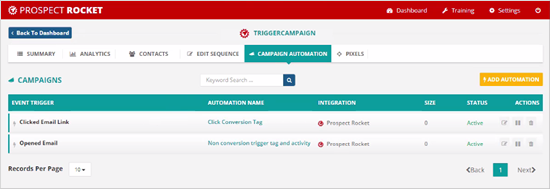
2.) How to Add Automation from Campaigns
1.) You can still add automations from inside your campaign. To go to this page, go to Campaign Dashboard > Campaign Automation.
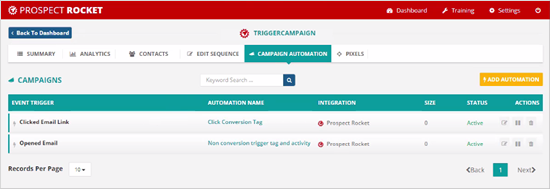
2.) Click Add Automation.
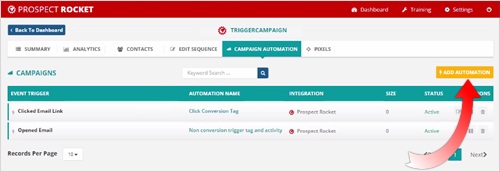
3.) From here, your next selection is if the Automation is a Conversion or if it is a Non Conversion Trigger.
🛈 Selecting Conversion as your trigger will execute your automations immediately while Non Conversion Triggers will wait 24 hours after the sequence has ended to execute your automations. This means of it takes 5 days for your sequence to be sent out, then 24 hours after that last email comes out or that last touch happens, then the automation will fire.
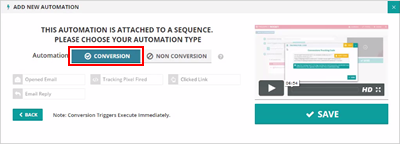
4.) Select what trigger is causing the Automation to fire. Weather they opened an email, a tracking pixel fired, if they clicked the link inside of the email or replied to the email. Once you are done, hit Save.
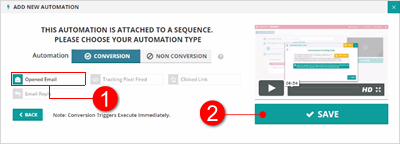
5.) This will take you to the automation page where you can create your automation.