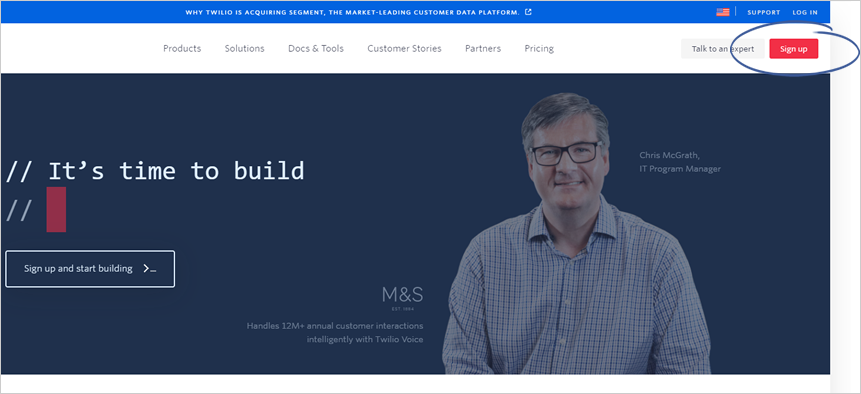
In this article, we will explain how to connect a Twilio account to send Text messages to users from the Social Offer Set up.
Twilio is used to send SMS confirmation to the users who opted for the Coupon on Social Offers.
To set up the Twilio account, follow these steps:
If you have an existing Twilio Account already, proceed to step 10.
Step 1. Create a Twilio account by going to www.twilio.com
Twilio is free for a limited time (trial). Suppose you decide to create a new account. In that case, you will need to provide your email and phone number for verification purposes.
Step 2. Click the Sign up button.
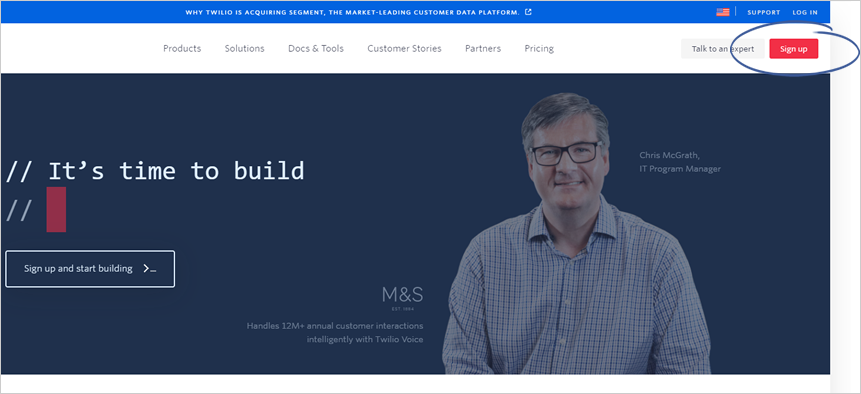
Step 3. Fill up the required fields and start your free trial.
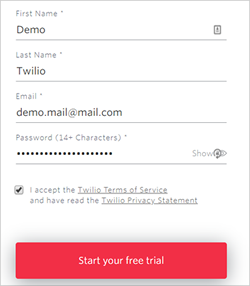
Step 4. Log in to your registered email and click the Confirm Your Email link that was sent by Twilio.
Step 5. Once your email is verified, provide your phone number for verification purposes.
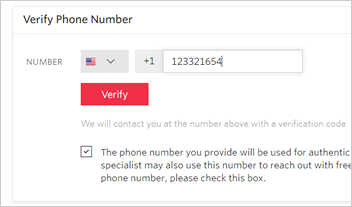
Step 6. Select suitable options that best describe you.
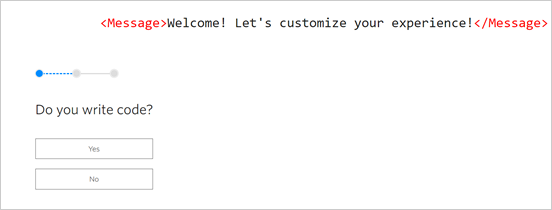
Step 7. Once you complete the step above, you will be redirected to your Twilio Dashboard. At this point, you can already start using Twilio.
Step 8. Purchase the phone number you would like to use for text messages
Learn how to search and buy the phone number in Twilio here.
Step 9. Once you have your Twilio account, the next step that you need to do is grab your Twilio’s Authentication Token and Twilio Account SID.
![]()
Step 10. Navigate to Bright Social and choose the Business for which you would like to use text message service with the Social Offers and then navigate to the Setup tab.
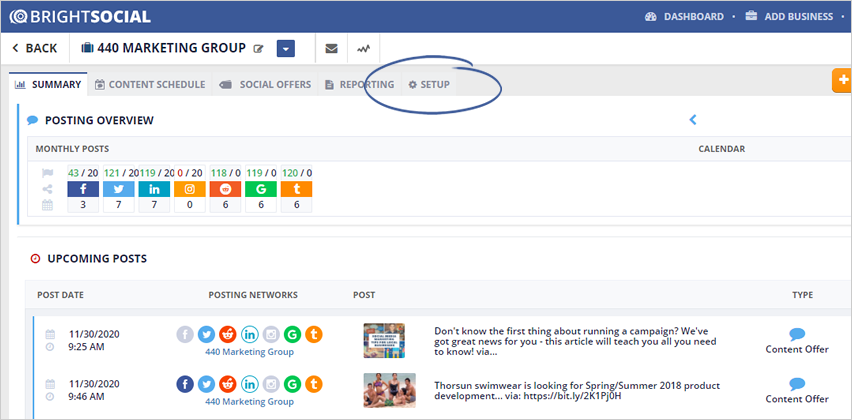
Step 11. Click the Integrations tab.
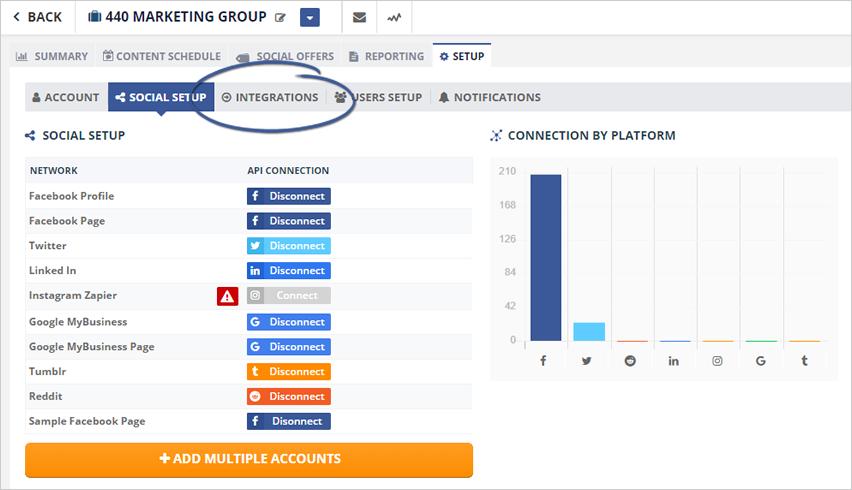
Step 12. Click the New Integration button.
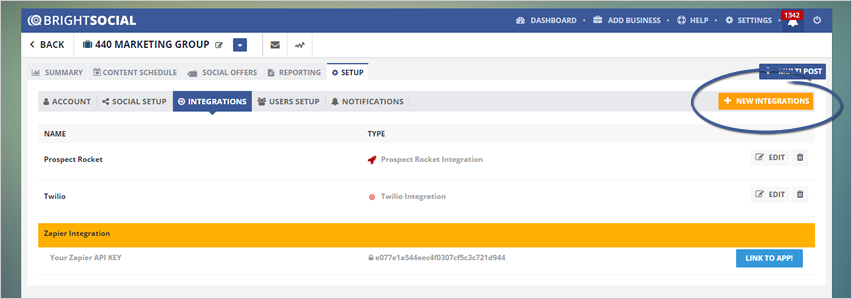
Step 13. Select Twilio as your preferred integration.
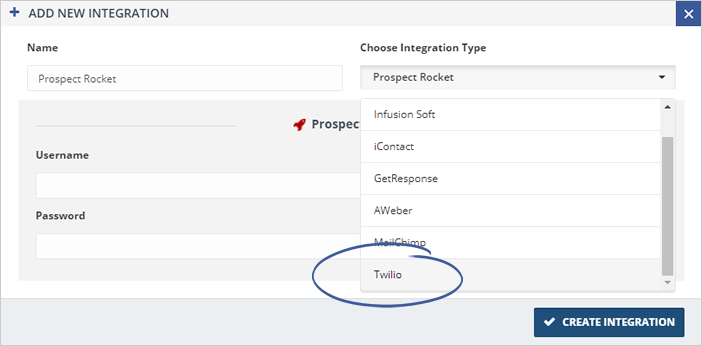
Step 14. Enter the Account SID, Auth Token, and the phone number you would like to use in the fields on the popup.
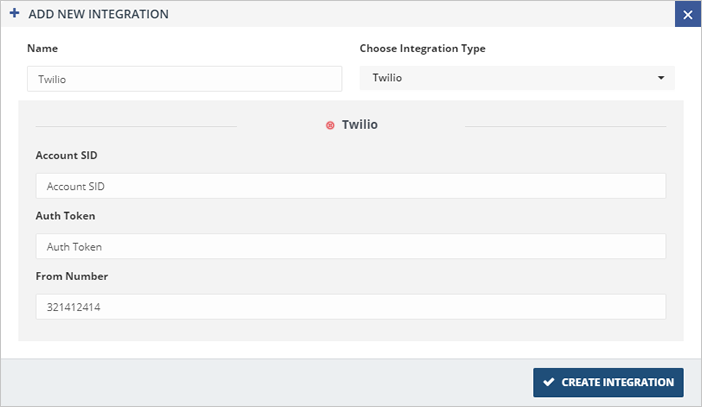
Step 15. Once you are done, click the Create Integration button to start connecting your Twilio account.
If the connection is successful, you will be able to send coupons via text messages from the Social Offers.
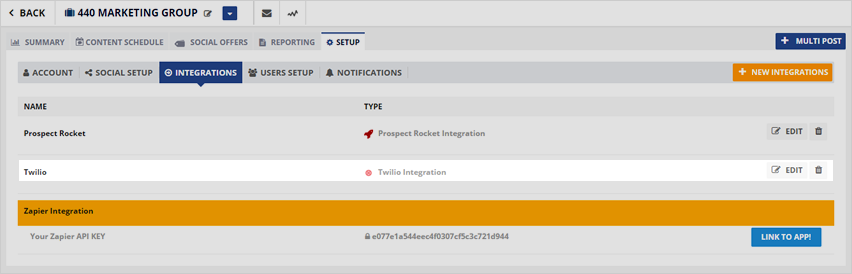
Related Articles:
How to Add Third Party Integrations
How to Reconnect Facebook to Bright Social
How to Connect Instagram with Zapier
How to Connect Instagram