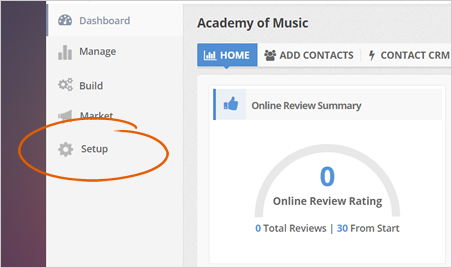
Make sure to make your passwords secure, as well as the information you are saving is correct.
To start adding a new user for a company, follow the steps below:
Step 1. From the company’s dashboard, click Setup.
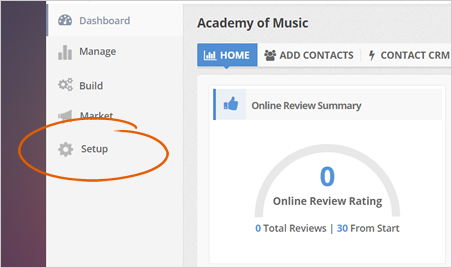
Step 2. Click the Users tab.
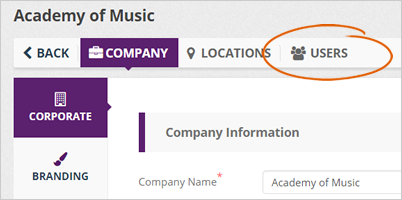
Step 3. Click the Add New User button.
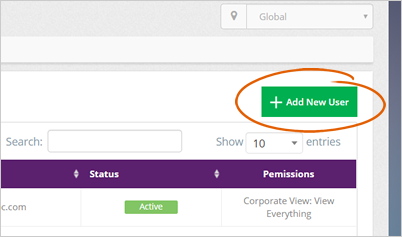
Step 4. Fill out all the required information and once you are done, click Save.
You cannot delete a user from the system, so make sure to fill up the correct information for every user that you add.
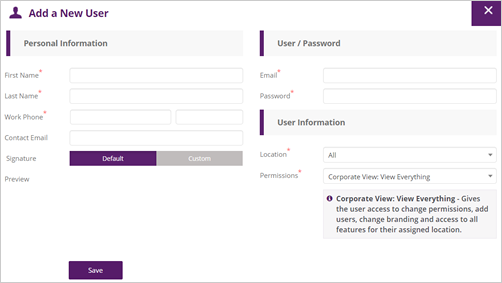
Step 5. Set the user’s information into either the Corporate View or Locations View.
Selecting Corporate View means the user can view everything in the system while choosing Locations View means that the user can only see the location details.
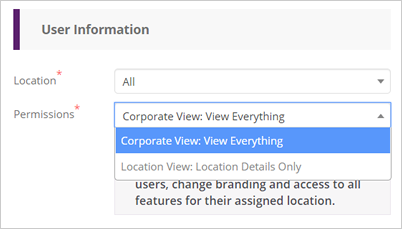
Step 6. Once you have added your new user, this will show up in this table. If you want to deactivate a user, click the Active button.
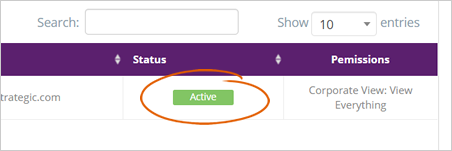
Step 7. For multiple user management, select the users that you want to activate/deactivate, and under the Actions drop-down, select an action that you want to apply for these users.
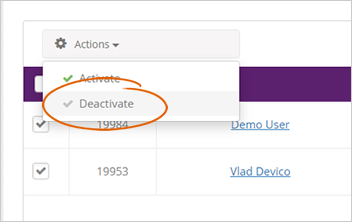
Related Articles:
How Do Your Customers Access the CRM
Company Setup: Users
How Do I Find and Send the User Credentials
Tour of Your CRM Dashboard