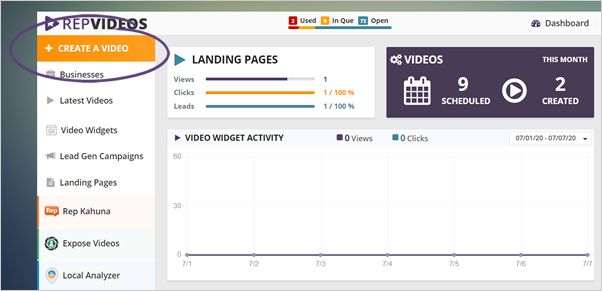
Written reviews can be manually added to both Buyer Reviews and Employee Reviews. To do so, follow these steps:
From the main dashboard, click Create A Video.
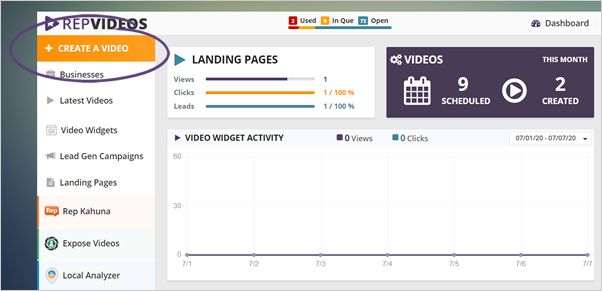
Select the business you would like to create the video for and click Create A Video.
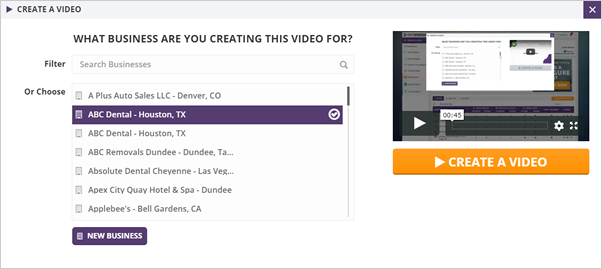
Choose between Buyer or Employee Reviews. Once the Review Type is selected, select Adding a Written Review.
Complete the wizard and click Next Step.
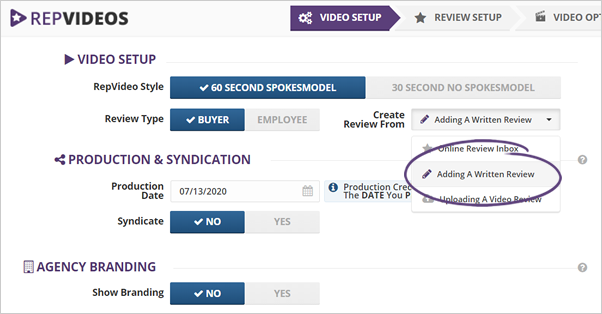
Select the type of reviewer and the name of the reviewer in the appropriate fields.
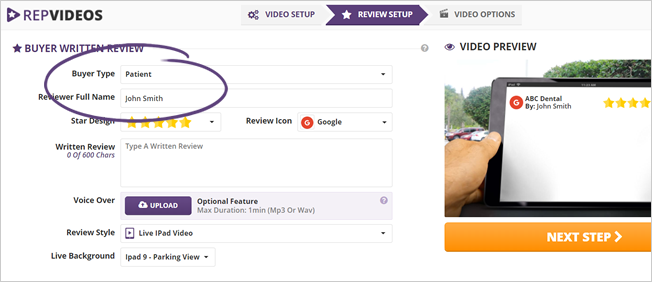
Enter the written review, edit it if needed, and then choose the icon associated to where the review came from. Icons can also be uploaded if needed.
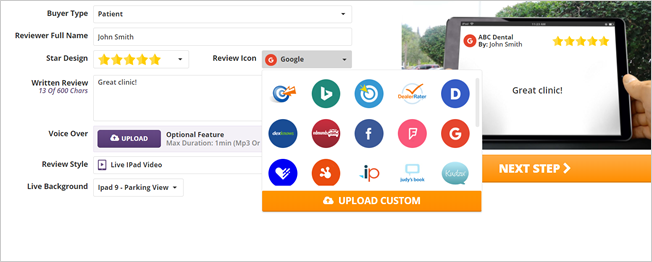
If you would like to enhance your review video's production value, consider having a voiceover artist record a reading of the written review.
Rep Videos will put that voiceover over top of the written review displayed in the video. Click Upload and attach an .mp3 or .wav file of the voiceover.
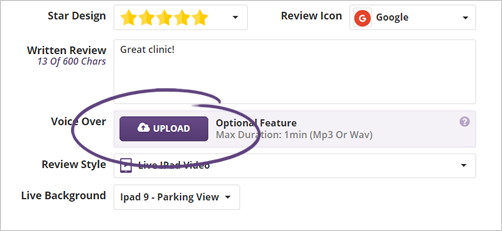
Be sure your voiceover does not exceed 1 minute in length.
Once uploaded, you can edit the audio volume level by clicking play and moving the slider bar to the left or right.
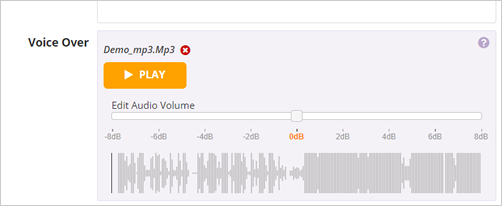
Once you have added the review details, click Next Step to visit the review options.
Select From:
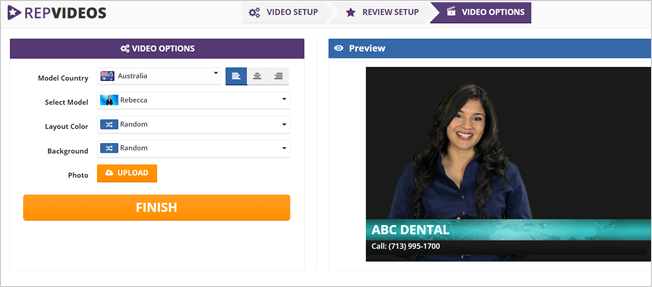
Review your Video Setup and click Finish.
If you want to learn more about setting up your Video Options, read this article.