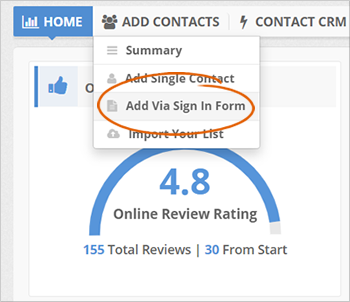
There are three ways to add contacts to the CRM, and one of these is adding contact through the Sign In Form.
To add a contact via Sign In Form, follow these steps:
Step 1. From the merchant's dashboard, hover your mouse over the Add Contacts tab and select Add Via Sign In Form.
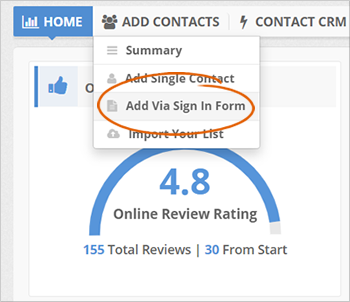
Step 2. Type the contact's information.
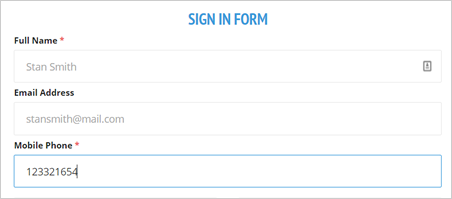
Step 3. Tick the Agree to Be Contacted checkbox if you have permission to send marketing content to this contact and confirm that they are a customer of your company.
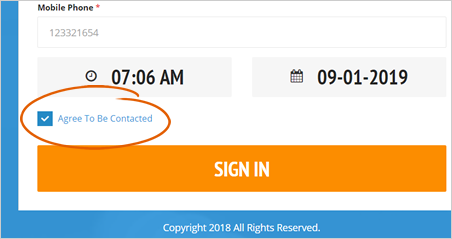
Step 4. Click the Sign In button to add this contact.
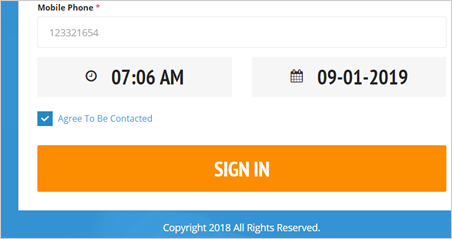
Related Articles:
3 Easy Ways to Add Contacts To a Campaign
How to Manually Add Contacts to the CRM
Can I Use a Saved Email Template in a New CRM Request Campaign
How to Add a Single Contact to the CRM
How to Import a List of Contacts to the CRM