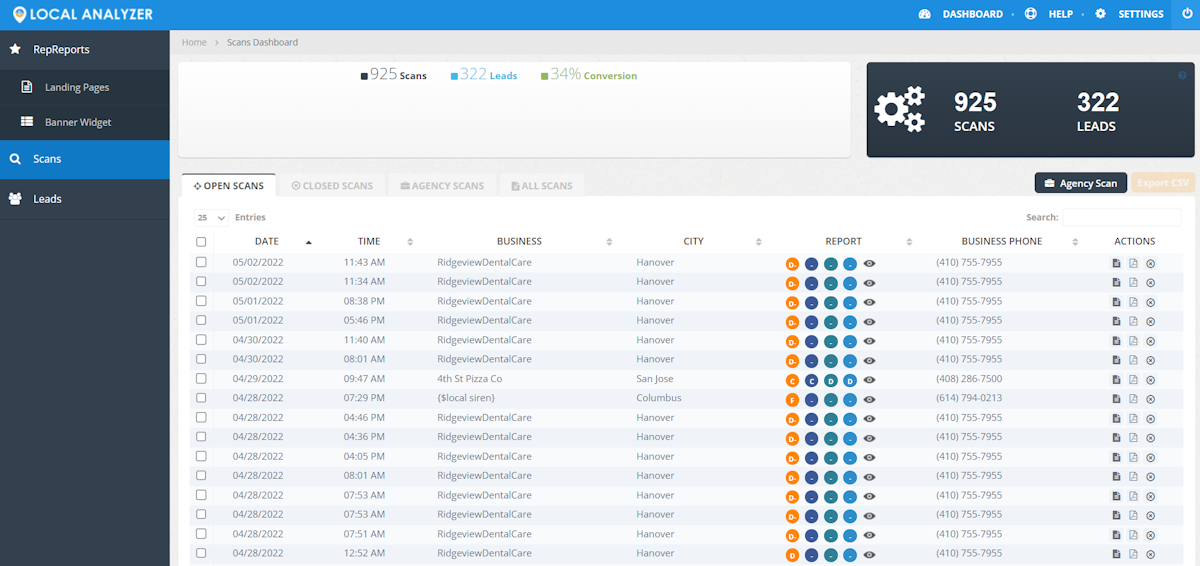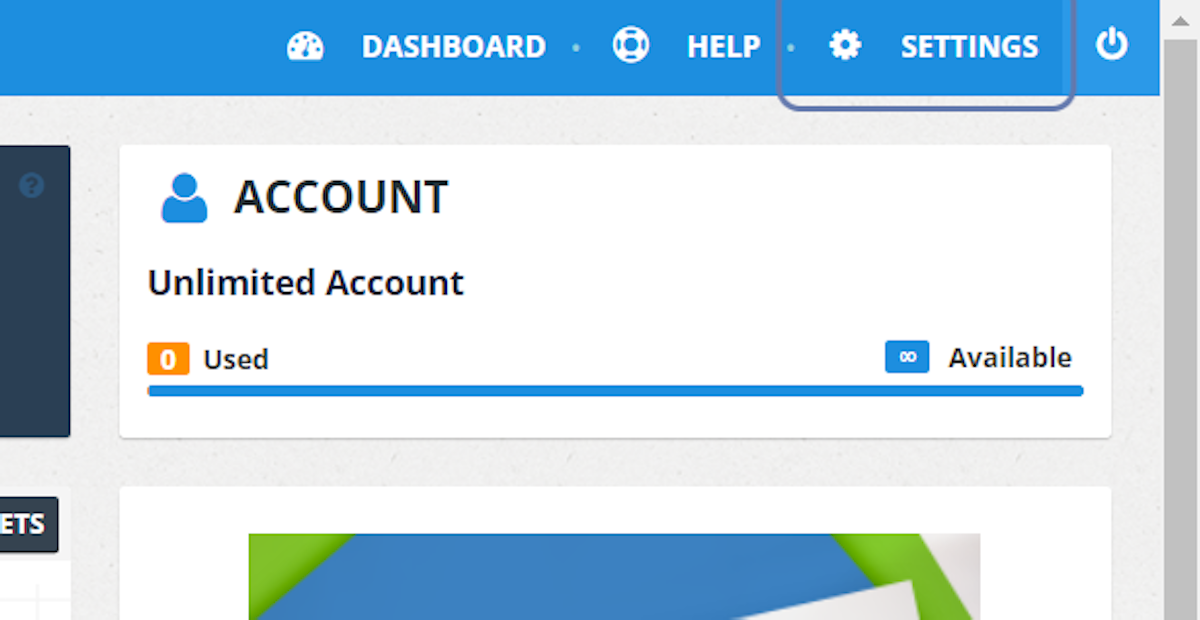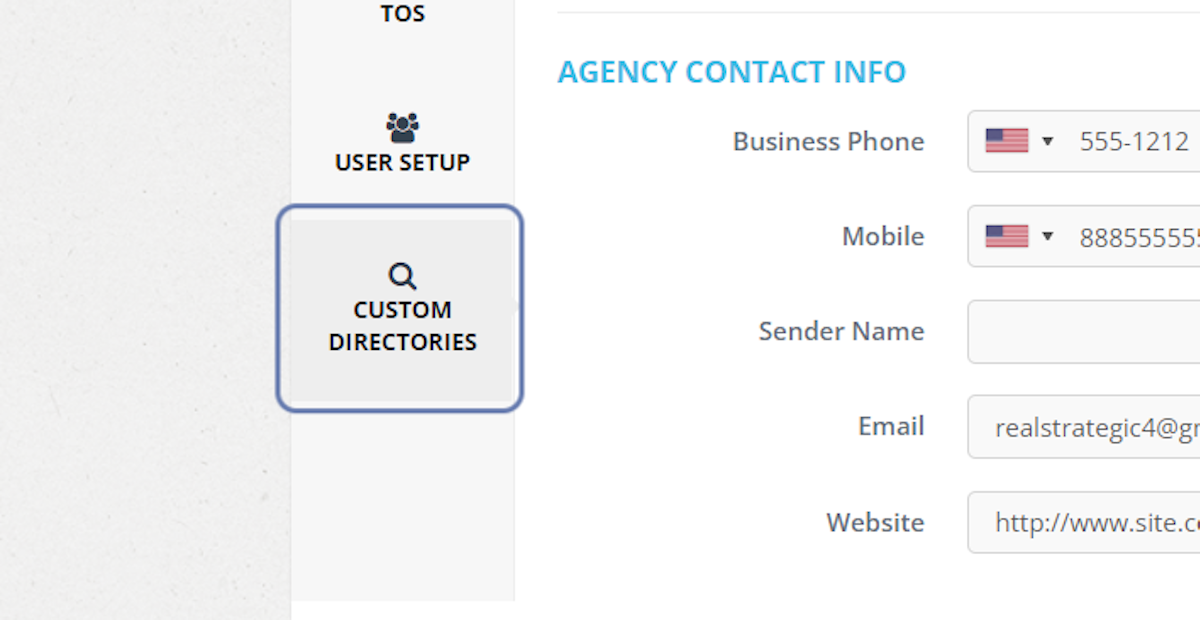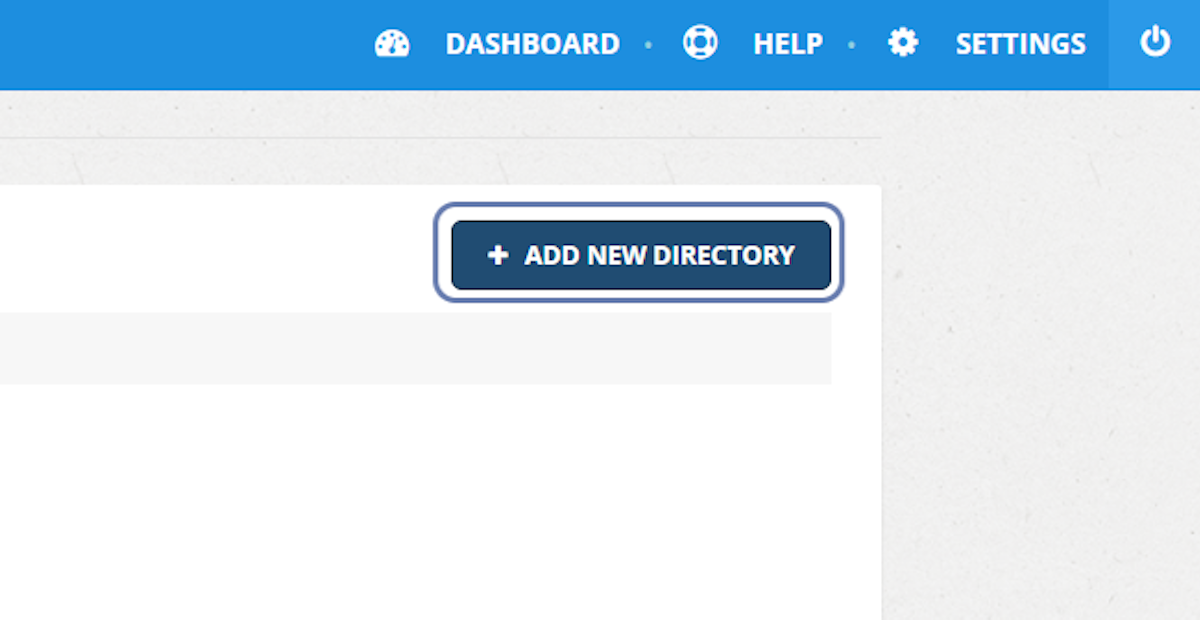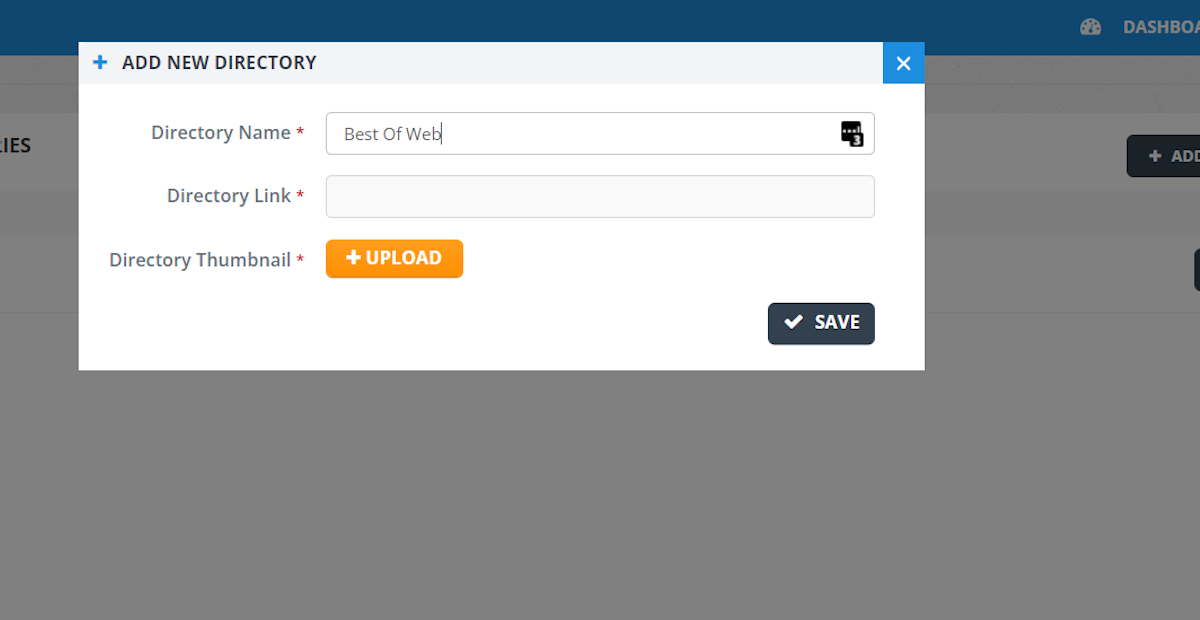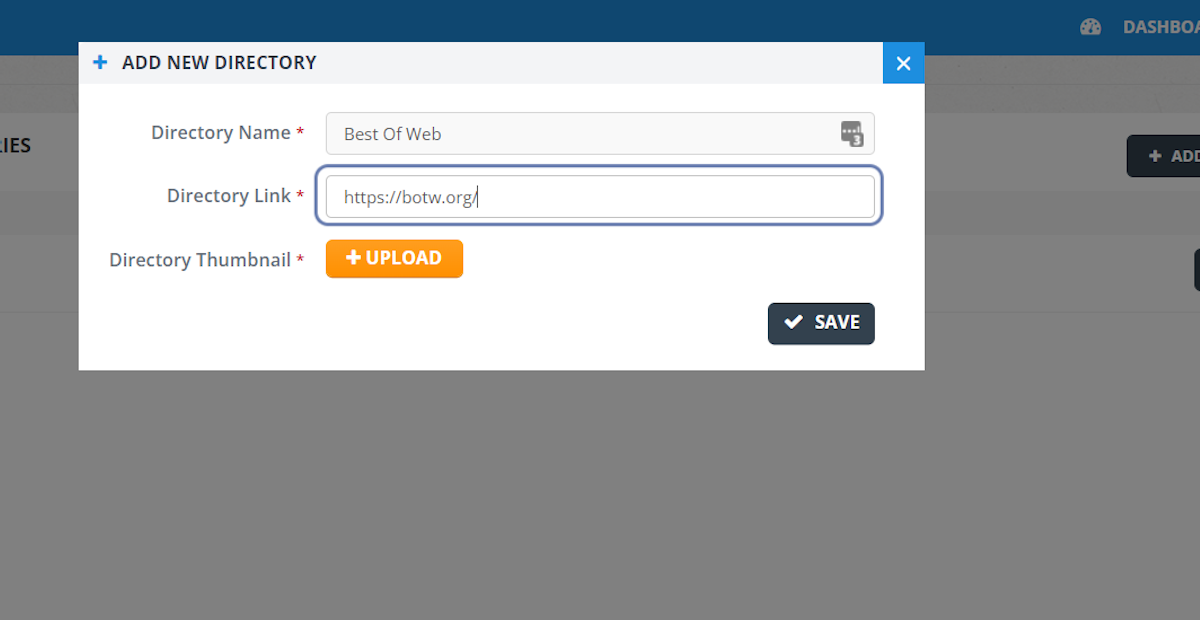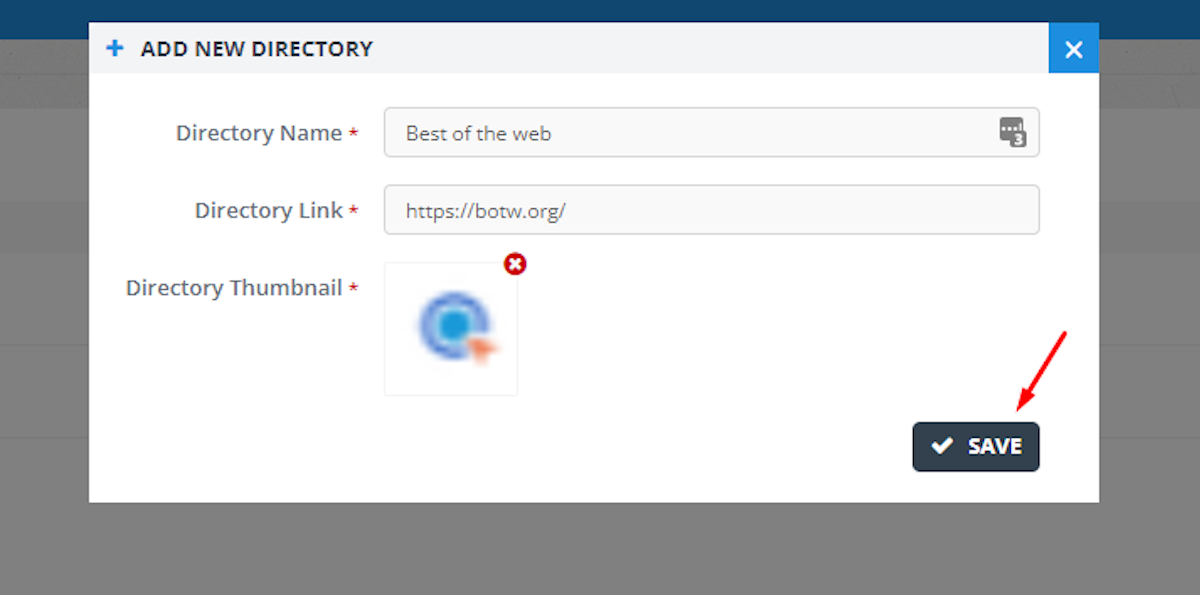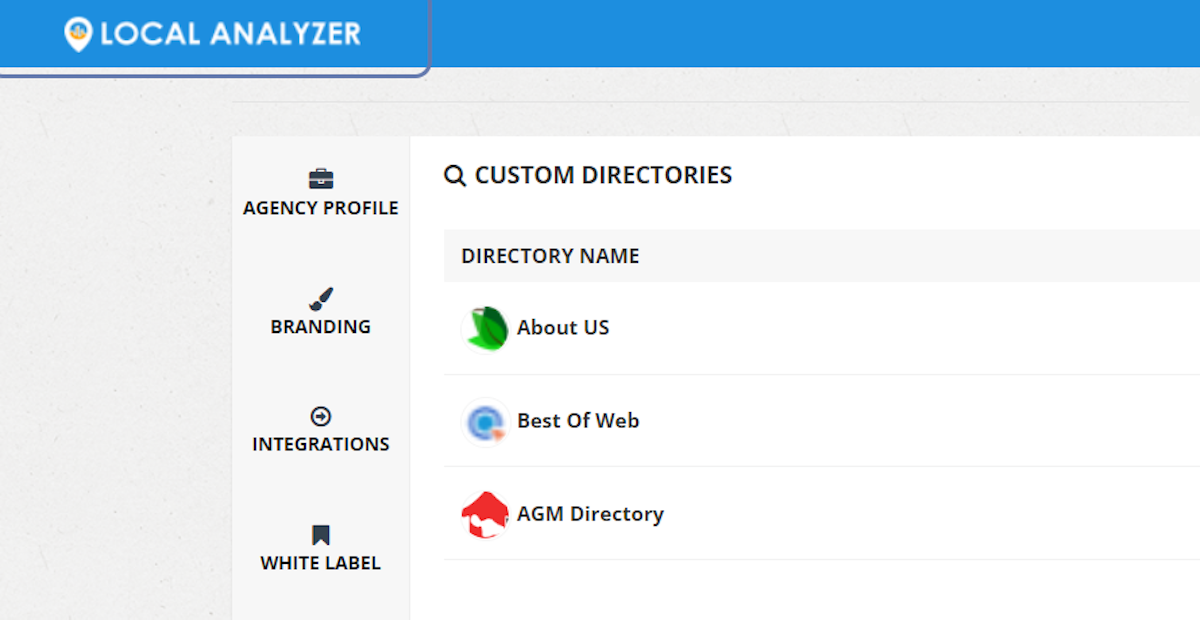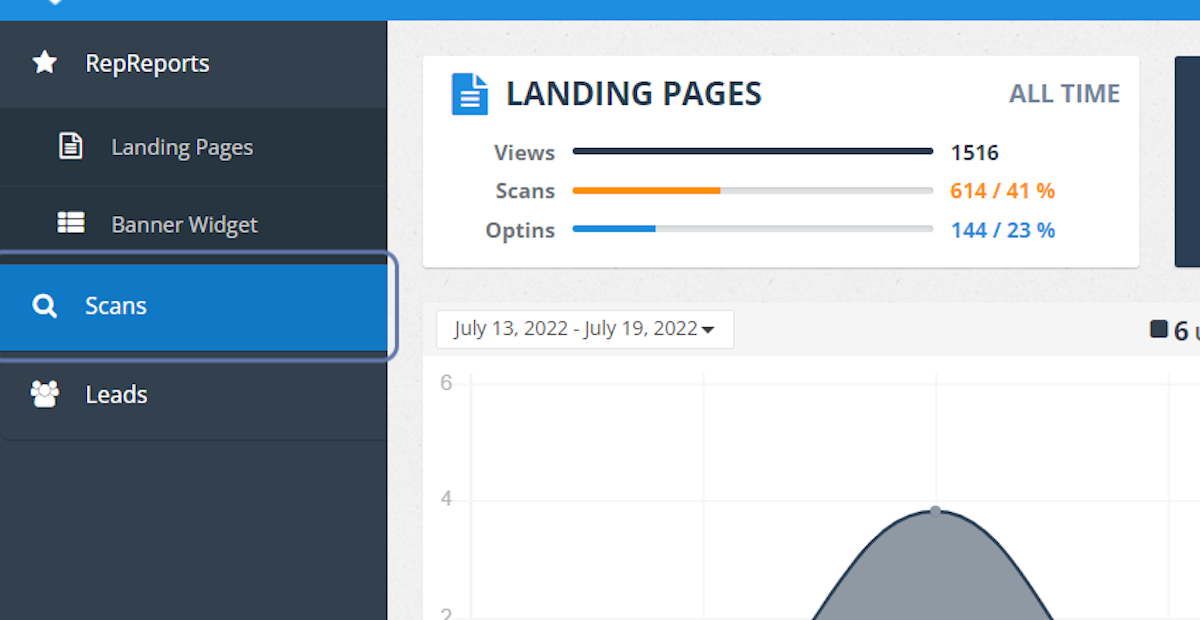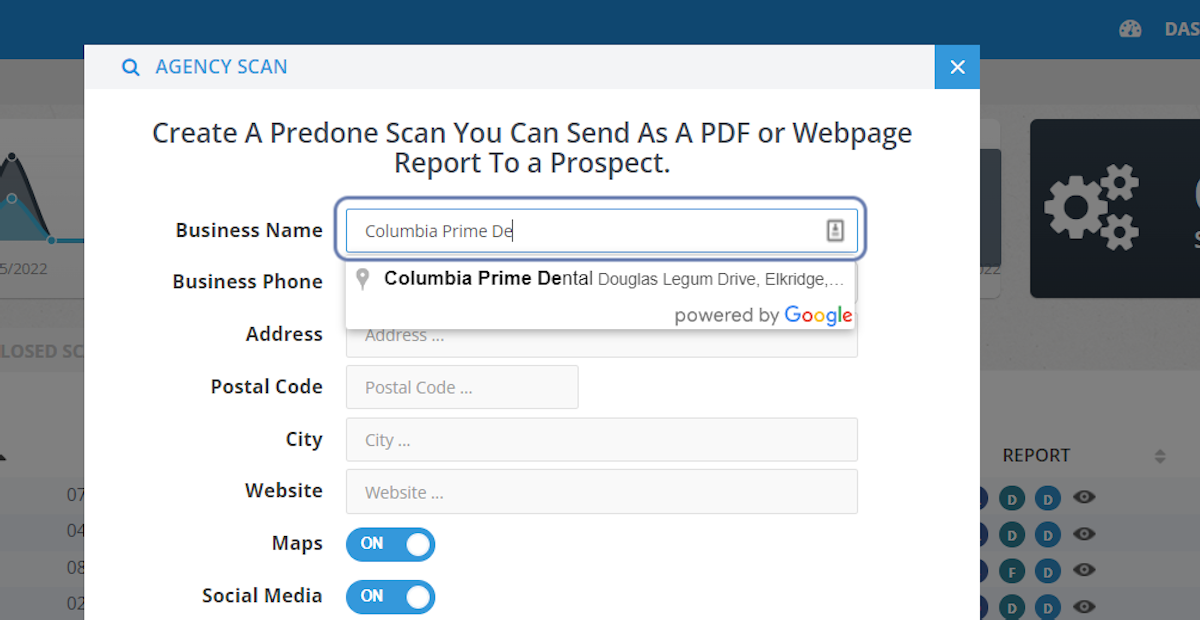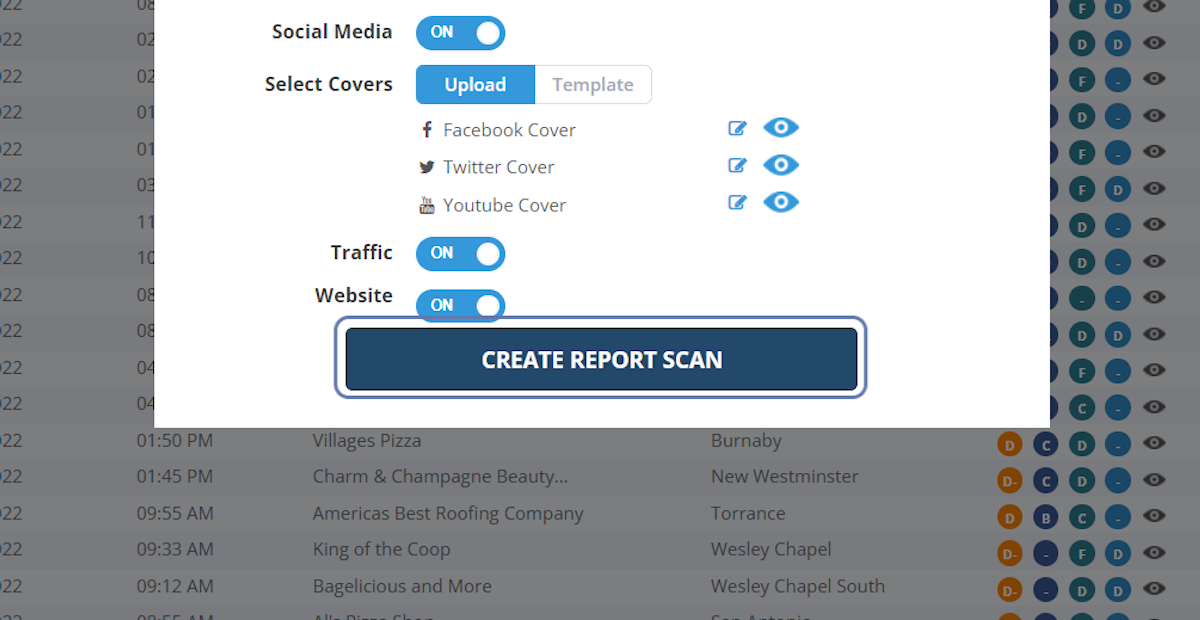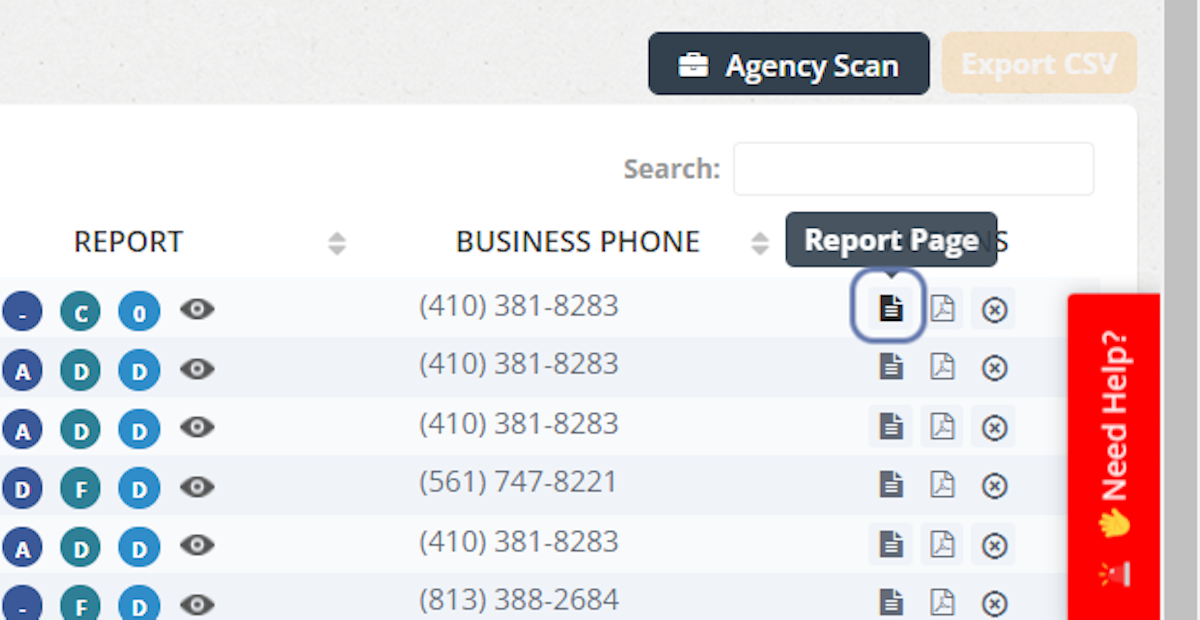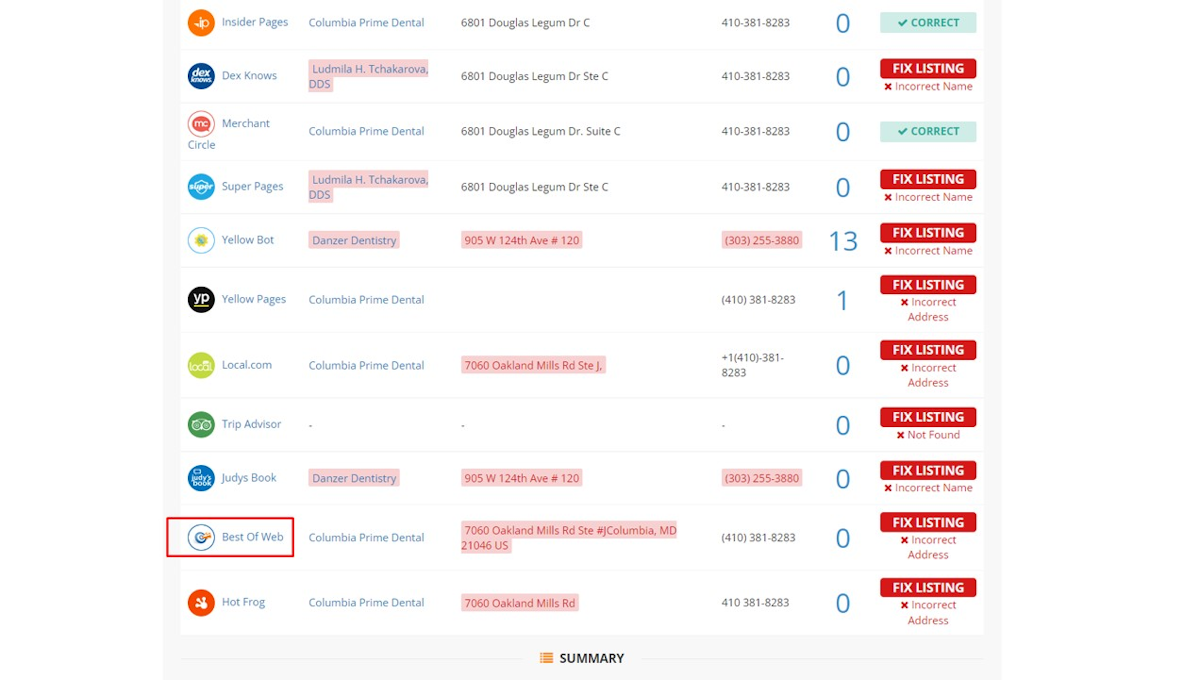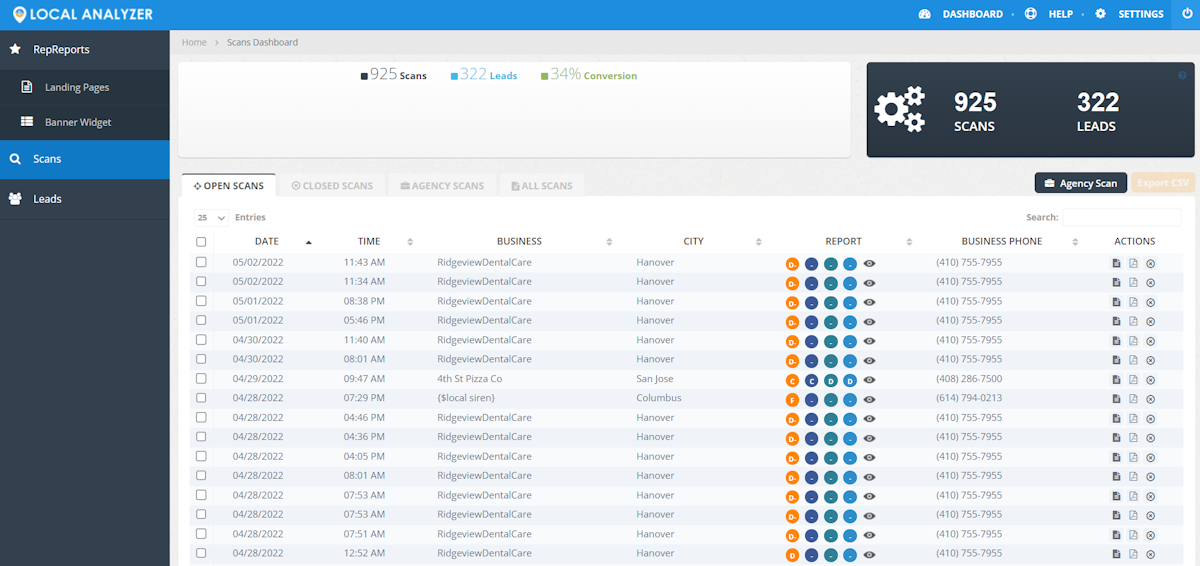
A local business directory lists vital information about a business including hours, location, and contact information, along with pictures and other relevant information. You are able to add custom directories to the Local Analyzer with a few simple steps.