

 ) and select a token. Ensure that the token has a check mark (
) and select a token. Ensure that the token has a check mark ( ) before clicking Insert.
) before clicking Insert.💡 To quickly find a token, type the name of the token in the token search box.
Complete the following steps to add activities to your Automation:


 ) and select a token. Ensure that the token has a check mark (
) and select a token. Ensure that the token has a check mark ( ) before clicking Insert.
) before clicking Insert. 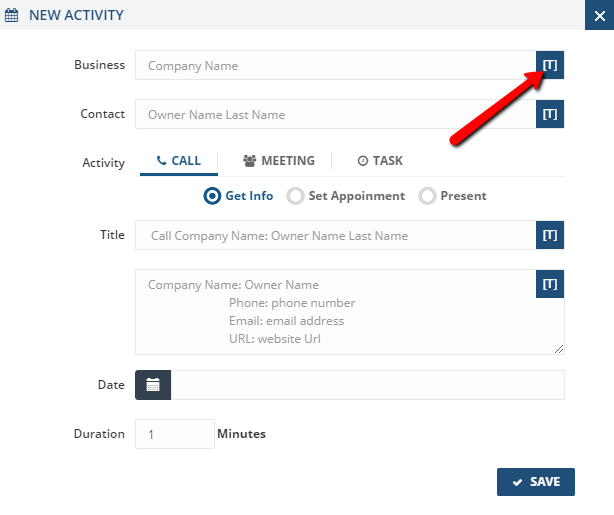
|
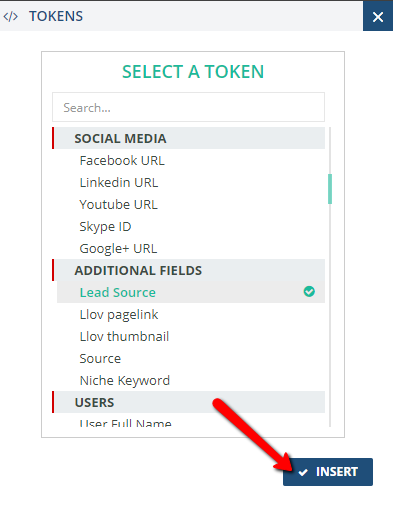 |
Update each field by adding tokens.
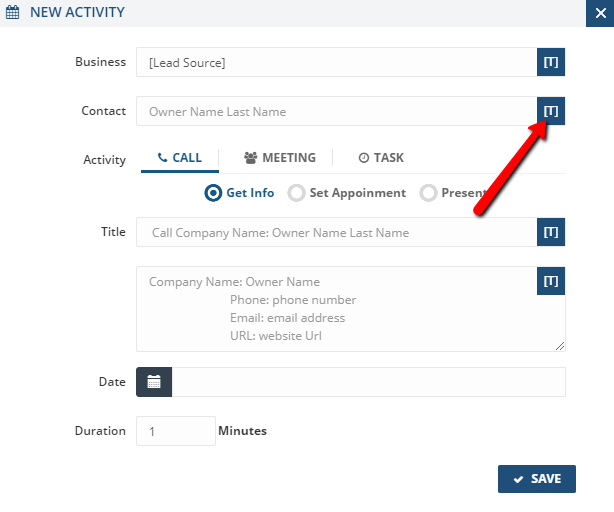 |
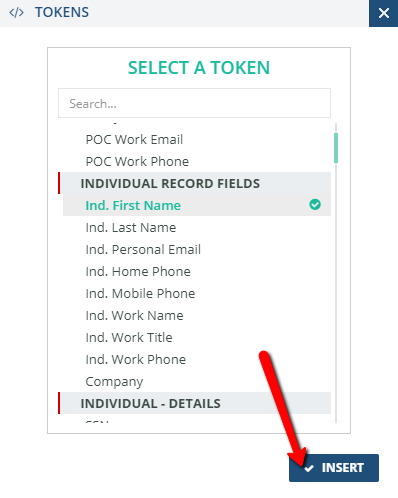
|
You have the option to create your activity into a: Call, Meeting, or Task.
|
Call |
Meeting |
Task |
Type a title, which can include multiple Tokens. 
Set the Date and Duration for this activity. Click Save to apply your changes.
Verify that the activity is added into your Automation. Click Save to save all your changes.
💡 To remove an activity, select the activity that you need to remove and click the remove icon ( ).
).