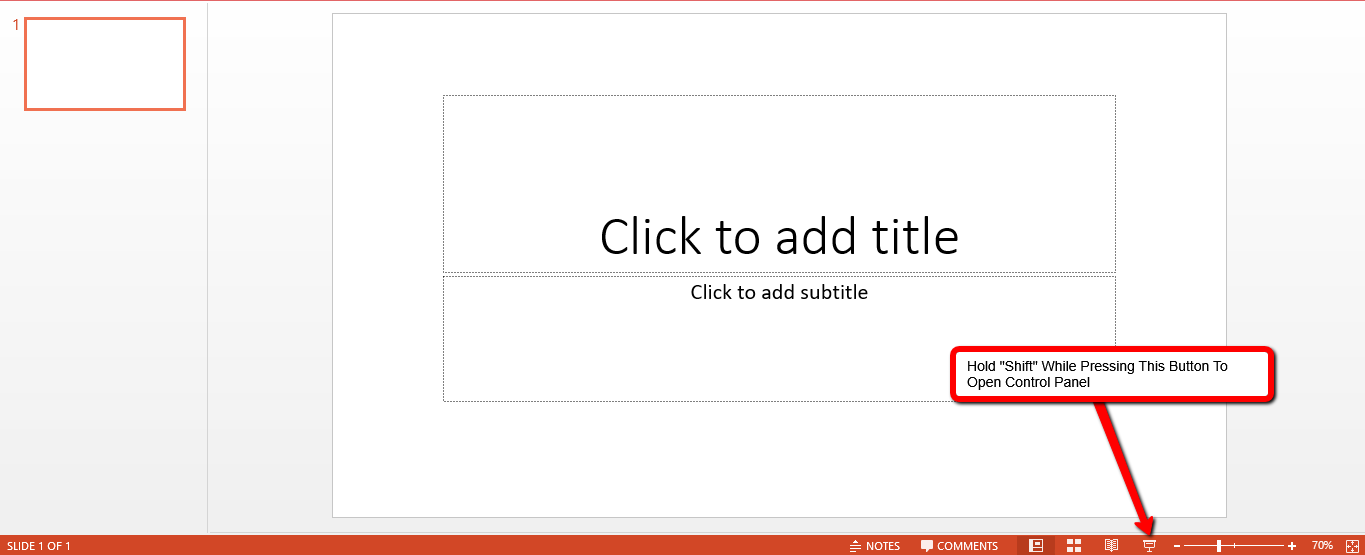
If you only have one screen for your computer when you are starting your webinar presentation, follow these steps so you can display your powerpoint and still see chat on the same screen:
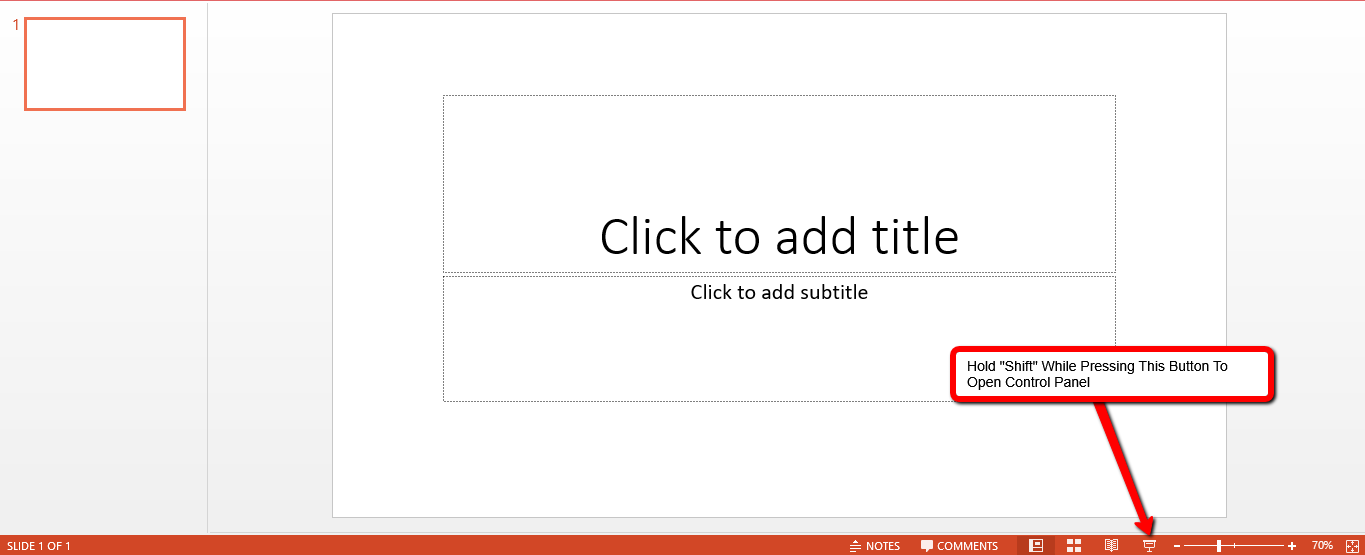
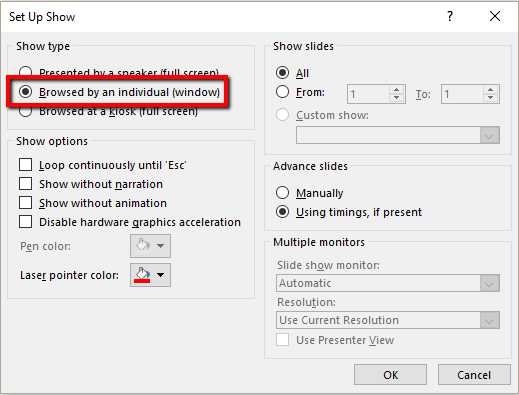
This allows the full screen to show in a window and not as full screen presentation.
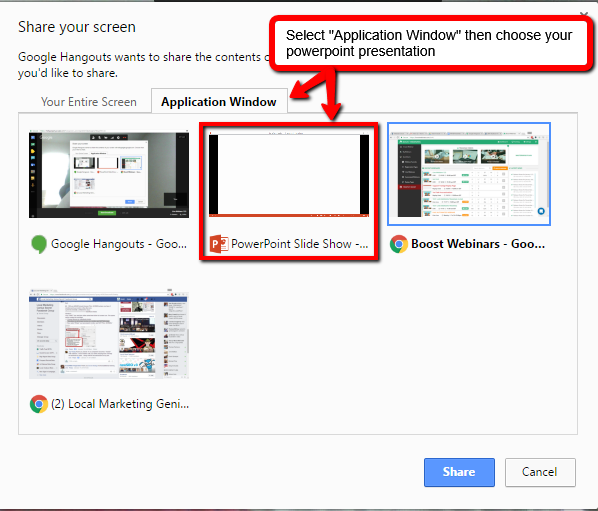
After following these steps, attendees will only see your powerpoint window. So you can have your chat window up and active and the attendees will only see your presentation.