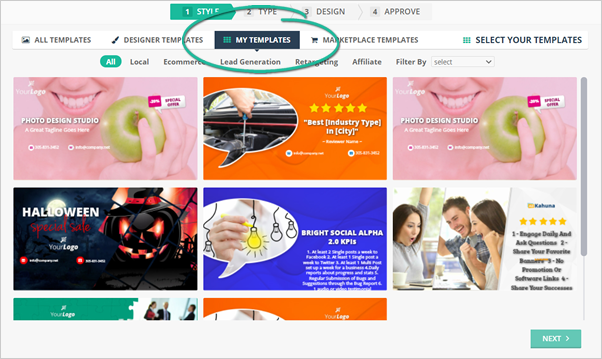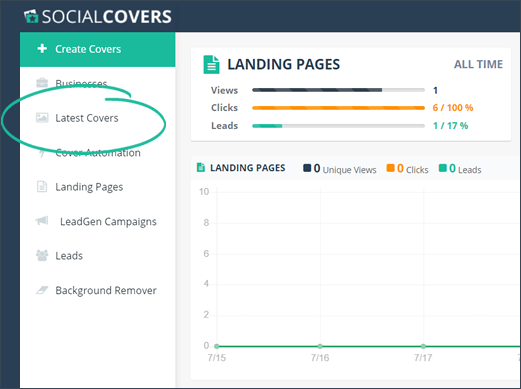
Templates can not be imported into Social Covers, but you can save covers you create inside Social Covers as templates. After creating a Social Cover, complete the following steps to save a Social Cover as a template:
From the main dashboard, click Latest Covers.
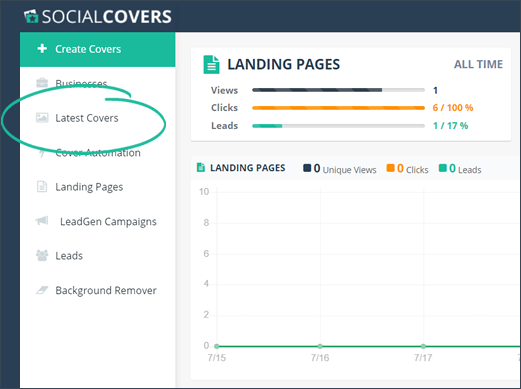
Note: Learn How to Create a Cover
On the template that you want to save, click Save As Template.
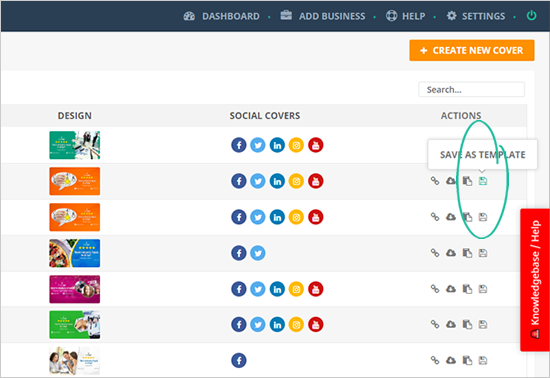
Step 3
Complete the details of your new template and click Save.
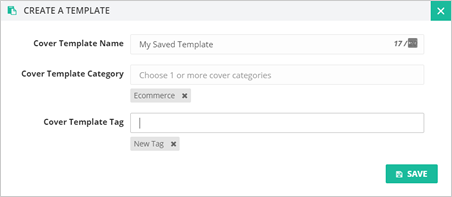
Click Settings.
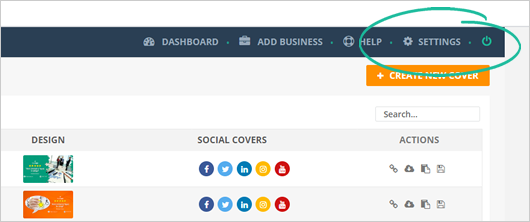
Navigate to My Templates.
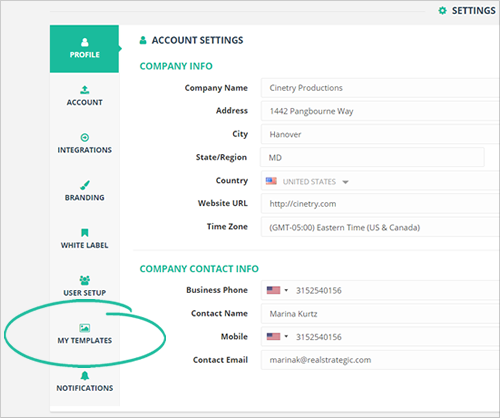
In the My Templates Dashboard, you will see all the templates that you have saved.
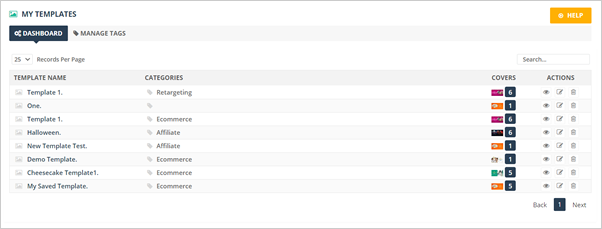
There are several actions that you can choose from:
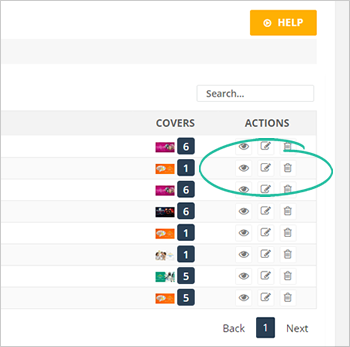
You can also find the templates that you have saved in the My Templates tab when setting up a new Social Cover.