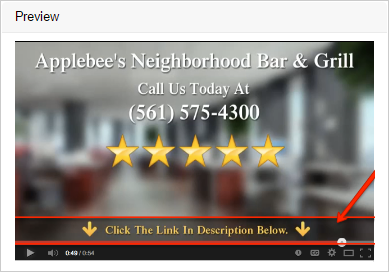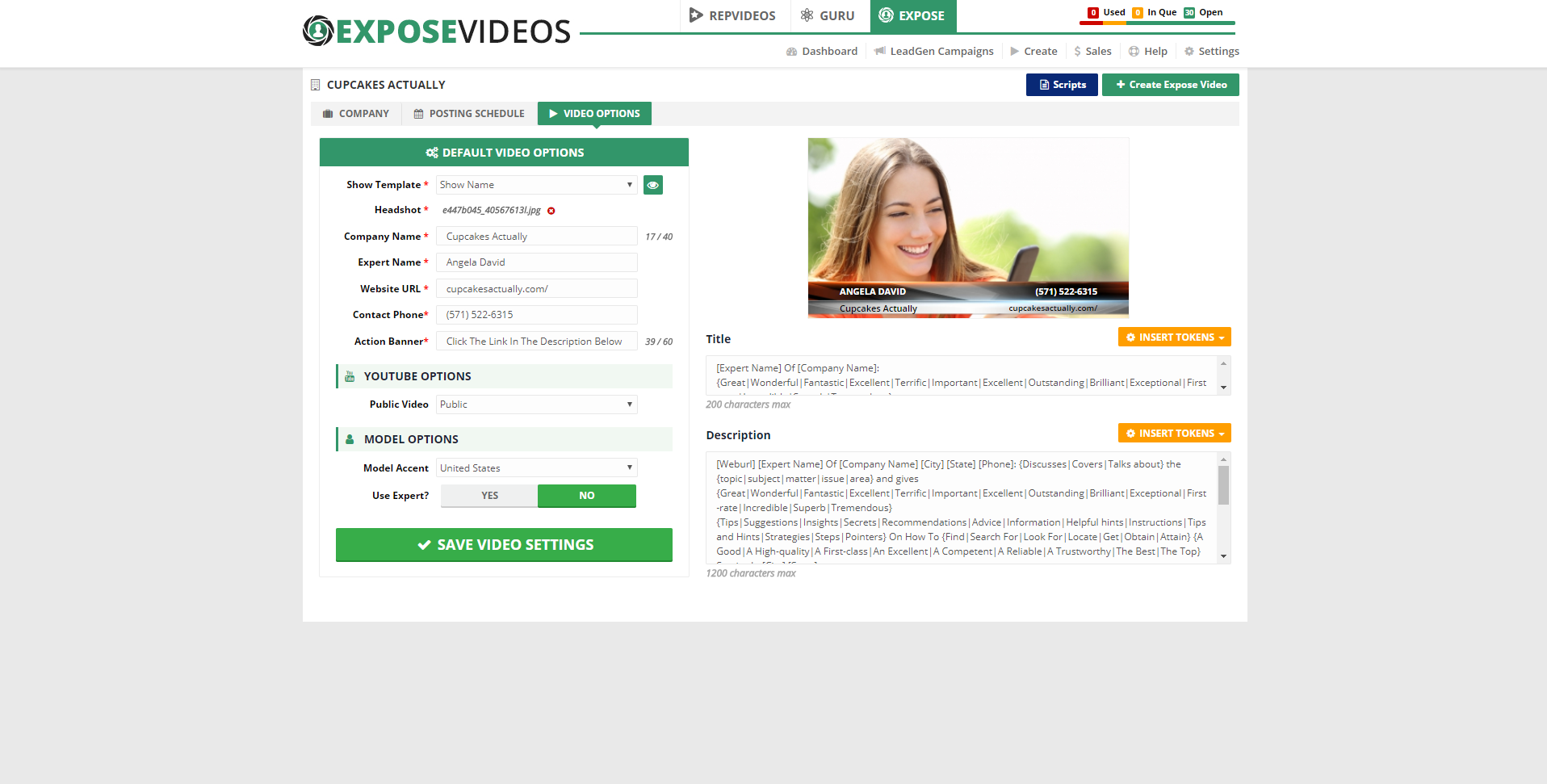
You can brand and customize your Expose videos! This article shows you how.
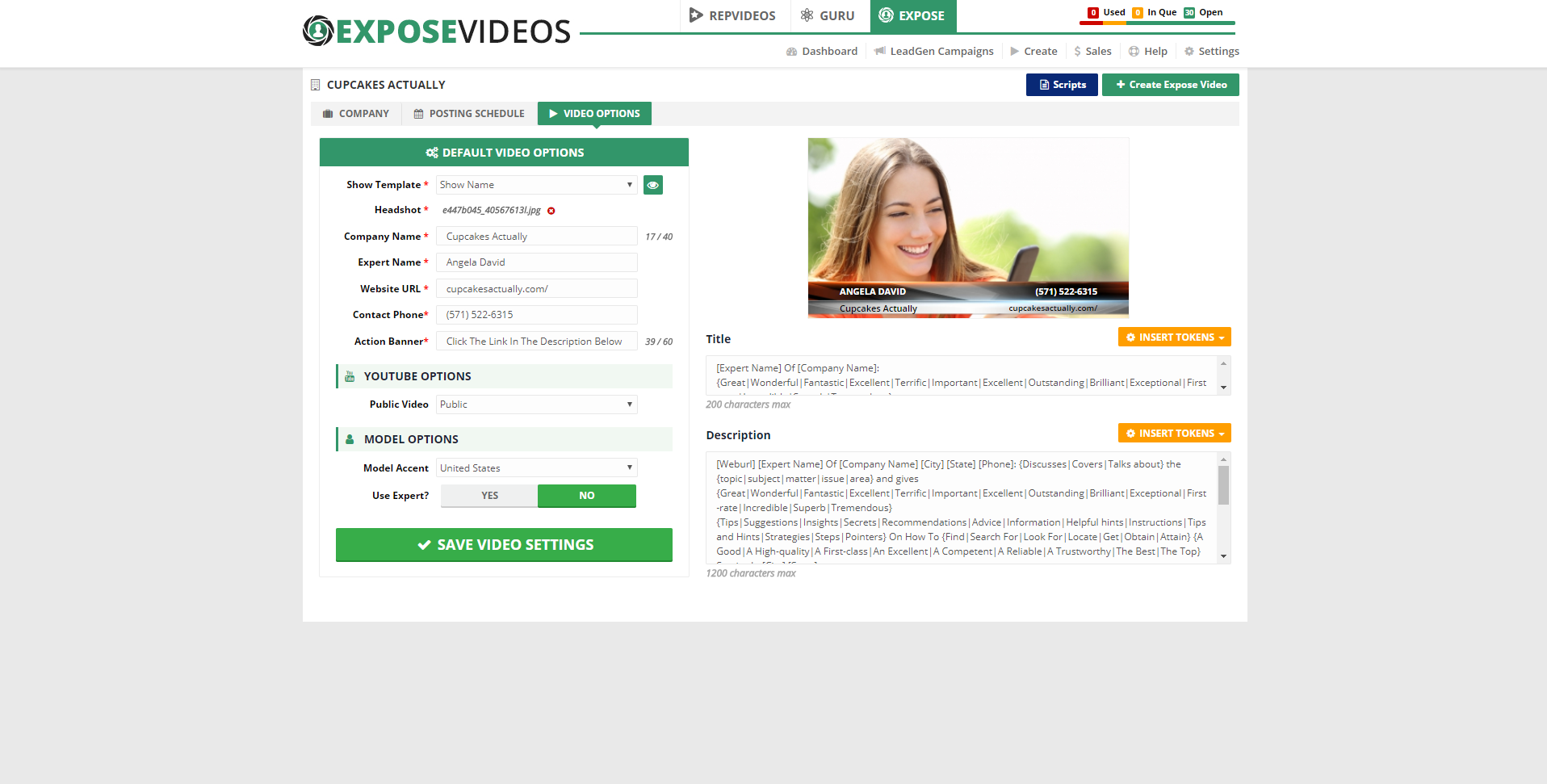
Complete the following steps to customize an Expose video:
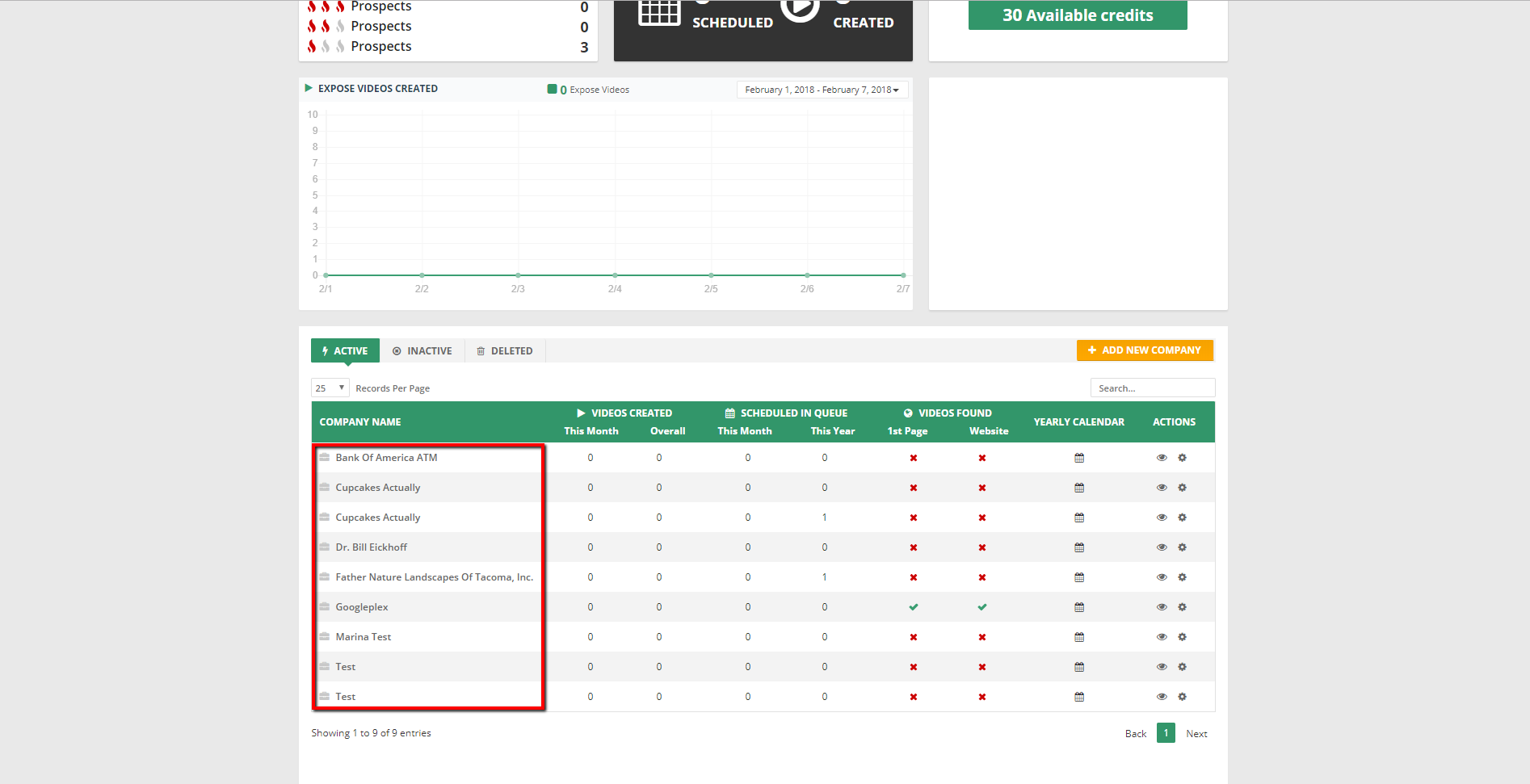
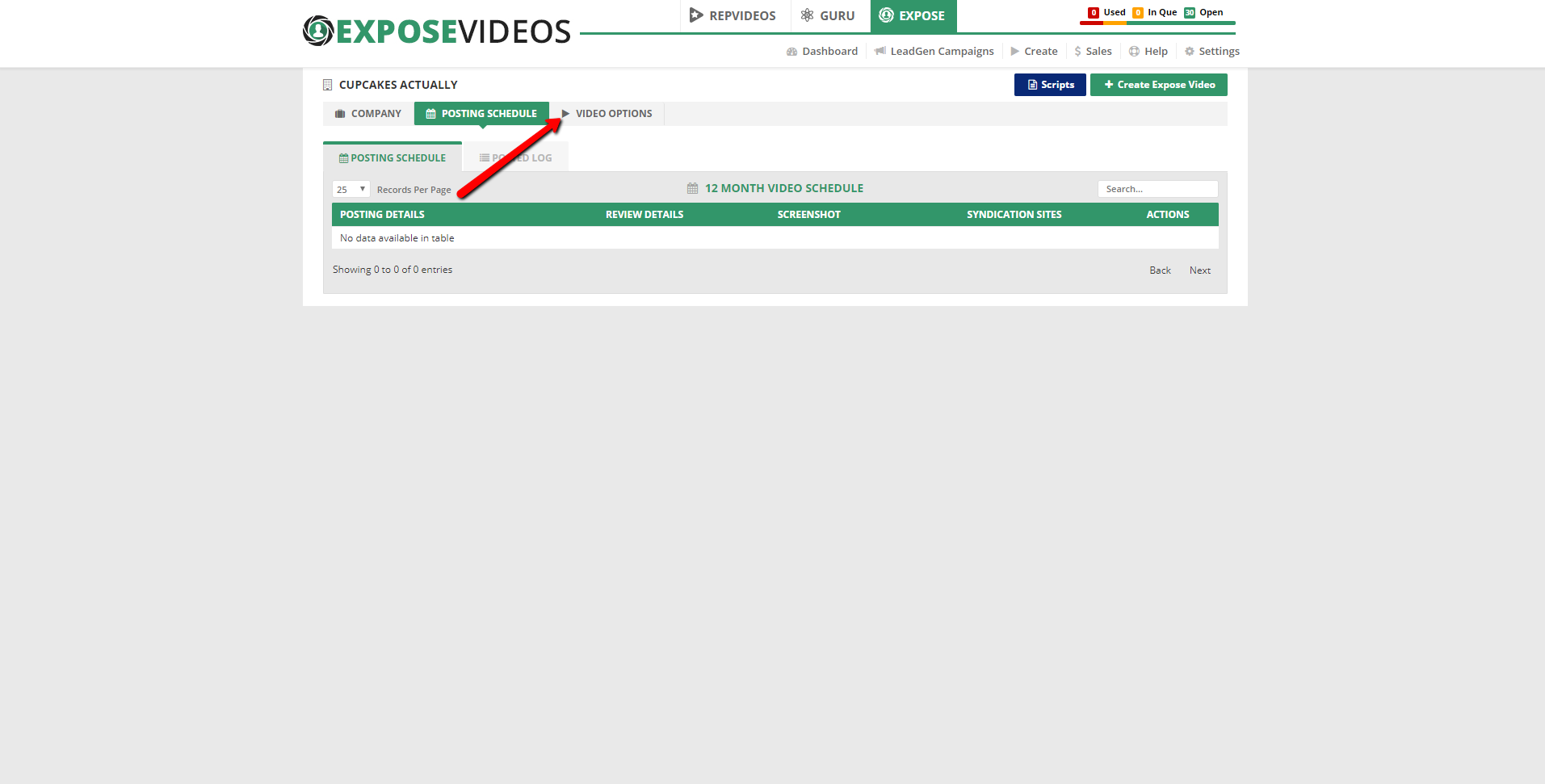
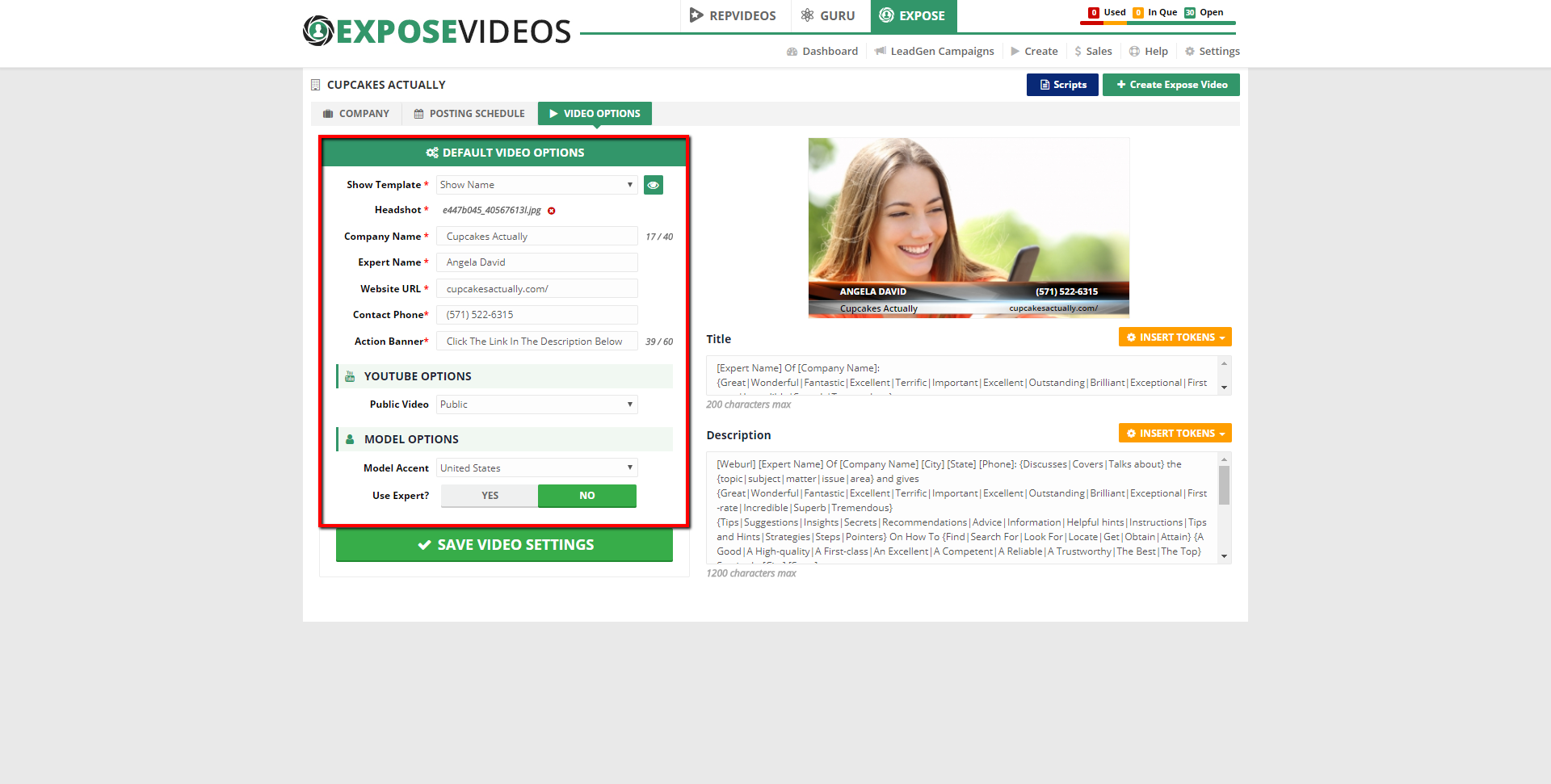
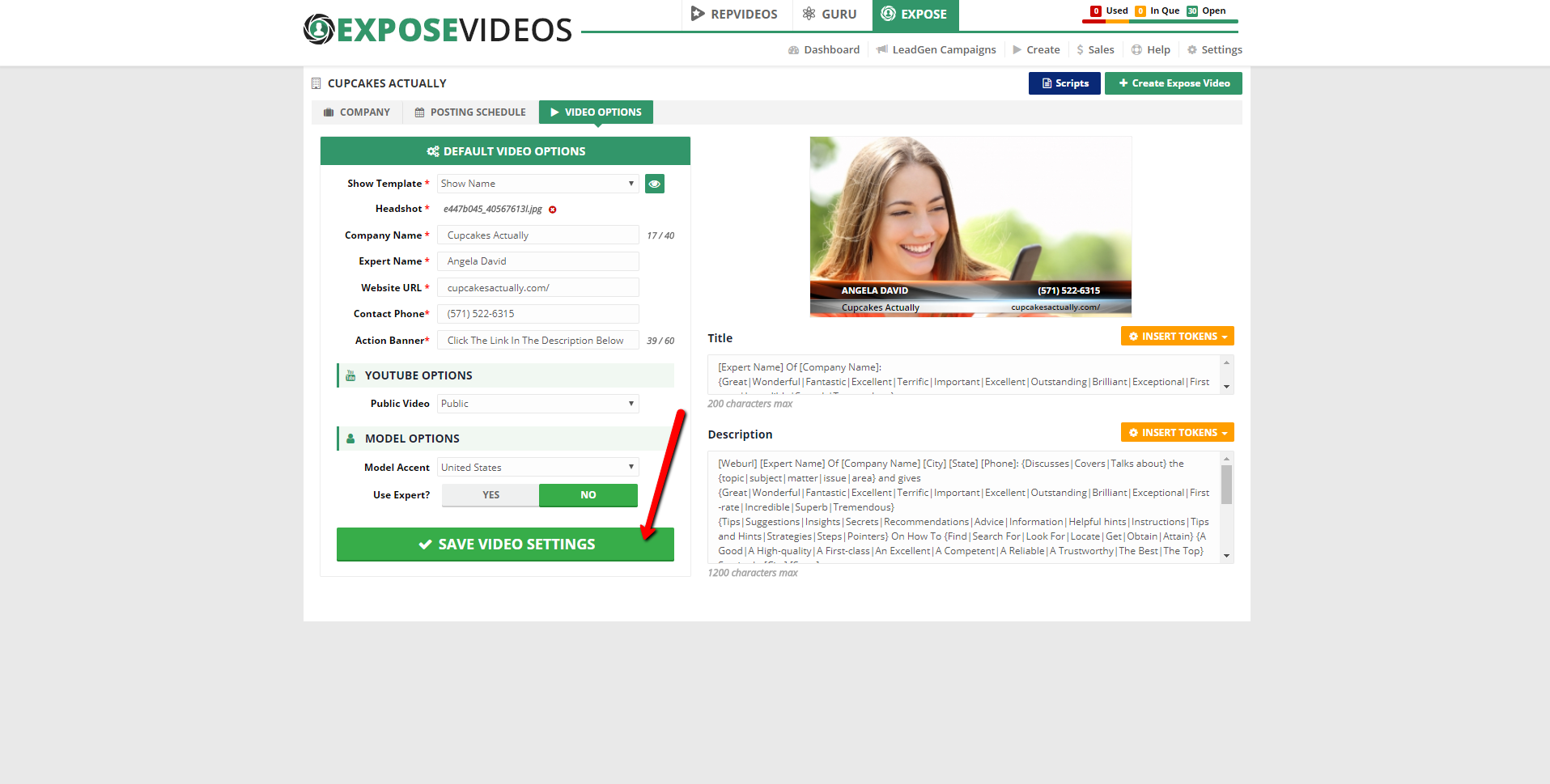
This lets you completely customize your video by setting the: Headshot, Basic Company Information, and Action Banner.
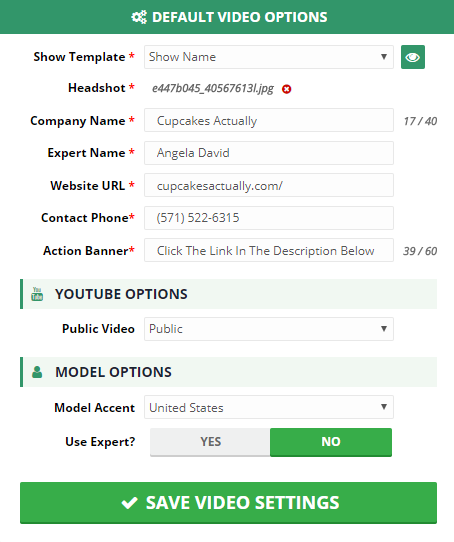
This enables you to select and preview your template. Choose from a custom template you created or you can always select from the two default templates, Local Business Edition or Inside Business Weekly.
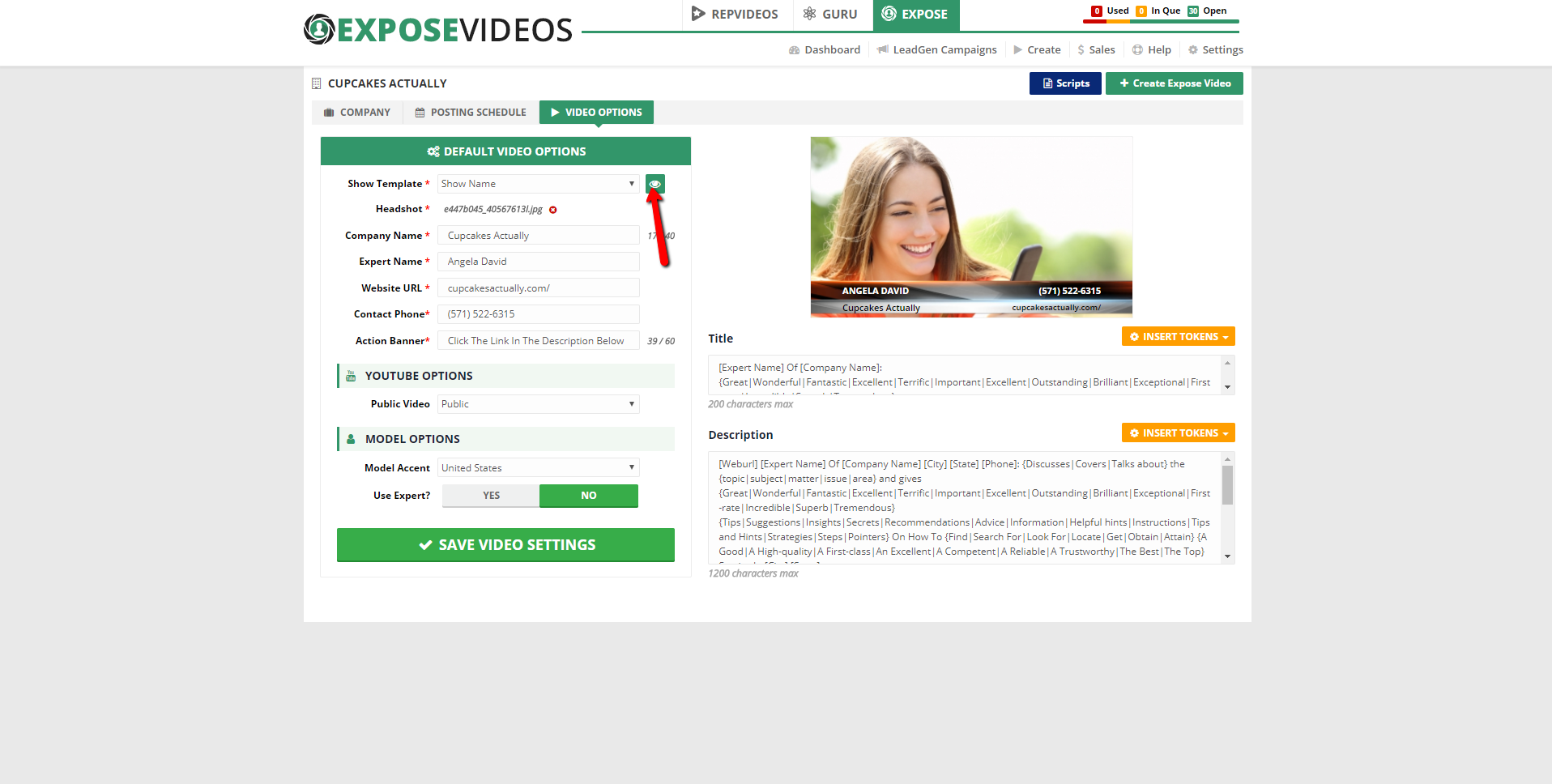
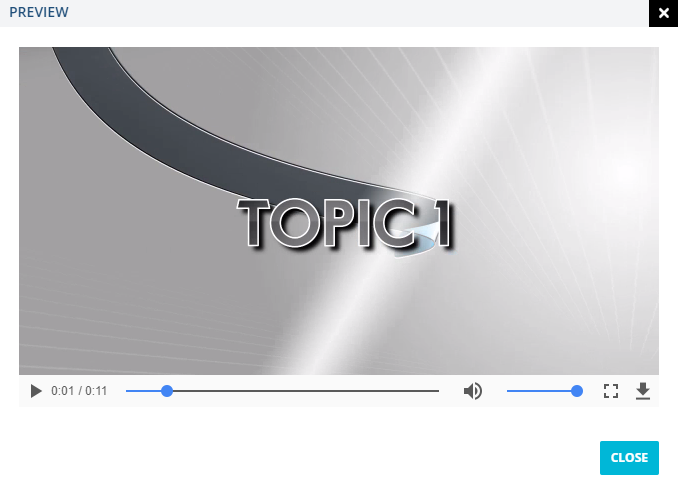
This enables you to upload a photograph of yourself. You need to upload a professional headshot, which allows you look like a Rock Star. You have the option to crop the headshot.
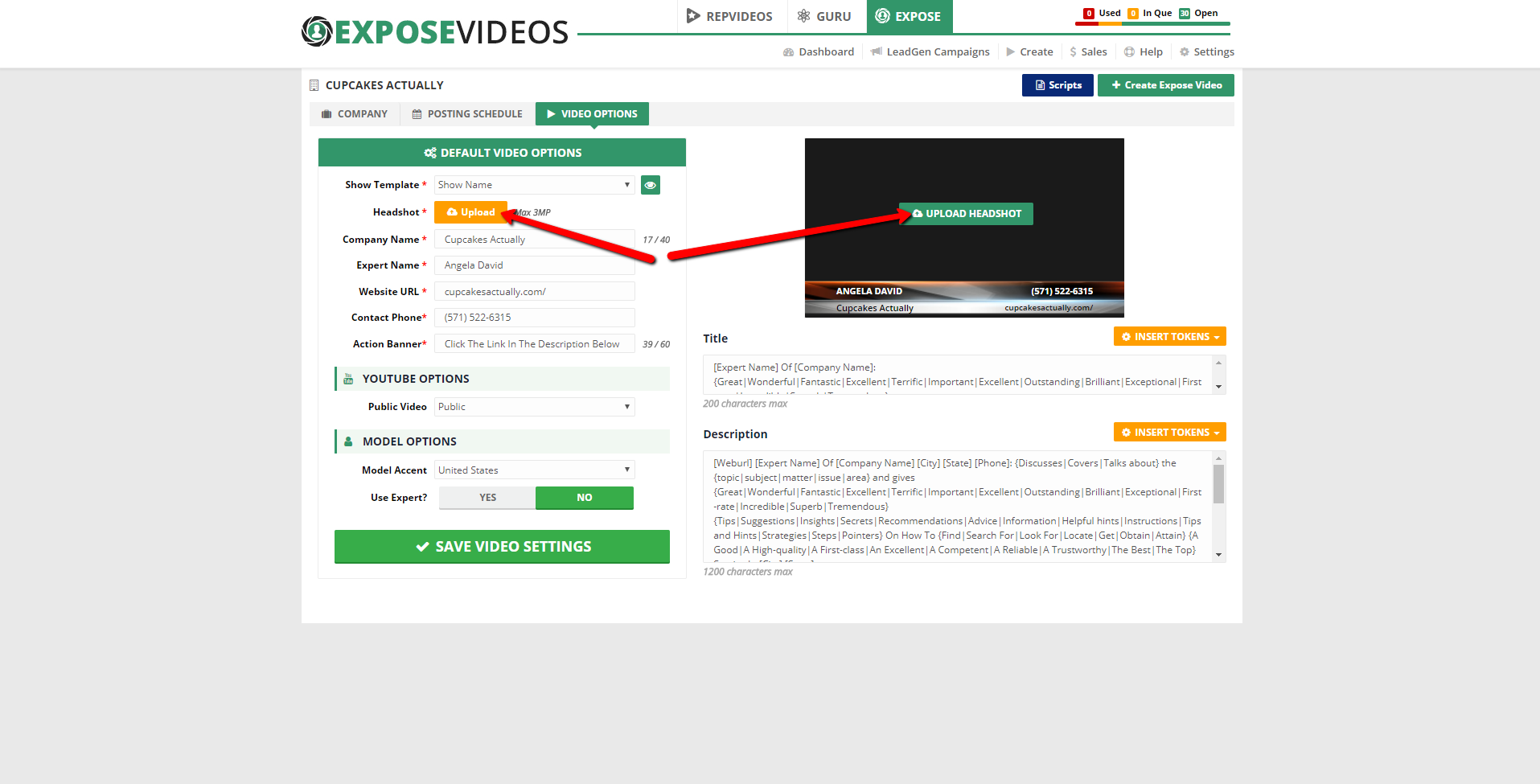
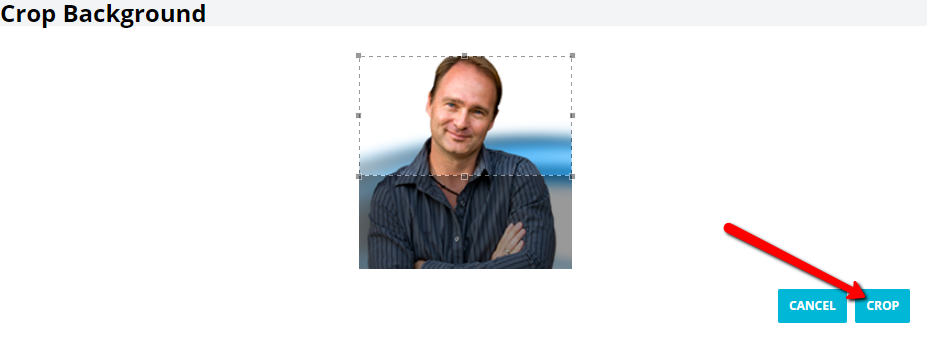
This section lets you input all the basic information of the company.
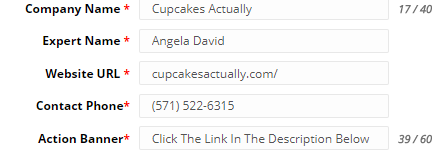
Choose whether to publish your video publicly or post the video as unlisted. Unlisted means the video does not appear in YouTube searches, but can only be viewed by people who have the video's link.
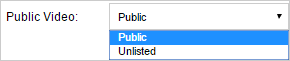
This enables you to change the Model’s Accent into US, UK or Australian. You can choose if the word “expert” will be used in your company’s Expose videos.
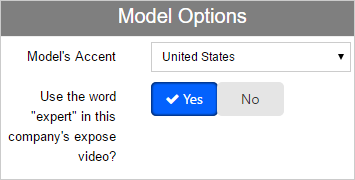
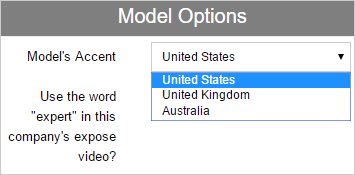
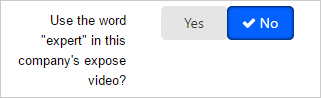
You can customize the call to action. For example, you can change from the default "Click The Link In Description Below” text into a more catchy phrase like “Call Us For A Free Quote” and add your company’s contact number.