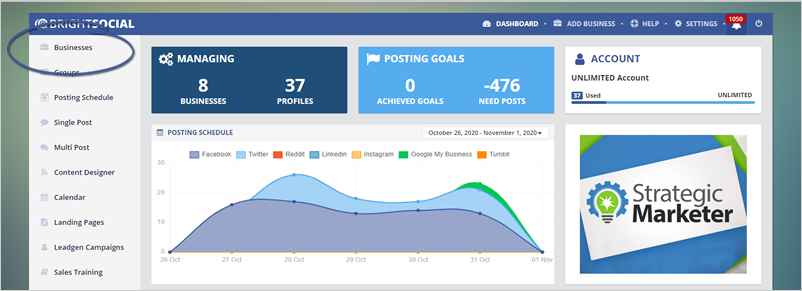
In this article, we will give you steps to update the information on the business you had set up in Bright social previously.
Complete the following steps to change a business’s information:
Step 1. Click Businesses from the sidebar to access your business dashboard.
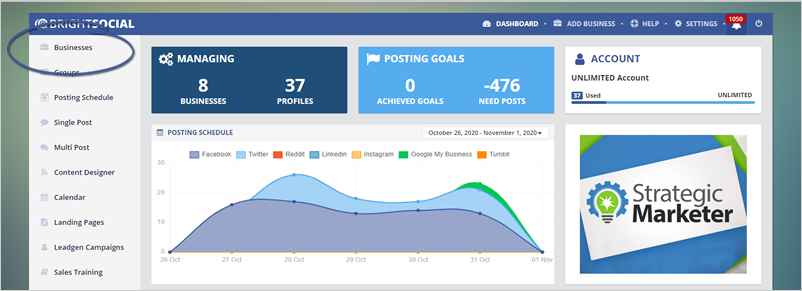
Step 2. Select a company from the list of active businesses.
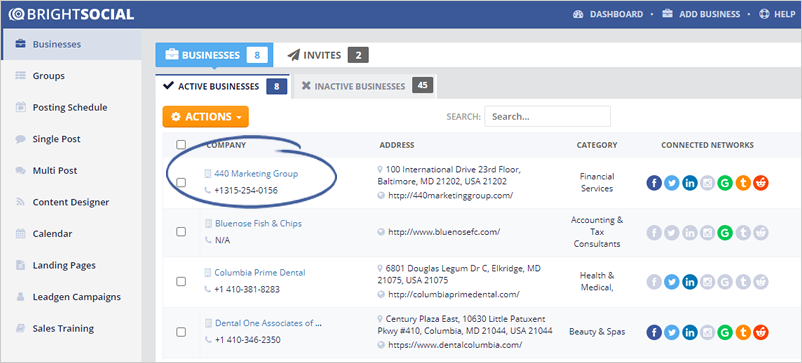
Step 3. You can also click the Manage Business icon to set up a business under Actions.
![]()
Step 4. Once you are on the Business dashboard, Click the Edit icon next to the Business Name
![]()
Step 5. You will be redirected to the Business Account Tab where you will be able to Update the business’s information.
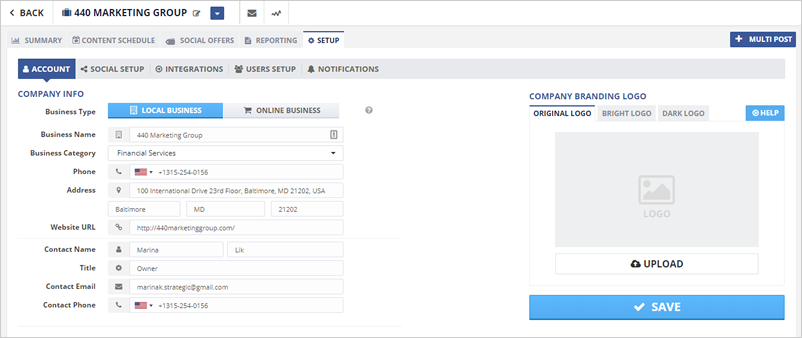
You can update the Business Type Name, Category, Website URL, Contact Name, Email, and Phone.
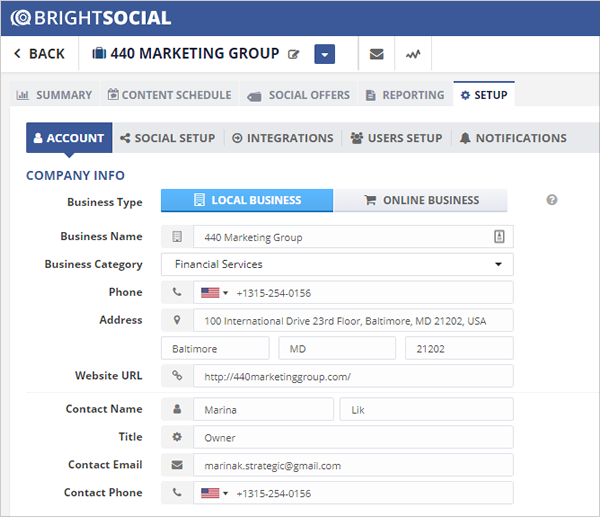
You will also be able to update the logo:
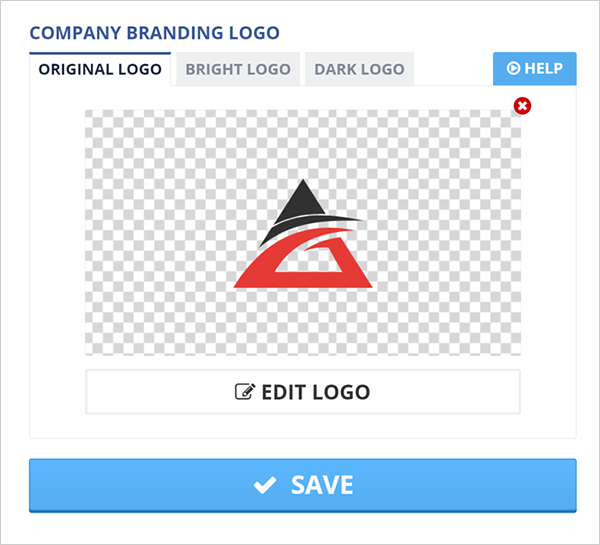
Note: Follow the "How to Add A Logo to a Business" tutorial to upload the Original Logo, Bright Logo, Dark Logo.
Step 6. Once you updated your information, click the Save button.
Related Articles:
I How to Add a Business
How Do I Change or Add More Social Accounts for a Business
How to Delete a Business