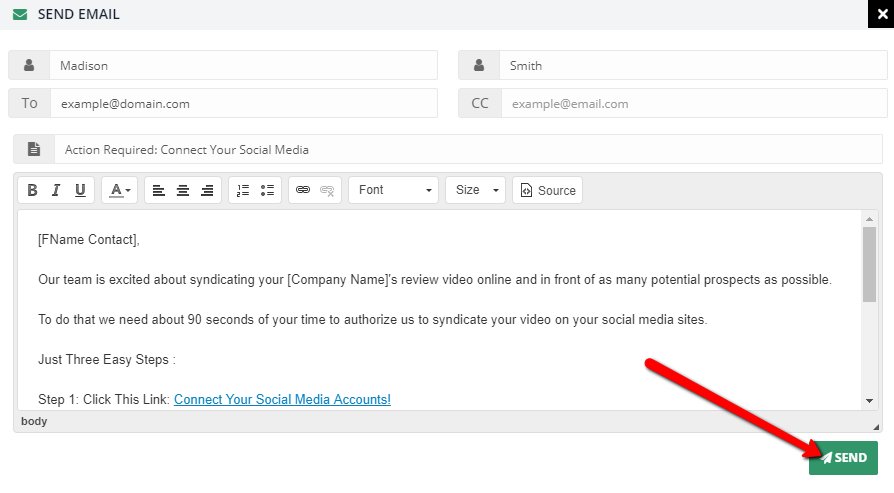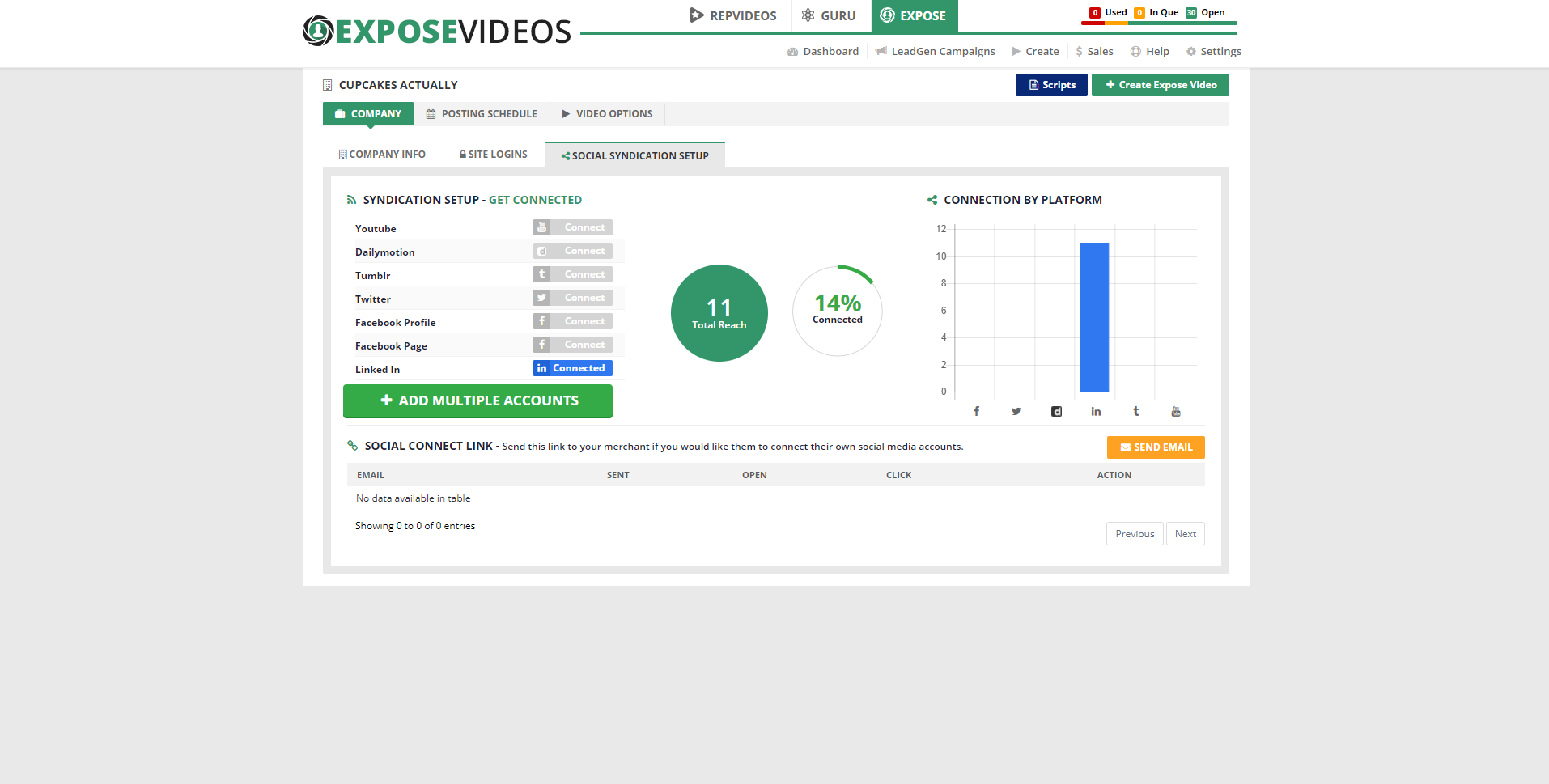
This article addresses "how do I setup social syndication to broadcast my Expose videos." 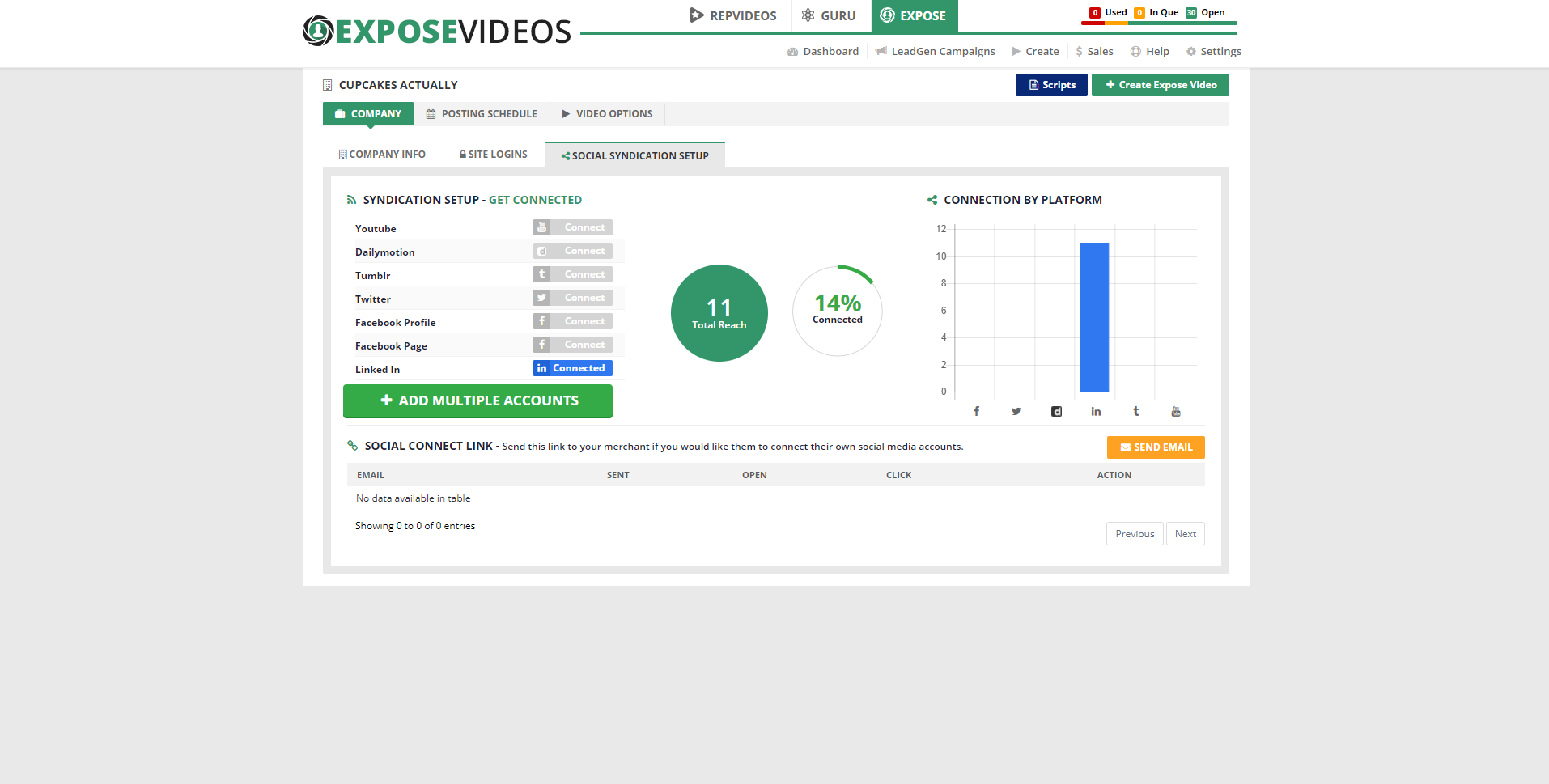
Complete the following steps to access the Social Syndication Setup Wizard:
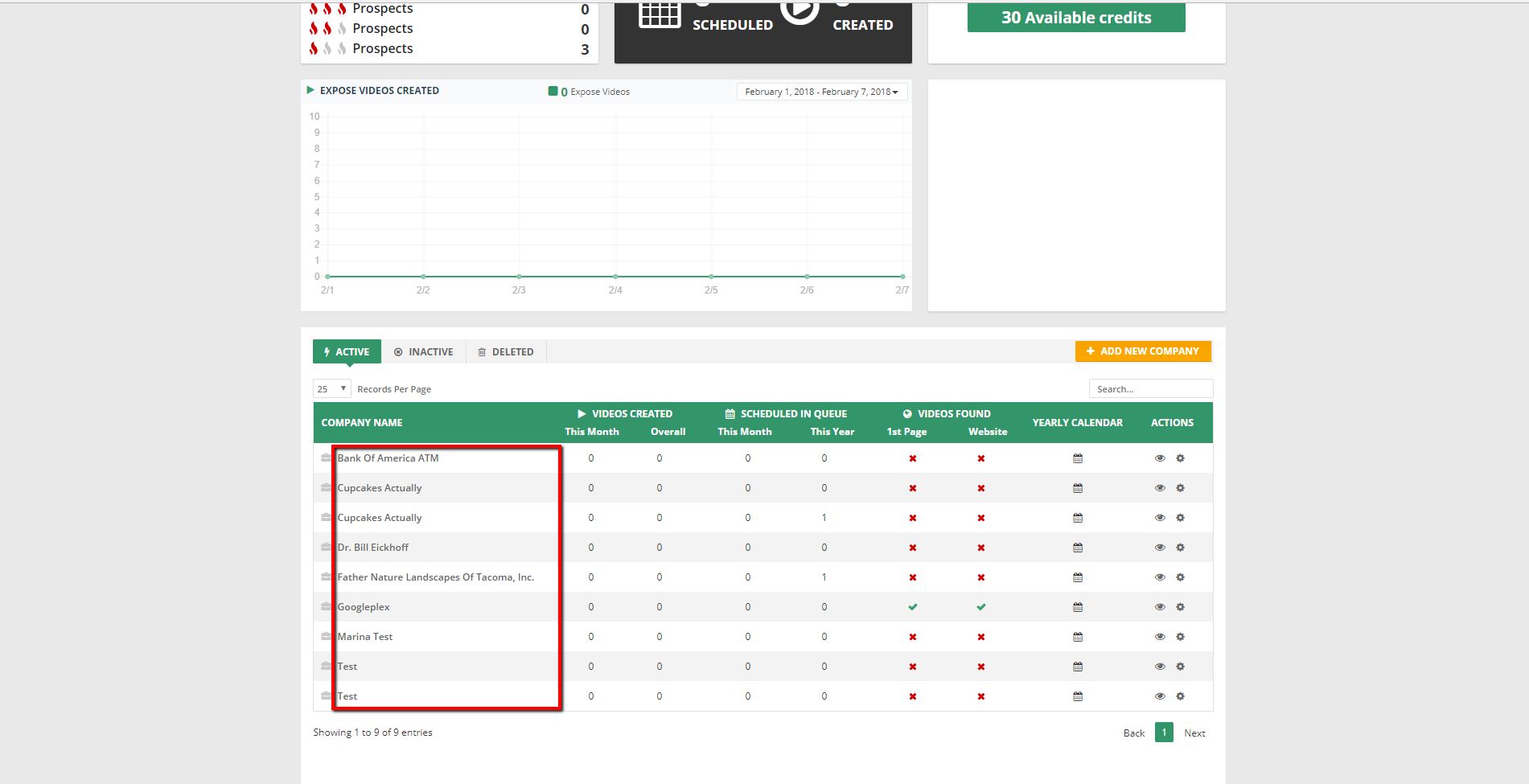
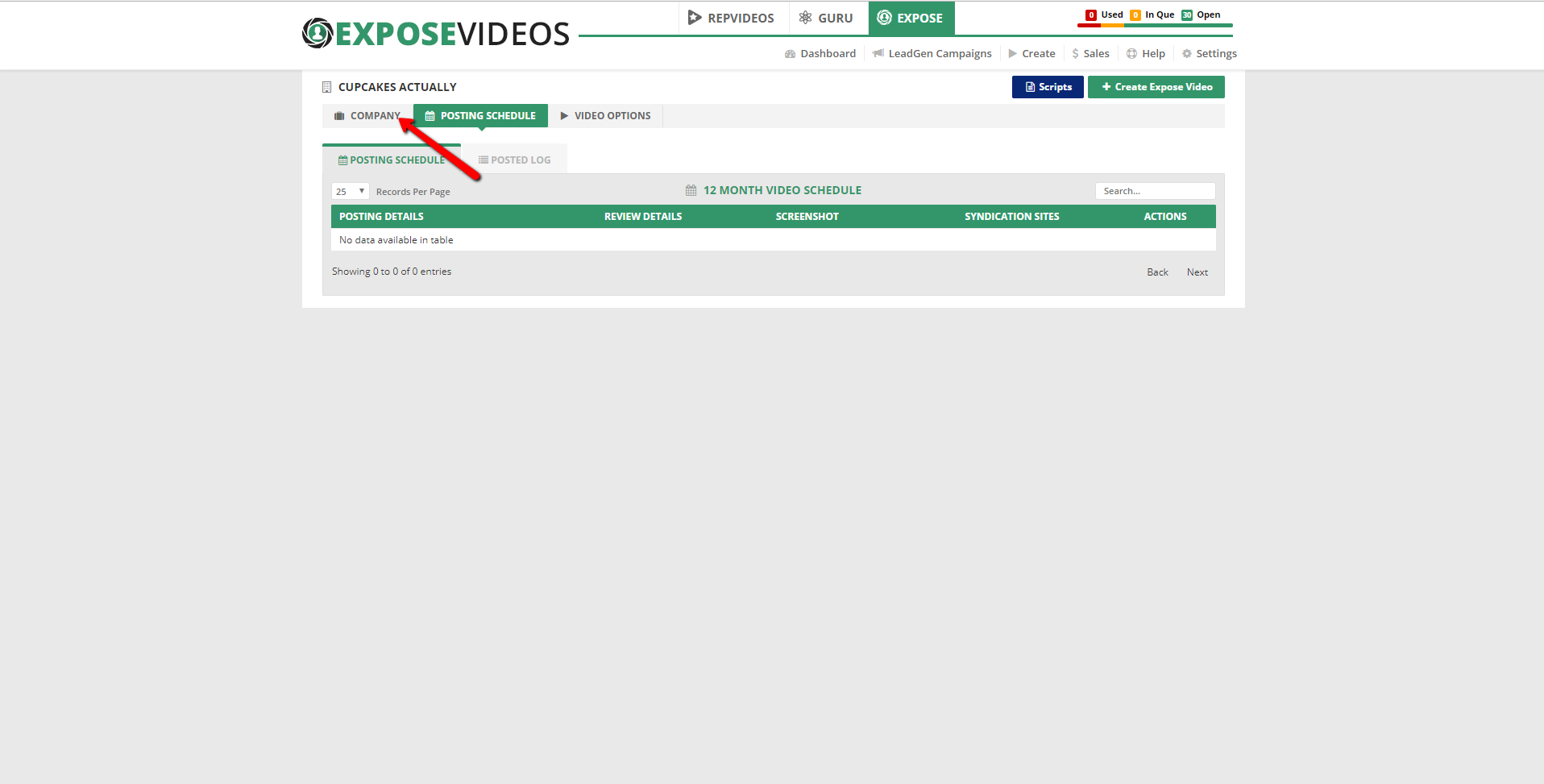
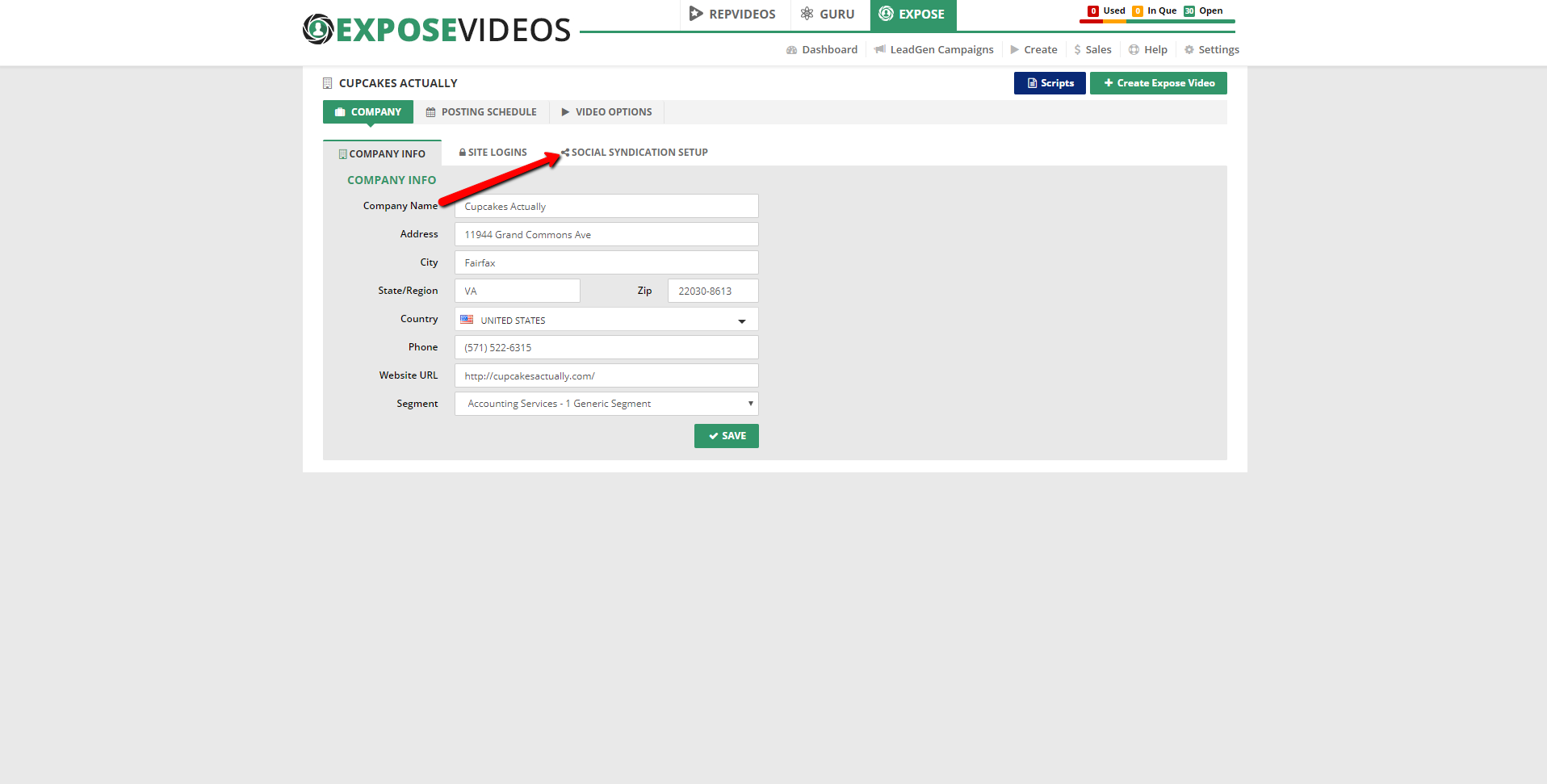
This wizard lets you connect all of your customer’s social media and video sharing accounts, including YouTube, DailyMotion, Facebook profile, Facebook page, Tumblr, and Twitter.
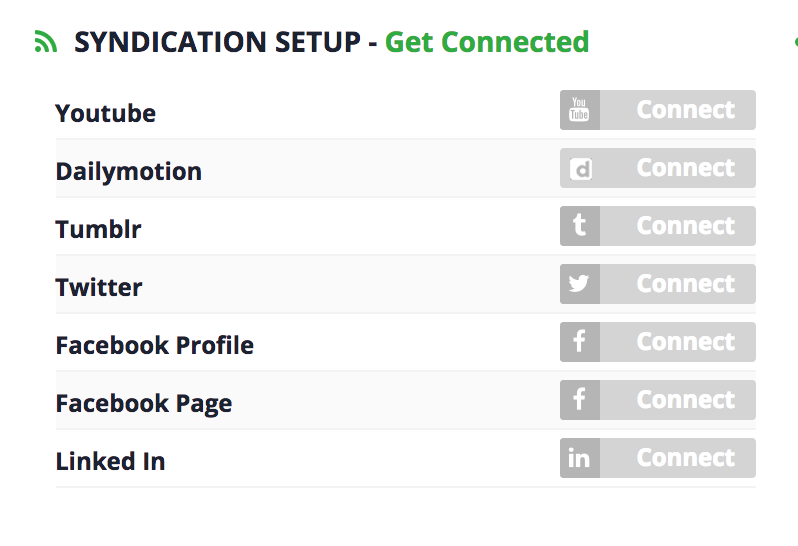
To connect an account, complete the following steps:
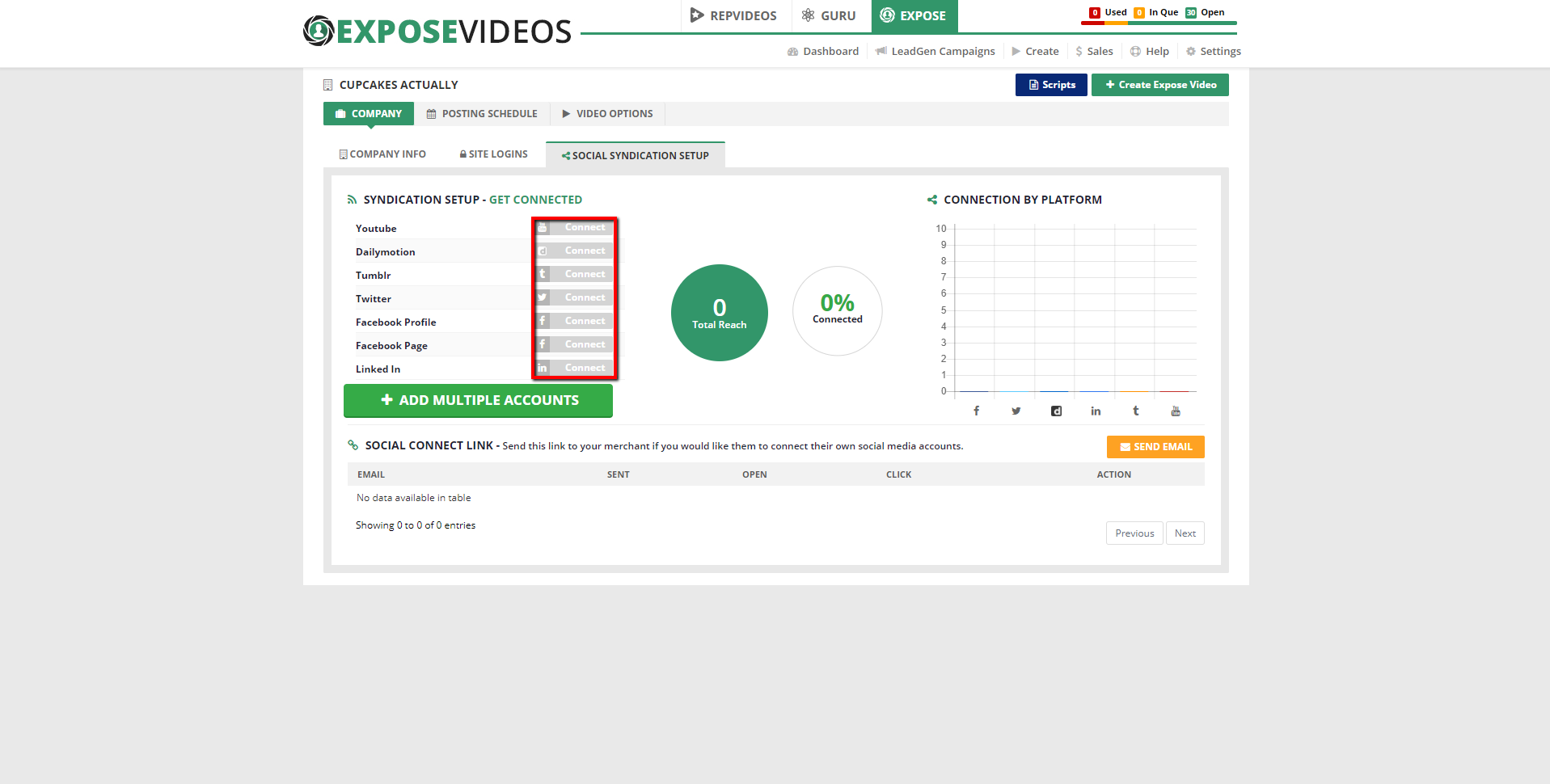
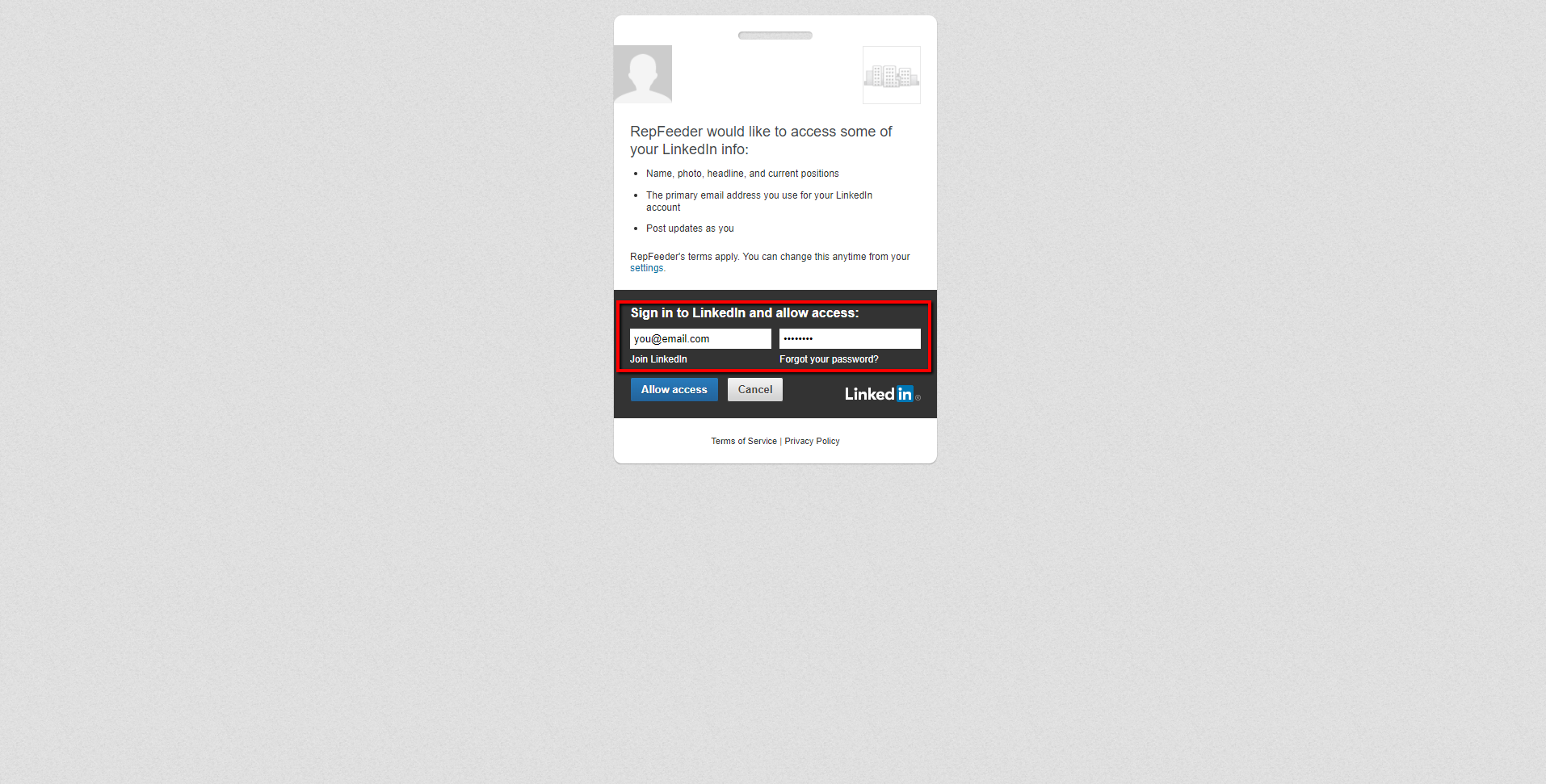
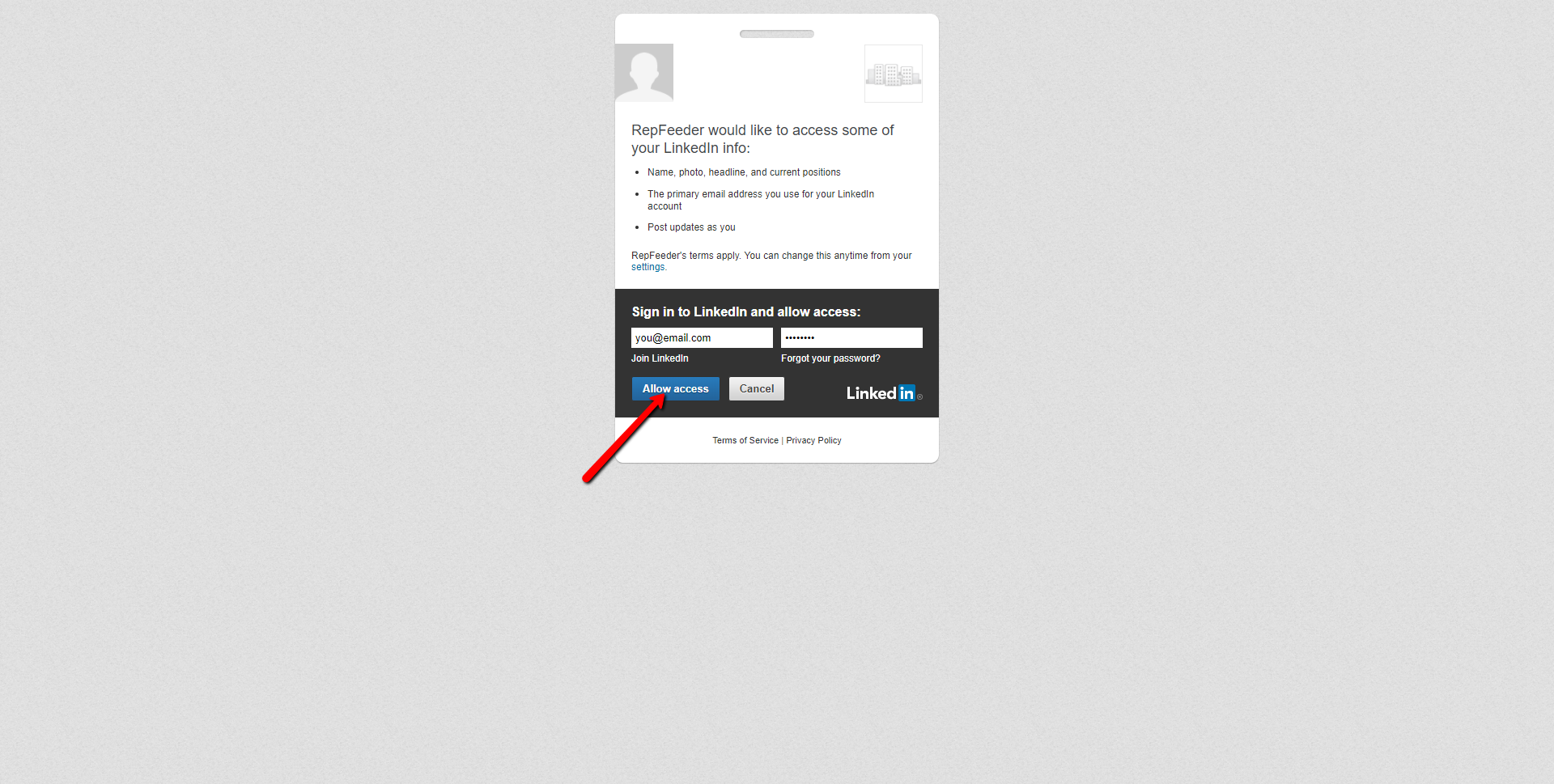
Once is successfully connected, the account will be highlighted.
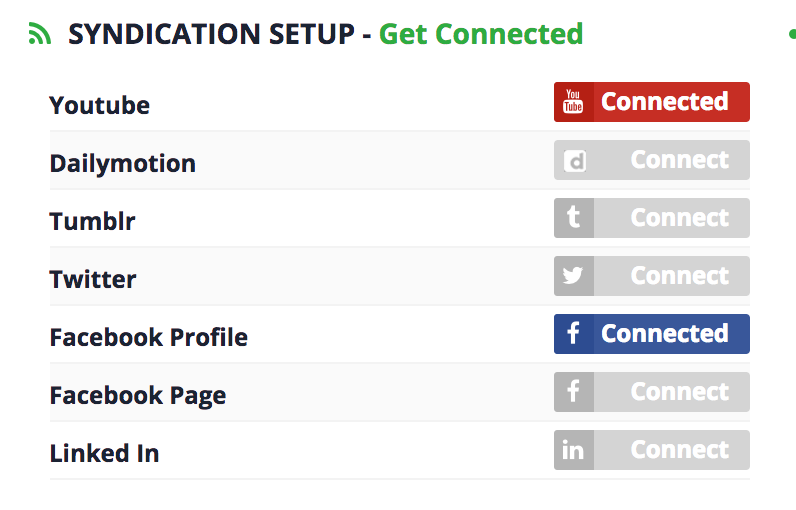
To disconnect an account, click the highlighted account and click disconnect twice.
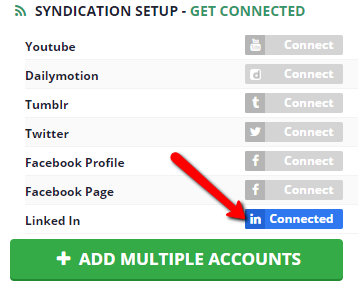 |
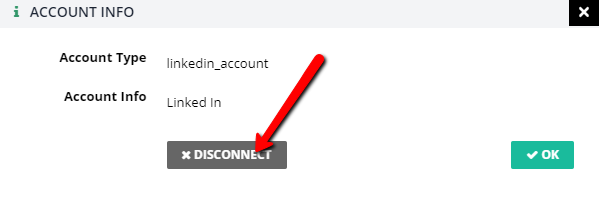 |
In some cases, a client won't share their passwords. Then, you can utilize the "Send Social Setup Email" option. This option allows you to send an email to your client, asking them to click a link to connect their social media and video accounts to their Expose account. This way, your client will not need share their password with you.
Complete the following steps to send a social setup email: