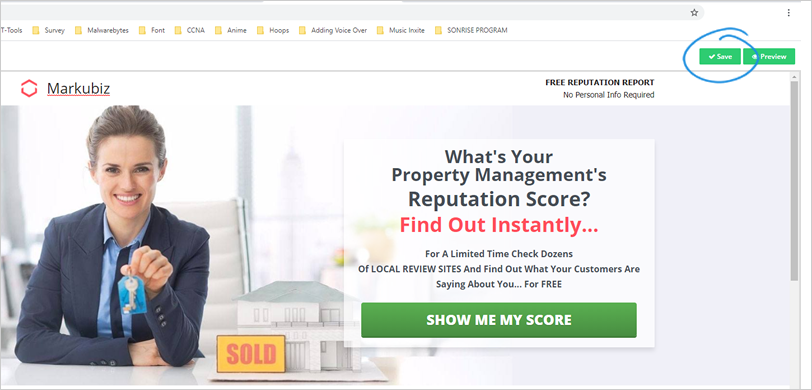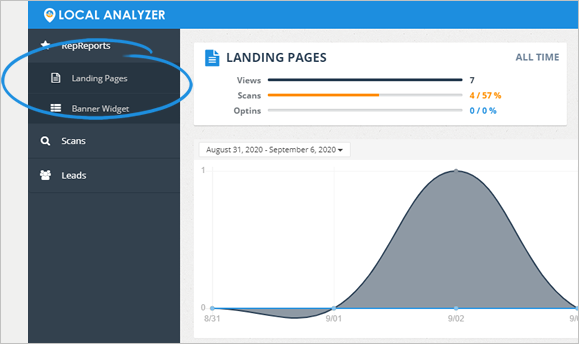
Complete the following steps to brand your headers:
1. From the main dashboard, click Landing Pages.
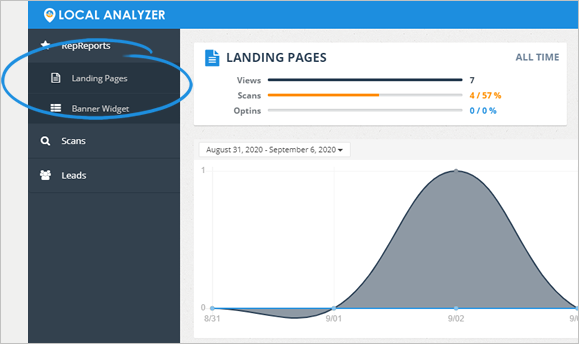
2. Select a landing page that you want to set up.
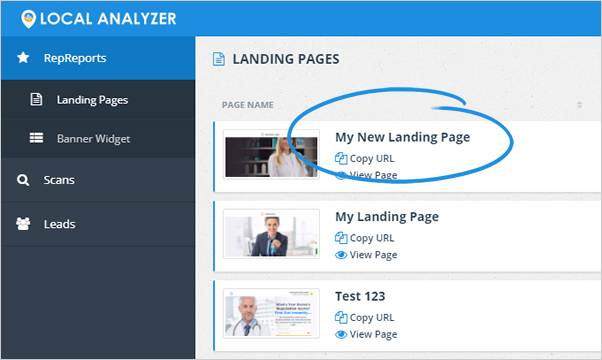
3. Click Edit Page.
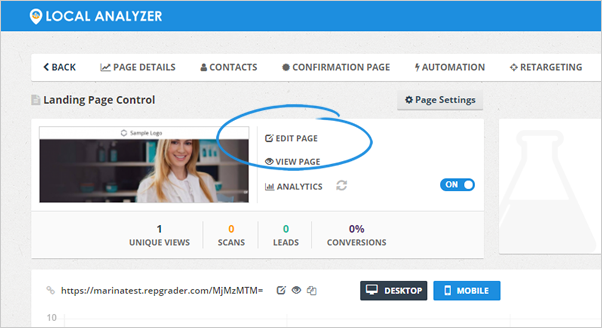
4. Click the cogwheel icon of the Header Block.
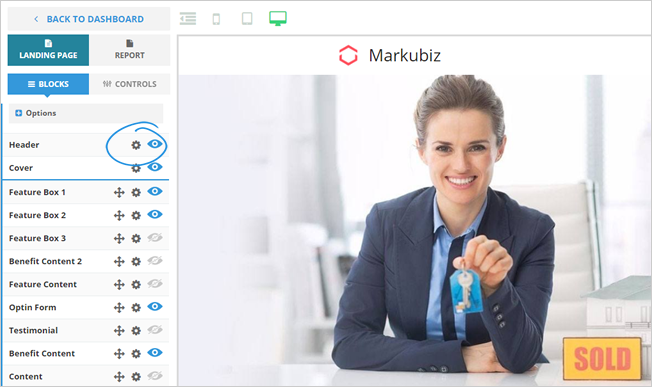
5. Change the header color by clicking the color tile.
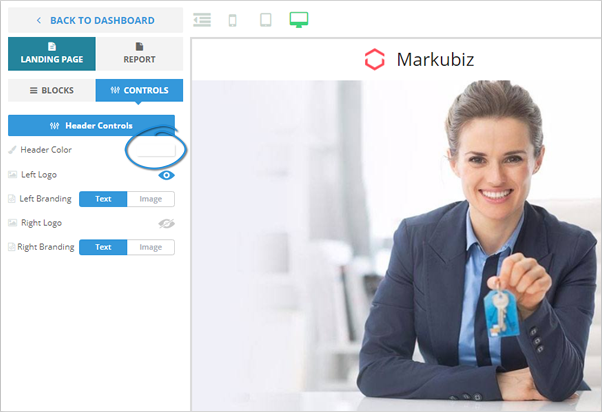
6. Select a color and click Save.
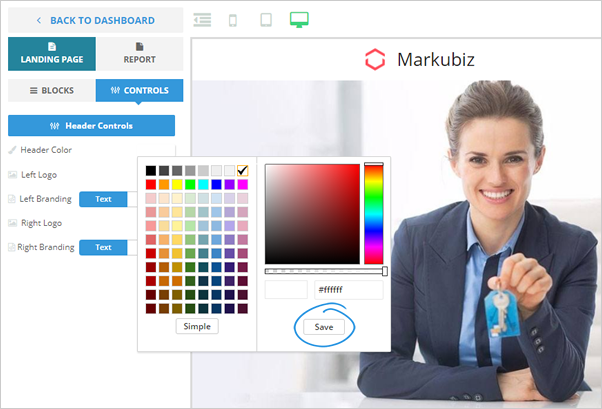
7. Click the eye icon to show or hide the Left Logo.
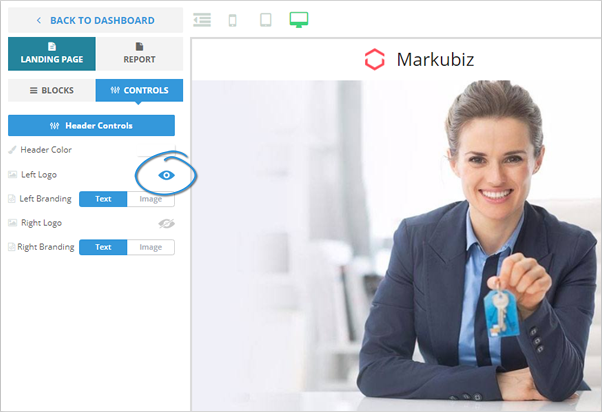
8. If you enabled this element, hover your mouse over the Left Logo and click Update.
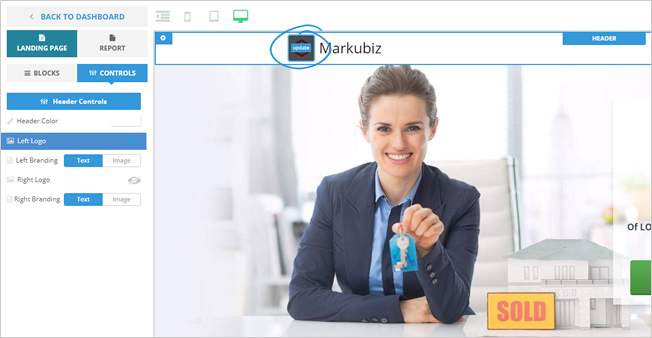
9. Choose an image from the gallery or click the Upload Image button if you want to use your image. Once your image is uploaded, click Insert.
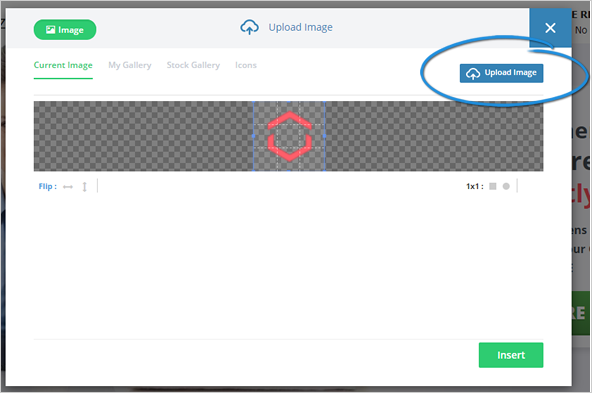
10. Repeat steps 7 - 9 if you need to set up your Right Logo.
11. Decide if you want to use a text or image for your Left Branding.
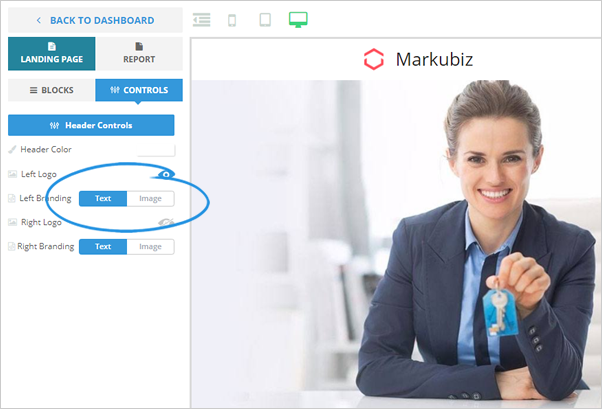
12. Image Branding lets you select an image from the gallery or upload your image.
13. If you selected Text Branding, click the element on the editor and type in your branding.
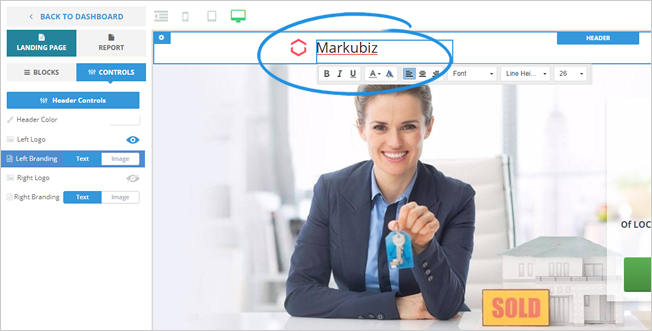
14. Repeat steps 11 - 13 if you need to set up your Right Branding.
15. To see your actual header design, click Preview.
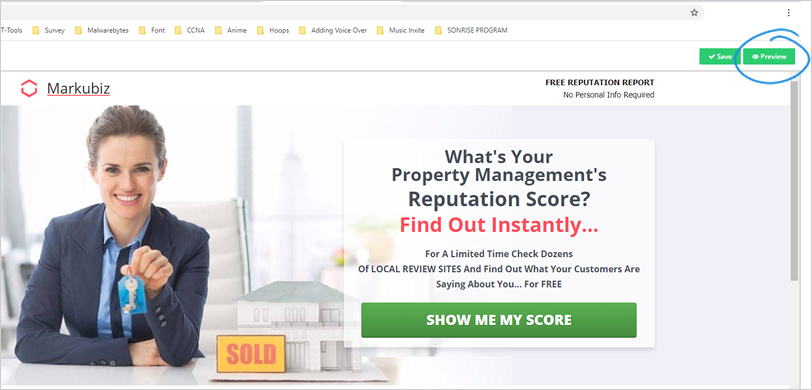
16. Once you are happy with the results, click Save.