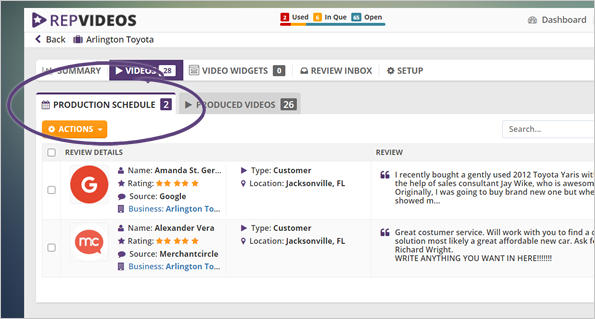
You can always edit your review that is scheduled to be produced and syndicated in the Production Schedule tab.
To change your production and syndication schedules, follow these steps:
Step 1. Go to the Production Schedule tab.
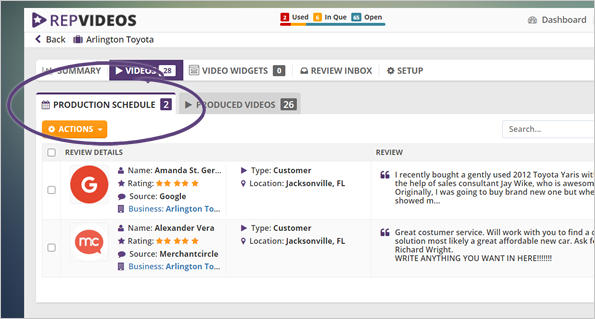
Step 2. On the review that you want to edit, click Actions and select Edit Review from the drop-down.
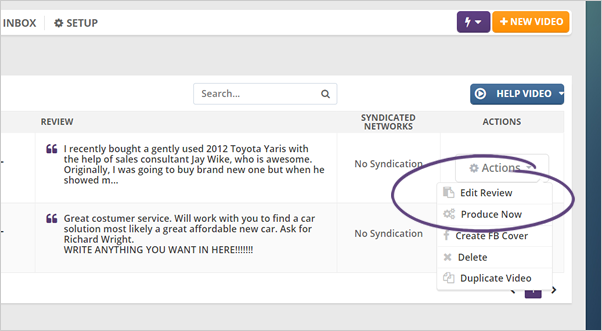
Step 3. Click on the Production Date field to start changing your scheduled production date.
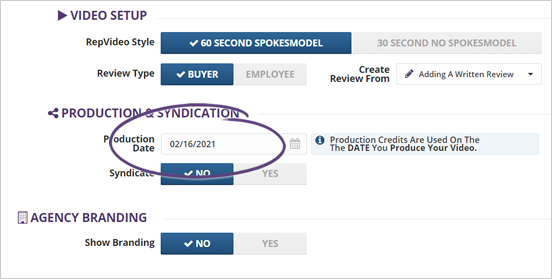
Step 4. Choose your new production date. Once you are done, click the Save the Date button.
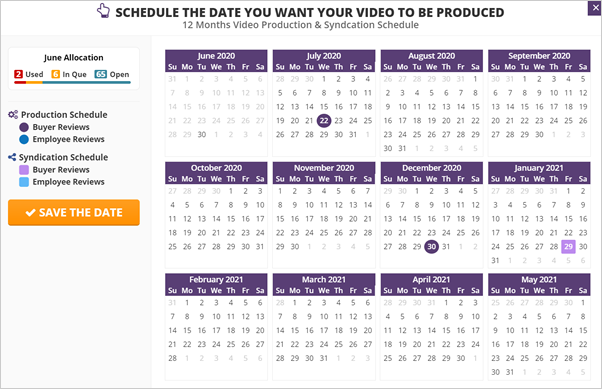
Step 5. If you have enabled the syndication of your review, you can change its schedule as well.
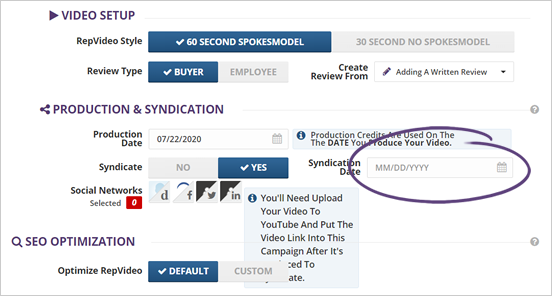
Step 6. Choose your new syndication date and click Save the Date.
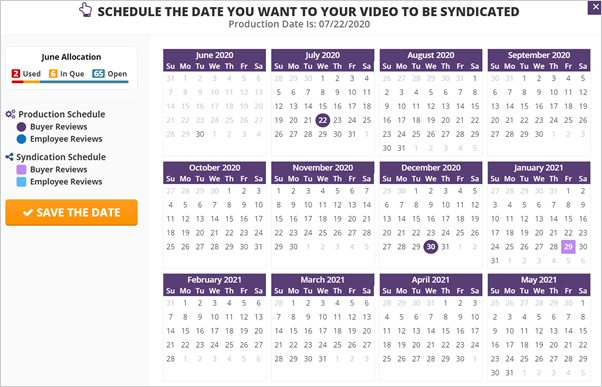
Step 7. Once you are done with your schedule changes, click Next Step and complete the next wizard.
Related Articles:
Where Can I See Reviews That Have Been Allocated
Where Can I See the Details of the Reviews That Are Scheduled to Be Posted
How Can I Delete a Review That Has Been Scheduled
Where Can I See All of the Reviews That Have Already Posted
How to Schedule Reviews
How to Add Videos to the Dashboard and Troubleshoot Why Videos May Not Be Showing