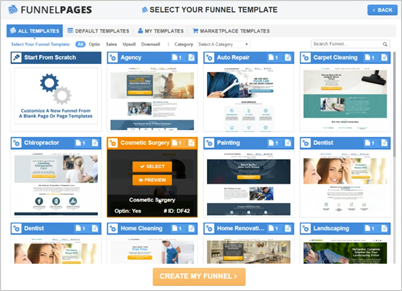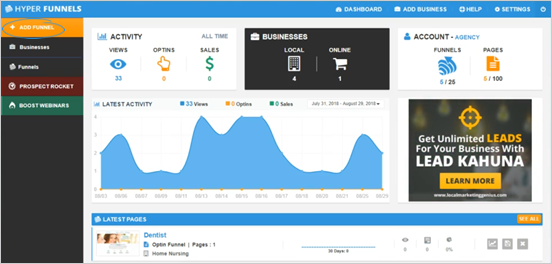
When creating a new funnel, it is important to understand the Funnel Wizard. This article contains the overview of your Funnel Wizard.
To access your Funnel Wizard, follow these steps:
Select ‘Add Funnel’ from the left-hand side navigation.
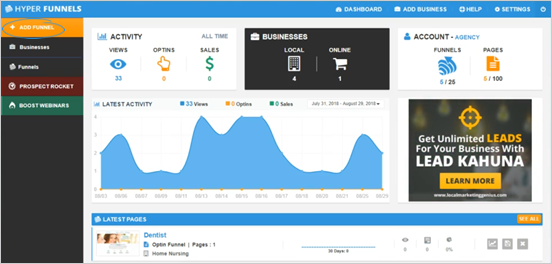
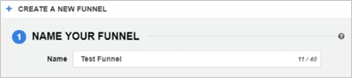
Note: Make sure that you already added a business in Funnel Pages.
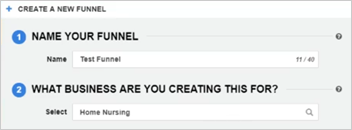
Selecting a Funnel Template means that you are going to use one of our many Done For You Templates. Each template is industry specific. Selecting a template from scratch will let you select a funnel type. More funnel types will be added as we update the system.
Learn more: Creating a funnel from template or Creating a funnel from scratch
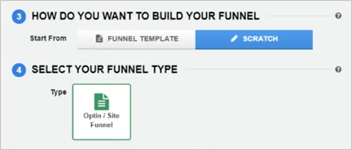
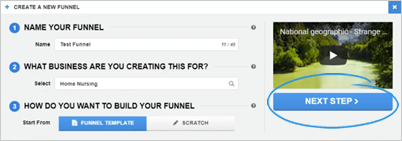
From this page, you can select a template that you want based on the industry or specific category where your business belongs to. You can also create your own template and save them in the My Templates tab.